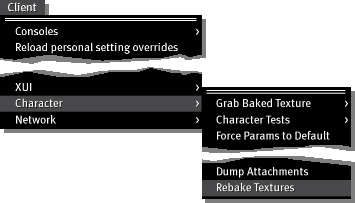Difference between revisions of "Rebaking textures"
Jump to navigation
Jump to search

Yoz Linden (talk | contribs) m (1 revision) |
Yoz Linden (talk | contribs) m (1 revision) |
||
| Line 1: | Line 1: | ||
{{Seal}} | {{Seal}} | ||
If your avatar's textures are not displaying properly or you see "Missing Image" all over your avatar, try rebaking your avatar's textures. | If your avatar's textures are not displaying properly or you see "Missing Image" all over your avatar, try rebaking your avatar's textures. | ||
First, [[How do I open the Advanced menu (Formerly known as the Client menu.)|open the Advanced menu]]. | First, [[How do I open the Advanced menu (Formerly known as the Client menu.)|open the Advanced menu]]. | ||
Select '''Advanced > Character > Rebake Textures'''. | Select '''Advanced > Character > Rebake Textures'''. | ||
[[Image:kb_rebake_textures.jpg]] | [[Image:kb_rebake_textures.jpg]] | ||
For related information, see [[Invisible avatar Try these things!|Invisible avatar? Try these things!]] | For related information, see [[Invisible avatar Try these things!|Invisible avatar? Try these things!]] | ||
Revision as of 21:28, 5 October 2009

This article is part of the Extended Second Life Knowledge Base that includes advanced and specialized information. This information was originally provided by Linden Lab, but is not actively maintained nor guaranteed to be accurate. Linden Lab does not certify nor assume any responsibility for this information.
See the official Second Life Knowledge Base for the most current information.
If your avatar's textures are not displaying properly or you see "Missing Image" all over your avatar, try rebaking your avatar's textures.
First, open the Advanced menu.
Select Advanced > Character > Rebake Textures.
For related information, see Invisible avatar? Try these things!