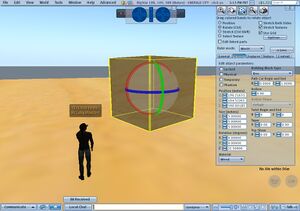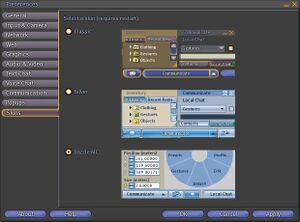Difference between revisions of "Viewer Skins/Dazzle MC"
Jump to navigation
Jump to search
m |
m (added in installation instructions) |
||
| (8 intermediate revisions by one other user not shown) | |||
| Line 3: | Line 3: | ||
|skin_name=Dazzle MC | |skin_name=Dazzle MC | ||
|skin_image=Dazzle_MC.jpg | |skin_image=Dazzle_MC.jpg | ||
|viewer_version=1.20 | |viewer_version=1.20 | ||
|download_source=[http://www.mediafire.com/? | |download_source=[http://www.mediafire.com/?aaamye3zr2a Download zip file] | ||
|summary=Dazzle MC skin for 1.20 by McCabe Maxsted | |summary=Dazzle MC skin for 1.20 by McCabe Maxsted | ||
|description=This is my version of Dazzle. I use it regularly, both as a "sandbox" skin to test out tweaks/edits to xml files, as well as my main skin while exploring SL. Here are the differences between Dazzle MC and | [[Image:Dazzle_MC_switch.jpg|thumb|Select "Dazzle MC"]] | ||
|description='''NOTE: This will provide a new skin selection. It won't change your current skins.''' | |||
== Installation Instructions == | |||
{{{instructions| | |||
# Find your Second Life installation folder | |||
# Go into the '''\skins\silver\''' directory, and create a backup of '''colors.xml''' | |||
# Download the [[#source|source]] for this skin and save it as '''colors.xml''' in the '''\skins\silver\''' directory, overwriting the original file if necessary. | |||
# Switch to the "Silver" skin in preferences. | |||
}}} | |||
This is my version of Dazzle (now called the "Silver" skin). | |||
I use it regularly, both as a "sandbox" skin to test out tweaks/edits to xml files, as well as my main skin while exploring SL. Here are the differences between Dazzle MC and 1.20: | |||
(version numbers are for the skin) | |||
= 1.2.2 = | |||
* Fixed the wrong version of floater_tools.xml that slipped in. | |||
= 1.2.1 = | |||
* Added Link/Unlink to the pie menu. | |||
* Tools menu no longer autohides (change is being reversed anyway in an upcoming version). | |||
* Transparency can now be set to 100% from the Texture tab. | |||
* Changed up the menu a bit. Added: | |||
** High-res snapshot. | |||
** Quiet snapshot. | |||
** Compress snapshot to disk. | |||
** Stretch both sides. | |||
** Stretch textures. | |||
* Shortcuts for Edit Linked Parts (ctrl-shift-e) and stretch both sides (ctrl-b). | |||
* Selection and grid options now in sub-menus. | |||
= 1.2.0 = | |||
* Updated file structure due to changes in RC13. | |||
* Removed custom fonts to allow for skin switching. | |||
* New selection in Skins preference panel: Dazzle Mc. | |||
** (Clicking the image doesn't work, but the radio button does). | |||
* Skin only overwrites one file now. | |||
* Removed search bar from the upper right. Checkbox in the preferences now toggles lag meter. | |||
* Replaced "Go..." (movement controls) in the pie menu with "Inventory". | |||
* Found a bug that causes the "Communicate" button to shrink in certain circumstances. Looking into it. | |||
= 1.1.0 = | = 1.1.0 = | ||
| Line 58: | Line 103: | ||
* Texture tab too displays five decimal places. | * Texture tab too displays five decimal places. | ||
* Can now touch HUD attachments through the pie menu ([http://jira.secondlife.com/browse/VWR-6571 VWR-6571]). | * Can now touch HUD attachments through the pie menu ([http://jira.secondlife.com/browse/VWR-6571 VWR-6571]). | ||
|instructions= | |instructions= | ||
# | # If you aren't running it already, download the 1.20 viewer from [http://secondlife.com/support/downloads.php http://secondlife.com/support/downloads.php]. | ||
# Save the zip file linked on the right to your SecondLife folder (in windows, usually C:\Program Files\SecondLife). | |||
# | # Right click the zip file. Select "extract here", or the equivalent. | ||
# Click "Yes" to overwrite "panel_preferences_skins.xml". (Note: don't overwrite the skins folder itself, this is just a file addition). | |||
# Right click | # Run Second Life. | ||
# Click "Yes | # Select "Dazzle MC" from the Skins tab in Preferences. | ||
# Run Second Life. | # Relog. | ||
|}} | |}} | ||
Latest revision as of 02:53, 29 September 2010
| By: | McCabe Maxsted |
|---|---|
| Viewer Version: | 1.20 |
| Information: | Dazzle MC |
| Source: | Download zip file |
| Image: |
NOTE: This will provide a new skin selection. It won't change your current skins.
Installation Instructions
- Find your Second Life installation folder
- Go into the \skins\silver\ directory, and create a backup of colors.xml
- Download the source for this skin and save it as colors.xml in the \skins\silver\ directory, overwriting the original file if necessary.
- Switch to the "Silver" skin in preferences.
This is my version of Dazzle (now called the "Silver" skin).
I use it regularly, both as a "sandbox" skin to test out tweaks/edits to xml files, as well as my main skin while exploring SL. Here are the differences between Dazzle MC and 1.20:
(version numbers are for the skin)
1.2.2
- Fixed the wrong version of floater_tools.xml that slipped in.
1.2.1
- Added Link/Unlink to the pie menu.
- Tools menu no longer autohides (change is being reversed anyway in an upcoming version).
- Transparency can now be set to 100% from the Texture tab.
- Changed up the menu a bit. Added:
- High-res snapshot.
- Quiet snapshot.
- Compress snapshot to disk.
- Stretch both sides.
- Stretch textures.
- Shortcuts for Edit Linked Parts (ctrl-shift-e) and stretch both sides (ctrl-b).
- Selection and grid options now in sub-menus.
1.2.0
- Updated file structure due to changes in RC13.
- Removed custom fonts to allow for skin switching.
- New selection in Skins preference panel: Dazzle Mc.
- (Clicking the image doesn't work, but the radio button does).
- Skin only overwrites one file now.
- Removed search bar from the upper right. Checkbox in the preferences now toggles lag meter.
- Replaced "Go..." (movement controls) in the pie menu with "Inventory".
- Found a bug that causes the "Communicate" button to shrink in certain circumstances. Looking into it.
1.1.0
- Added new fonts:
- LiberationSans-Regular.ttf
- LiberationSans-Bold.ttf
- LiberationMono-Regular.ttf
- See http://www.redhat.com/promo/fonts/
- (This is sorta a test, so let me know how it goes)
1.0.4
- Updated floater_directory.xml.
- Improved attachment pie menu for prim-based avatars (VWR-8080).
- Attachments can be inspected as well as touched.
1.0.3
- Friend requests and calling card offers can now be ignored to keep online status private (VWR-4826).
- 0.005 was excessive. Cuts now increment at 0.025 (VWR-7877).
- Changed "Select Texture" to "Select Face" (VWR-5962).
- Changed Right Click > "Delete" in the Inv to "Move To Trash" (VWR-7238). The mac version makes more sense in this case.
1.0.2
- Communicate button doesn't auto-resize anymore.
- Removed the "Release Keys" button.
- Fixed the spacing for the media/voice controls.
- Chat history can now be minimized.
- Changed the grid increments to 0.025.
1.0.1
- Set cache size up to 10 GB.
- Texture tab now increments at 0.025 instead of 0.1
- Updated floater_directory.xml to RC9.
1.0
- Single line toolbar.
- Moved most of the old toolbar up into the menus. All shortcuts still work, and there are still icons for Communicate, Inventory, and Chat.
- Slimmed down media controls. All icons in the toolbar now act as buttons.
- Removed channel indicator in the voice controls (deemed it unnecessary).
- Reorganized viewer menu (see VWR-7060 for a full list of changes).
- New help commands:
- Help > About Skin...
- Help > Check For Skin Updates...
- Added "Return" to Tools (VWR-1363).
- Object location/size/rotation now show up to five decimal places. This makes getting rid of floating point errors possible, as well as allows for finer prim alignment.
- Path cuts display to the fourth decimal place, incrementing by 0.005. (Path cuts don't handle five decimal places well).
- Texture tab too displays five decimal places.
- Can now touch HUD attachments through the pie menu (VWR-6571).