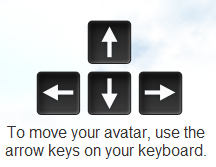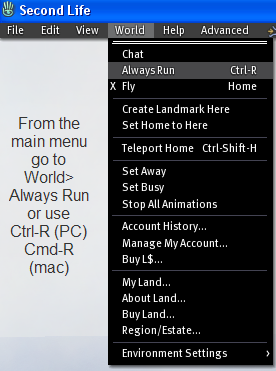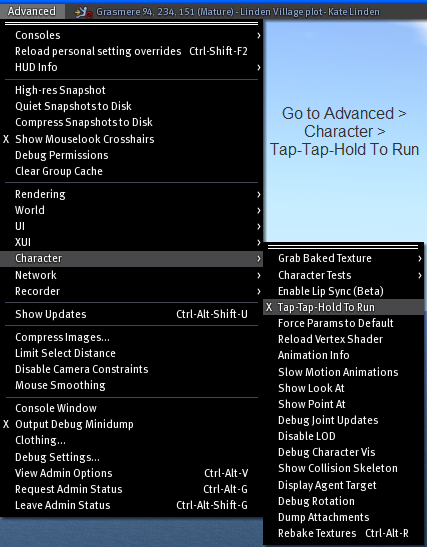Difference between revisions of "Moving your avatar"
Rand Linden (talk | contribs) |
Wiki Scribe (talk | contribs) m (Robot: Adding Knowledge Base seal template) |
||
| Line 1: | Line 1: | ||
{{Seal}} | |||
{{KB Controls and Movement}} | {{KB Controls and Movement}} | ||
== How to walk == | == How to walk == | ||
Revision as of 05:39, 7 August 2009

This article is part of the Extended Second Life Knowledge Base that includes advanced and specialized information. This information was originally provided by Linden Lab, but is not actively maintained nor guaranteed to be accurate. Linden Lab does not certify nor assume any responsibility for this information.
See the official Second Life Knowledge Base for the most current information.
How to walk
Always run
To always run when you move, choose World > Always Run.
Double-tap run
If you don't want to always run, you can make your avatar walk or run with use of your arrow keys. Double-tap and hold the up arrow key to run forward. Tap and hold the up arrow key again to walk. This feature gives a more realistic appearance to avatar movement.
How to enable double-tap run
To enable double-tap run:
- Access the Advanced Menu:
- On Windows, press Ctrl+Alt+D or Ctrl+Alt+Shift+D.
- On Mac OS, press Option+Control+D.
- Choose Advanced > Character > Tap-Tap-Hold to Run to enable the setting
To turn off double-tap run choose Advanced > Character > Tap-Tap-Hold To Run again to disable the setting.