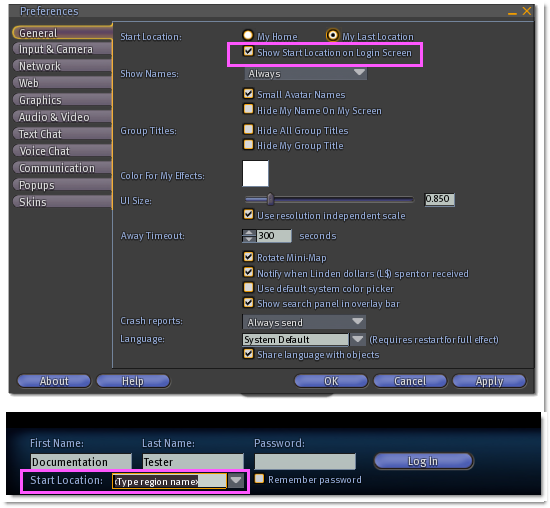Difference between revisions of "Changing your login location"
Fritz Linden (talk | contribs) (Revised Parature import) |
m (→Notes: linkfix) |
||
| Line 34: | Line 34: | ||
* Entering a region in '''Start Location''' temporarily overrides '''My Home''' and '''My Last Location'''. It doesn't persist, meaning the next time you start the Second Life Viewer, the field will be blank. | * Entering a region in '''Start Location''' temporarily overrides '''My Home''' and '''My Last Location'''. It doesn't persist, meaning the next time you start the Second Life Viewer, the field will be blank. | ||
* If you click a [[How do I invite someone who isn't currently inworld to a specific location|SLURL]] while the Second Life Viewer is closed, Second Life will start, and after you click '''Log In''', you'll be logged in at that location. To test, [http://slurl.com/secondlife/Sandbox Newcomb/44/68/125/ click this link to Sandbox Newcomb]. | * If you click a [[How do I invite someone who isn't currently inworld to a specific location?|SLURL]] while the Second Life Viewer is closed, Second Life will start, and after you click '''Log In''', you'll be logged in at that location. To test, [http://slurl.com/secondlife/Sandbox Newcomb/44/68/125/ click this link to Sandbox Newcomb]. | ||
[[Category:Moving Around]] | [[Category:Moving Around]] | ||
[[Category:Map, Landmarks, and Navigation]] | [[Category:Map, Landmarks, and Navigation]] | ||
[[Category:Knowledge Base]] | [[Category:Knowledge Base]] | ||
Revision as of 16:11, 13 October 2009
The Preferences window located inworld from your Viewer menu is also accessible from your login screen. There are some Preferences you may want to set before you login such as IM to Email, Voice, and in this case, your Start Location.
Start Location gives the option to login to My Home, My Last Location, or a select Region/Parcel location.
This is useful for accessing places faster, and in some cases, solving technical issues like being unable to login.
To set up your Start Location, open the Preferences window from your login screen:
- Click Edit > Preferences.
- Click the General tab.
- Check Show Start Location on Login Screen.
- Click Apply.
Once you click Apply, a new Start Location box appears at the bottom of your login screen, with a drop down menu:
- My Home
- My Last Location
- <Type region name>
- Select <Type region name> and replace the text with a Region name to teleport directly to that location (like "Sandbox Newcomb"), or to be more specific, a Region with coordinates (like "Sandbox Newcomb/44/68/125").
- Click Log In to enter Second Life at this location.
Video Tutorial
This tutorial was made in an older version where Start Location looks different, but the same basics apply.
<videoflash type="blip">gZsWu_RyAA|640|480</videoflash>
Notes
- Entering a region in Start Location temporarily overrides My Home and My Last Location. It doesn't persist, meaning the next time you start the Second Life Viewer, the field will be blank.
- If you click a SLURL while the Second Life Viewer is closed, Second Life will start, and after you click Log In, you'll be logged in at that location. To test, Newcomb/44/68/125/ click this link to Sandbox Newcomb.