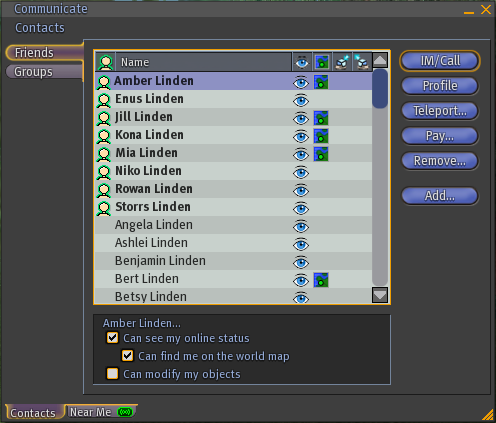Difference between revisions of "Privacy in Second Life"
m (Configured stable versioning for How do I get some privacy in Second Life?: [Precedence: Quality, Default: Stable]) |
Wiki Scribe (talk | contribs) m (Robot: kicking Template:Multi-lang) |
||
| Line 69: | Line 69: | ||
[[Category:Social Stuff]] | [[Category:Social Stuff]] | ||
[[Category:Inworld]] | [[Category:Inworld]] | ||
[[Category:Knowledge Base]] | [[Category:Knowledge Base]] | ||
Revision as of 07:13, 25 October 2009
Template:KB Communication/enSecond Life® is a very social world, but sometimes you just want some peace and quiet -- quality "me time" for yourself. For example, you might be trying to concentrate on constructing a build. Or, you might be with your sweetheart, and both of you don't want to be distracted by Instant Messages -- they can start to resemble an annoying cellphone if you get too many of them!
Privacy concerns have long been a concern of many Residents. This article explains how to get some time to yourself.
Hide your online status from everyone except your friends and groups
In general, other Residents who don't know you shouldn't be able to see you online if they perform a search in the People tab of the Search window. To ensure that they can't see you online unless they're friends with you or in a group you belong to, select the Make my online status visible only to my Friends and Groups checkbox in the Communication tab of the Preferences window.
Hide your online and map status from Friends
By default, friends -- generally other Residents who know you -- are able to see you online, even if the Make my online status visible in Search checkbox in the Preferences window isn't selected. You can control your online visibility on a per-friend basis in the Friends subtab of the Communicate window's Contacts tab. Select a Resident's name from the list and deselect the Can see my online status checkbox to hide your online status from that Resident.
You can hold Shift or Ctrl on your keyboard while clicking to select multiple Friends.
If you'd like a friend to be able to see you online but not map-track you -- because it can be bothersome to be working on something then suddenly interrupted if they teleport onto your head! -- deselect the checkbox below that, Can find me on the world map.
Go into Busy mode
This is simply done by selecting World > Set Busy. You won't see the chat console or Instant Messages, and an auto-reply will be sent to those who IM you. This reply is customized in the Preferences window's Communication tab next to Busy Mode Response.
| Warning: While you're in Busy mode, inventory offers will also be rejected automatically. If you're buying something, or expecting to receive gifts from friends, you may want to make sure you're not in Busy mode. |
Going into Busy mode in addition to showing yourself as offline can help you concentrate inworld by hiding chat, which you can get to later.
Hide on an Estate
Private regions and estates, can be configured for geographical privacy. This means that if you have access to an island that others don't, they won't be able to teleport in or see what's happening. They can still IM you, but it's up to you whether you reply.
An Estate Owner or Manager sets privacy options from the Region/Estate window's Estate tab. If you own or manage an Estate, then you can adjust these settings yourself!
Each of the options has a ? button to tell you more about what it does, but in short: Deselecting the Public Access checkbox restricts acccess to the Estate Owner, Manager(s), and people on the Allowed Residents and Allowed groups lists.
See the articles on Estates for more information.
Live in a skybox
A "skybox" is basically a home that's many hundreds of meters in the sky. They have this name because they traditionally look like boxes, although they can take many forms, like a floating castle.
If you own a parcel of land, you can have a skybox. A manual way to get up is to:
- Rez a prim (right-click the ground and select Create).
- Right-click it and select Sit Here.
- Once seated, click the Object tab of the Tools window (you may need to click the More >> button to expand the tools).
- Set Position (meters) Z to 500, which is a typical skybox height.
Watch this movie to see how it's done:
<videoflash>N787M2WOb24</videoflash>
Residents aren't able to fly that high without a flight assist script, so it's a deterrent to the casual passerby. However, it's worth noting that more persistent Residents with such scripts will be able to get to you at that height.
Make use of the Access and Ban tabs for parcels you own
You can use the About Land window's Access and Ban tabs to control who can come in (select World > About Land to open the About Land window). The Access tab can be used to limit access to only specific groups or Residents, while the Ban tab enables you to specifically exclude individuals; using both tabs together, you should be able to get the right list of permitted Residents onto your parcel. Each tab sets access barriers at different heights around your parcel, however; see What are the parcel ban and access heights? for more details.
Related info for some of the above options can be found in the Preferences Guide.