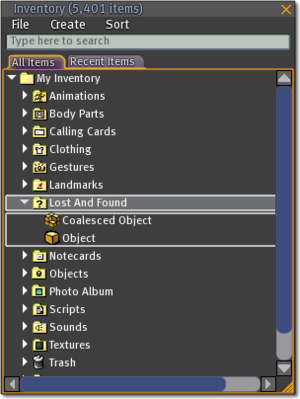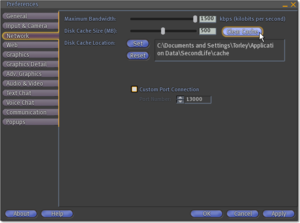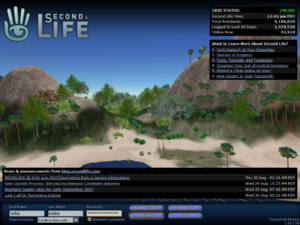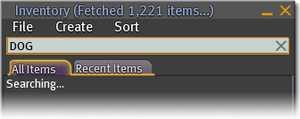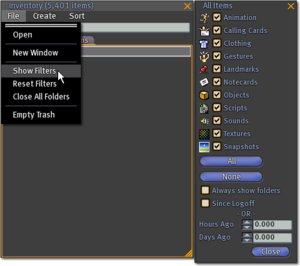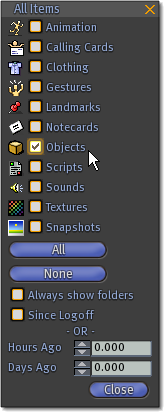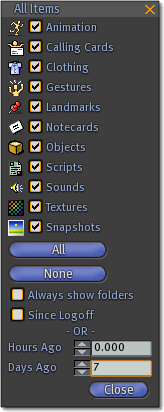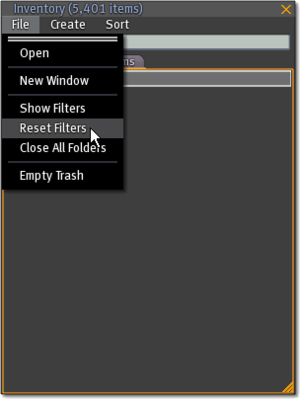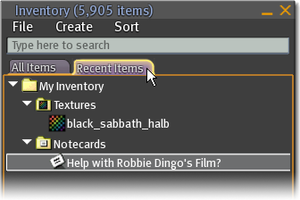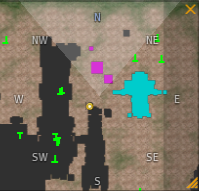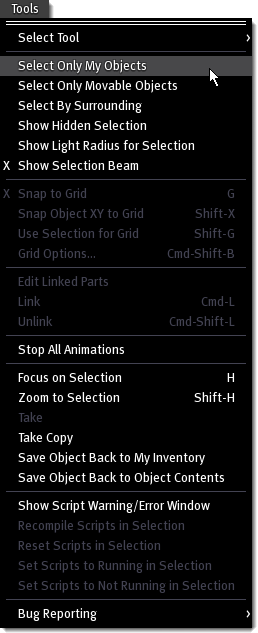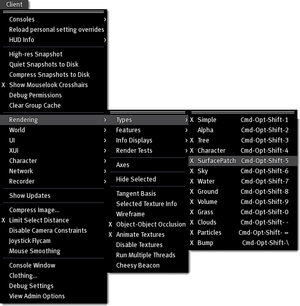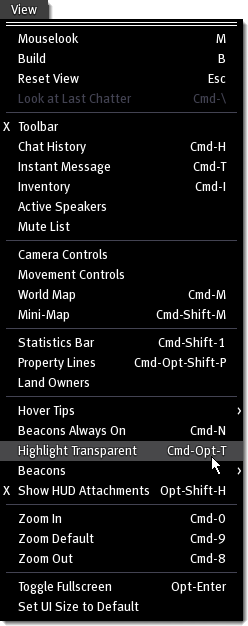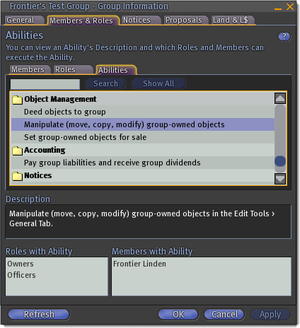Difference between revisions of "Inventory loss/pt"
| Line 207: | Line 207: | ||
[[Image:View menu show beacons.png|thumbnail|none]] | [[Image:View menu show beacons.png|thumbnail|none]] | ||
=== | ===Solicite reposição=== | ||
Muitos vendedores entendem que se pode perder ítens por acidente ou como resultado de uma circunstância fortuita. Se as tentativas de recuperação falharem, contacte o vendedor e solicite uma reposição. | |||
===How many items are in your inventory?=== | ===How many items are in your inventory?=== | ||
Revision as of 16:57, 22 June 2008
Veja também:
Esta página contém uma lista completa de passos que um residente pode seguir para recuperar um inventário perdido, que pode ser recuperado. Estes passos são usados por diferentes cartas de inventário, cada carta sendo específica ao tipo de perda ocorrida.
SOLUÇÕES COMUNS
Limpando o cachê do Second Life
O Second Life usa espaço no disco rígido de seu computador para armazenar dados, inclusive uma lista de ítens do seu inventário. Se essa memória cachê se corrompe ou se o seu programa visualizador (Viewer) não localizou seu inventário completamente, pode ocorrer de ítens em seu inventário parecerem, erroneamente, perdidos. Em muitos casos, seus ítens não estão perdidos e reaparecerão após você limpar o cachê do Second Life:
- Vá para Edit > Preferences na barra de menu
- Clique na aba Network
- Clique no botão Clear Cache
- Saia do Second Life
- Faça o login novamente no Second Life
- Espere 5 minutos. O Second Life precisa recarregar muita informação que estava previamente armazenada na memória cachê.
- Para referências e debug, consulte Clear_Cache
Object Missing From Database Error Message / Mensagem de erro: Objeto Perdido na Base de Dados
Se você recebe uma mensagem de erro do tipo "Object Missing From Database" quando você faz o rez de um ítem de seu inventário, às vezes o sistema percebe esse erro e automaticamente recupera seu objeto perdido. Contudo, para verificar se o Second Life recuperou seu objeto perdido, você terá que esperar uma hora, limpar seu cachê como descrito em Clearing Second Life's cache, fazer o logout, fazer novamente o login e então olhar na sua janela de Inventário e verificar se o ítem reapareceu.
Problemas com a Região
A Região em que você se encontra pode estar passando por dificuldades técnicas, especialmente em áreas de alto tráfego. Esse comportamento pode impedí-lo de fazer o rez de ítens de seu inventário. Se você não consegue escapar para outra Região, saia do Second Life e faça o login em uma nova Região:
- Vá para Edit > Preferences na barra de menu
- Clique na aba General (Geral)
- Habilite a opção Show Start Location on Login Screen (Mostrar o local de Início na tela de Login)
- Saia do Second Life
- Execute o Second Life mas não conecte ainda
- Digite Sandbox Newcomb ou outro nome de Região conhecido em Start Location
- Clique Connect
Tente achar uma Região com baixo tráfego e relativamente poucos objetos - tais Regiões geralmente são menos exigidas e tendem a não exibir sintomas como perdas em inventário.
PERDA DE INVENTÁRIO PERCEBIDA
Às vezes, pode parecer que você perdeu parte do seu inventário poque forças externas podem impedir que o Second Life mostre seu inventário adequadamente. Lembre-se: common solutions e search techniques podem frequentemente resolver um caso de percepção de perda de inventário!
Problemas de Conectividade
Uma conexão de internet instável pode levar a uma perda aparente de inventário no Second Life. Uma alta taxa de perda de pacotes pode tornar seu inventário incapaz de recuperar a lista de ítens completa dos servidores do Second Life. Conexões wireless e por satélite não são recomendadas por esta razão e outros tipos de conexões podem levar a resultados similares.
Pode haver um problema temporário com o Second Life ou com sua conexão de Internet. Se a lista de ítens de seu Inventário carrega normalmente sem incidentes, a perda temporária de inventário pode sumir em 24 horas. Adicionalmente, limpe seu cachê como descrito em Clearing Second Life's cache, faça o logout , volte a fazer o login e olhe na sua janela de Inventário para ver se os ítens reapareceram.
Contagem de Ítens de Inventário
A Contagem de Ítens na Janela de Inventário não é precisa sempre. Ela representa o número de ítens baixados com sucesso no seu Visualizador. Assim, se o número muda, não significa que você tenha na verdade perdido ou ganhado ítens de inventário. Se você percebe que o número caiu significativamente e o Visualizador terminou a busca de seus ítens, então tente Clearing Second Life's cache, faça o logout, faça o login novamente e olhe na Janela de Inventário para ver se os ítens reapareceram.
TÉCNICAS DE BUSCA
Os objetos sumiram após retornar ao Inventário?
A característica Coalescente pode causar confusão, fazendo parecer que os objetos desapareceram ao invés de terem retornado ao seu inventário. Quando um grupo de objetos é devolvido ao inventário, eles são reunidos em um único objeto coalescente. Esse objeto é então colocado em sua pasta Lost and Found. Isso acontece quando você, ou o dono de uma parcela de terra, retorna os objetos ao seu dono. Se a terra pertence a um grupo e se você era o proprietário anterior, você receberá os objetos coalescentes na sua pasta Lost and Found.
Por exemplo, imagine que você tenha uma sala de estar. Dentro da sala de estar existem uma televisão, uma mesa de café, sofá, um tapete e um controle remoto. Então, por acidente, tudo é devolvido ao inventário! Para localizar os objetos devolvidos, você varre seu inventário mas, após a busca, o único objeto que você localiza é o controle remoto. Para onde foi o resto? A televisão, a mesa de café, o sofá e o tapete foram todos misturados com o controle remoto. Simplesmente, jogue o controle remoto do seu inventário ao chão. Tudo o que foi devolvido com o controle remoto aparecerá.
Dica: Os ícones são usados para representar diferentes tipos de ítens em seu inventário. Os ícones usados para objetos e objetos coalescentes são similares, mas diferentes. O objeto tem um ícone que parece um cubo enquanto o objeto coalescente tem um ícone que parece uma pilha de cubos.
Use os passos abaixo para localizar objetos que foram recentemente reunidos e devolvidos ao seu inventário:
- Clique no botão Inventory
- Na janela Inventory, vá para Sort > By Date
- Localize a pasta Lost and Found
- Vá descendo a lista de objetos e vá arrastando para o chão cada objeto reunido até que você localize os objetos perdidos. Alternativamente, procure objetos reunidos com datas iguais ou próximas às datas em que você perdeu seus objetos.
Filtros de Inventário
O painel Filters na sua janela do Inventário contém uma lista de diferentes tipos de inventário. Para aprender a usar o Painel de Filtros, siga os passos abaixo:
- Clique no botão Inventory
- Dentro da janela Inventory, escolha File > Reset Filters
- Escolha File > Show Filters
Aqui, fazemos os ajustes para visualizar apenas Objetos nos resultados de busca:
- Clique o botão None para desligar todas as opções de tipos de filtragem
- Volte e ative a opção Objects
Para ver objetos colocados em seu inventário nos últimos 7 dias:
- Entre "7" em Days Ago
- Pressione a chave Enter
Para descobrir seu próprio estilo de filtragem, experimente as opções no painel Filters. Se você precisar resetar todas as opções às condições originais , simplesmente vá para File > Reset Filters.
OUTRAS DICAS E TRUQUES
Objetos No Copy
Os objetos No Copy serão deletados de seu inventário quando arrastados ao chão ou transferidos para outro Residente, diferentemente dos objetos Copy, que mantém uma cópia em seu diretório.
Ítens Recentes
A aba Recent Items permite que você visualize os objetos que foram recebidos ou editados desde sua última saída. Isso é útil para se encontrar objetos.
Use o Mini-Mapa para localizar seus objetos
O Mini-Mapa pode ser uma ferramenta útil para ajudá-lo a localizar objetos no mundo. Para ativar o Mini-Mapa, clique no botão Mini-Map na parte inferior da tela.
Eu posso redimensionar o Mini-Mapa?
- Sim. Clique e arraste o mouse no canto inferior direito da janela do Mini-Mapa.
Eu posso dar zoom no Mini-Mapa?
- Sim. Clique com o botão direito na janela do Mini-Mapa e escolha Zoom Close. A posição padrão para o Mini-Mapa é Zoom Medium. Você também pode usar a roda do mouse para controlar o zoom no Mini-Mapa.
O que significam as diferentes cores?
- Cyan (azul claro) representa seus objetos
- Rosa representa objetos de um grupo do qual você é membro
- Cinza representa objetos que pertencem a outros Residentes
Selecione Apenas Meus Objetos
O menu Tools tem uma opção útil que lhe permite selecionar apenas seus próprios objetos. Isso pode ajudá-lo a localizar todos os seus objetos nas proximidades; eles podem estar escondidos pelos objetos de outros Residentes.
- Vá para Tools > Select Only My Objects na barra de menu
- Vá para Tools > Select Tool > Edit na barra de menu
Agora que a ferramenta Edit está ativada, clique e arraste seu mouse para fazer uma seleção. Os únicos objetos a ficarem realçados serão os seus, possivelmente revelando o objeto que você não conseguia ver antes.
Localize ítens perdidos embaixo da terra
Objetos podem ficar perdidos embaixo da terra, como resultado de um erro de edição ou por mudanças no terreno. Os passos seguintes fornecem instruções para ajudar a localizar objetos que podem estar presos embaixo da terra.
- Primeiro, esconda o chão no Second Life: ative o menu Client na barra de menu, pressionando Ctrl+Alt+D. Então, escolha Client > Rendering > Type > Surface Patch.
- Pressione Esc algumas vezes para desativar qualquer janela aberta e feche a caixa de chat.
- Com a tecla Alt apertada, pressione Page Up ou Page Down. Isto lhe permite girar sua câmera, localizando quaisquer objetos seus que possam estar enterrados embaixo da terra.
Objetos invisíveis
Pode ser impossível de se ver alguns objetos se eles estão invisíveis. O recurso Highlight Transparent lhe permite visualizar objetos invisíveis. Com essa opção habilitada, objetos transparentes mudarão para um vermelho translúcido.
- Vá para View > Highlight Transparent na barra de menu
Beacons (Faróis sinalizadores)
Freqüentemente, o objeto que você está procurando pode conter um script. Os beacons tornam fácil a localização de objetos que contenham scripts.
- Vá para View > Beacons > Scripted Objects na barra de menu
Se os beacons parecerem não funcionar, tenha certeza de que a opção Render Beacons esteja ativada. Essa opção desenha linhas cruzadas em quaisquer beacons, tornando-os mais fáceis de se localizar.
- Vá para View > Beacons > Render Beacons na barra de menu
Existe uma opção no Preferences que aumenta a largura da linha usada nos beacons, tornando-os mais fáceis de se visualizar. Isso é especialmente útil quando o Second Life é mostrado numa resolução alta.
- Vá para Edit > Preferences na barra de menu
- Clique na aba Adv. Graphics
- Entre "2", ou outro valor, em Debug Beacon Line Width
- Clique OK
Solicite reposição
Muitos vendedores entendem que se pode perder ítens por acidente ou como resultado de uma circunstância fortuita. Se as tentativas de recuperação falharem, contacte o vendedor e solicite uma reposição.
How many items are in your inventory?
Keeping your inventory tidy is always a good idea. If your inventory has more than 10,000 items, the list of items in your Inventory may fail to load in a timely fashion. To make sure your inventory loads quickly and properly, go through the list of items in your inventory and remove any items no longer needed.
COMMON CAUSES OF INVENTORY LOSS
Inventory offers declined while in Busy Mode
Any inventory offers to your avatar while in Busy Mode are automatically declined. To locate items that have been declined, search your Trash folder; all declined inventory offers go to your Trash.
Is a friend allowed to modify your objects?
Friends who have modify rights to your objects can move them around, possibly to a location where someone may return or delete them. Modify rights also allow friends to take copies of objects that are transferable. When a friend with modify rights tries to copy an object that can't be copied but is transferable, they take ownership of the object.
Land owned by a Resident
A Resident who owns a parcel of land can return or delete any objects placed onto their land. Second Life sends notifications when objects are returned, but not for objects that have been deleted.
Land deeded to a group
Any group member with the ability to return objects can return or delete objects placed on group-owned land. Typically, Owners and Officers of a group have this ability.
Second Life sends notifications when objects are returned, but not for objects that have been deleted.
Any object that is shared or deeded to group can be manipulated or possibly taken by group members with the "Manipulate (move, copy, modify) group-owned objects" ability. Typically, Owners and Officers of a group have this ability.
Shared or deeded objects may have been taken or moved to another location and later returned or deleted.
Private Regions
Any objects located on a Private Region (a Region owned by a Resident) can be returned by the Region owner or an Estate Manager. Second Life sends notifications when objects are returned.
Autoreturn
Any objects not owned by the land owner, or not set to the group to which the land is deeded, will be returned after a set time limit if autoreturn is enabled.
Decrease in available prims
The number of primitives a land parcel supports is calculated by the total square meters of land owned by a resident or group in a Region. If the total square meters of land decreases, the parcel may no longer support the primitives on the land, resulting in the return of any excess objects.
- Example: John Doe owns two parcels of land in a region. Each parcel of land is 512 square meters. The total square meters of land owned by John Doe is 1024 square meters. Normally, 512 square meters of land supports 117 primitives and 1024 square meters of land 234 primitives. John Doe can place all 234 primitives on one of his parcels. However, if John Doe deeds one of these parcels to a group or sells it to another resident, the existing parcel will only support 117 primitives. Any extra primitives will be returned.
Inventory accidentally placed into an object
Items may have been accidentally dragged from your Inventory window and placed into an object.
Items like notecards and sounds cannot be rezzed inworld. If you drag them from the Inventory window onto an inworld object, they will be placed into that object. An object can be placed into an inworld object if the CTRL key is pressed while dragging an object from the Inventory window onto the inworld object.
To see the contents of an inworld object, and possibly locate any inventory accidentally placed into it, right click the object and choose Edit. Then, in the Edit window, click the Contents tab.
Items accidentally given to another avatar
It is possible your items may have been given to another Resident by mistake. There are two ways this can happen: If the items are dragged from your Inventory window onto an avatar inworld, or if the items are dragged from your Inventory window onto someone else's profile window.
USING THE BETA GRID TO RECOVER LOST INVENTORY
If your account is enabled for using the Beta Grid (learn more here), then if you realize that you have missing inventory, you can try this tip. Follow the steps below as soon as possible:
1. If you do not yet have it installed, install the latest Beta Client.
2. Login to the Beta Grid and find a quiet place where no one will annoy you while you are trying to solve a problem.
DO NOT REZ ANYTHING WHILE ON THE BETA GRID. GO INTO BUSY MODE IMMEDIATELY. DO NOT ACCEPT ITEMS, DO NOT DELETE ITEMS, DO NOT PASS OR RENAME ITEMS.
3. Open your inventory, type in a search term and allow your inventory to populate.
4. Got your goods back? Awesome! Quit the Beta client, login to the Main Grid and do the same thing. Once you have retrieved your items on the Main Grid and your inventory has fully populated, logout and cache that stuff.
5. Log back into the Main Grid, recheck inventory, smile a lot, raise Hell as usual.
This technique has been proven to work more than half the time so it may save your hide. Please bear in mind that you should only expect positive results if you attempt this workaround as soon as possible upon discovery of your missing items. I am not guaranteeing that you will be able to recover your items but having at least a chance at doing so is much better than no chance at all. I hope this helps some of the residents that fall victim to this issue.
ACTUAL INVENTORY LOSS
Inventory never received
A malfunction or region issues may cause a scripted vendor to fail to deliver purchased items. Unfortunately, there is nothing Second Life Support can do to help recover items that were never received.
Contact the Resident that sold the items, and explain that you never received your purchase. If you are unsure who to contact, you may look at your transaction history:
Loss of objects as the result of a Region crash
Recently rezzed objects that are missing after a Region crash have likely been lost. A Region rolls back to a previously saved state when it recovers from a crash. Sadly, anything lost as the result of a Region crash cannot be recovered.
SUPPORT
The steps above can often recover inventory that appeared lost. If you are a Premium or Concierge Resident, you may also file a support ticket by going here and then logging into the Support Portal. Please be aware that we cannot generally recover lost inventory. However, having the details of your inventory loss can help us correlate our statistics and lead us to the root causes of inventory loss more quickly. Please be sure to include the following information in the support ticket:
- What were you doing when your inventory item(s) were lost?
- [ ] Nothing, items disappeared from my inventory and item count is lower.
- [ ] Items were auto-returned from parcel but I never received them.
- [ ] Item was purchased from a vendor but I never received it.
- [ ] Item was taken from land INTO my inventory when it disappeared.
- [ ] Item was being taken OUT of inventory (rezzing into world) when it disappeared.
- [ ] Item was given TO another avatar who never received it.
- [ ] Item was being received FROM another avatar but I never received it.
- [ ] I was wearing the an item/attachment when it disappeared.
- [ ] I was attaching or detaching an item/attachment when it disappeared.
- [ ] The item was sitting on my land when it disappeared.
- [ ] Other, please describe.
- How many items did you lose?
- What were the names of the items? Just list the top 3 using their exact names if possible.
- How many items do you have in your inventory now? Bring up the inventory window and look at the top of the window. If not visible then click on the "Recent Items" tab to see.
- Did folders disappear and if so what were their names?
- When did this happen (using Linden World Date/Time)?
- What region did this occur in?
- Were anything happening shortly prior or when you lost your items including:
- [ ] Lots of lag
- [ ] Viewer crash
- [ ] Region Crash
- [ ] Manual region rollback
- [ ] Rolling restart
- [ ] Second Life Grid problems
- [ ] Teleporting
- [ ] Region crossing
- [ ] Other, please describe
- What type of item was this?
- [ ] Scripted object
- [ ] Non-scripted object
- [ ] Clothing
- [ ] Gesture
- [ ] Texture or image
- [ ] Script
- [ ] Animation
- [ ] Landmark
- [ ] Notecard
- [ ] Bodypart
- [ ] Sound
Please be sure to update the support ticket if you find the item.