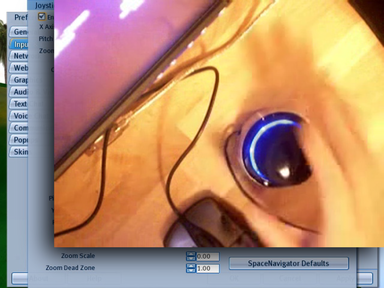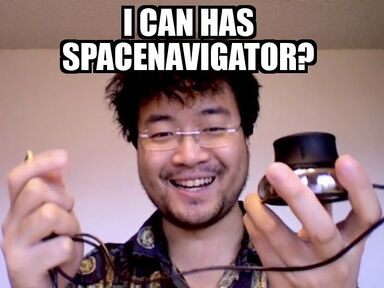Difference between revisions of "SpaceNavigator"
Jump to navigation
Jump to search
| Line 8: | Line 8: | ||
** Go to Edit menu > Preferences > Input & Camera tab. | ** Go to Edit menu > Preferences > Input & Camera tab. | ||
** Click "Joystick Setup" and click "Enable Joystick" in the upper-left. If it's grayed-out, make sure your SN is connected properly | ** Click "Joystick Setup" and click "Enable Joystick" in the upper-left. If it's grayed-out, make sure your SN is connected properly | ||
<videoflash>gEAyMDDSh5g</videoflash> | |||
* [[Video_Tutorials#SPACENAVIGATOR|Watch video tutorials]] to learn more (these were filmed in an earlier version of Second Life, so some details have changed since then). | |||
== Related resources == | == Related resources == | ||
Revision as of 07:19, 26 July 2008
What is it?
The 3DConnexion SpaceNavigator is a 3D mouse with 6 degrees of freedom which can be used in conjunction with Second Life's Flycam mode. It's officially supported from version 1.20 and up.
How do I make it work?
- Install the drivers and calibrate. In Second Life, make sure to do this:
- Go to Edit menu > Preferences > Input & Camera tab.
- Click "Joystick Setup" and click "Enable Joystick" in the upper-left. If it's grayed-out, make sure your SN is connected properly
<videoflash>gEAyMDDSh5g</videoflash>
- Watch video tutorials to learn more (these were filmed in an earlier version of Second Life, so some details have changed since then).
Related resources
- Consult the official documentation (obvious yet true).
- Join an inworld group like "3DConnexion Space Cadets" to chat with other SN fans.
- You can also ask on our forums and see existing matches for "SpaceNavigator".
- Interested in the more technical aspects? Join SLDev and ask there.
Bugs
- Experiencing a bug? See if it's already been reported or fixed @ VWR-6363.
- SpaceNavigator doesn't work with the Linux viewer. See VWR-5297 and this 3DConnexion forum post.