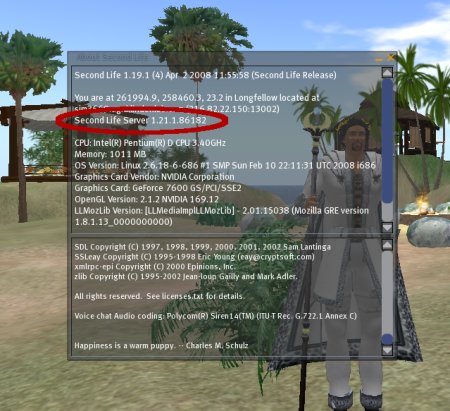Difference between revisions of "Preview Grid"
(clean up poorly maintained Aditi regions list) |
m (typo) |
||
| Line 64: | Line 64: | ||
== Regions on Aditi == | == Regions on Aditi == | ||
Aditi has limited capacity, so regions are frequently taken offline in order to make room for regions with more interesting | Aditi has limited capacity, so regions are frequently taken offline in order to make room for regions with more interesting test cases. See [http://aditi.coreqa.net/gridtool.php this page] for the status of several Aditi regions. | ||
= See Also = | = See Also = | ||
Revision as of 13:15, 1 August 2011
| Help Portal: |
Avatar | Bug Fixes | Communication | Community | Glossary | Land & Sim | Multimedia | Navigation | Object | Video Tutorials | Viewer | Wiki | Misc |
In addition to the Second Life main grid (known as "Agni") that many thousands of Residents log into each day, there is another grid open to the public, known as the preview grid, or "Aditi." Aditi is where we test server software under development.
What We Do with the Preview Grid
The preview grid is used for development and testing of new features and bug fixes. You will find that as you move from one region to another, you will frequently be moving to regions that are running a different version of the server software. To get the most of the preview grid, you need to know where you are.
How do I know what version is running on the region I'm in?
Some regions have a "channel name" imprinted into the ground over and over again. If the ground texture doesn't make it obvious, look at "About Second Life" in the help menu where you will see a wealth of information about your own system, as well as about the server software running the region you are in. The image below shows you where in the help dialog to find the channel the region you're in is running. (Just to the right of that is the version.)
The most important information in the image here is "Second Life Server"; that's the channel that you're on. The version number is also important, but the biggest changes you will see are between different channels.
Reporting Bugs or Problems
This will vary depending on the channel of the region, and on the state of the release. If you find problems in the "Second Life Beta Server" channel before that version has been deployed to the main Second Life service, please use our Bug Tracker to check to see if that problem has already been reported, and to report it if not. When reporting a problem, please give as much information as possible: what region you were in, exactly what you did and what behavior you saw, when it happened, and the version of both your viewer software and of the server software running in the region where you saw the problem.
In general, you will use the same procedure for problems found on regions in other channels, but sometimes those channels are being used for a focused test by other developers.
What is on the Preview Grid
We will be using Aditi for beta testing of the next server version, but we will also be using it for early previews of software that isn't going to be on Second Life right away, and for some specific public testing of bug-fixes being worked on by some teams of developers.
The regions on Aditi are divided into different channels. There will always be two core channels:
- Second Life Production Server : this has the same version of the software as is running on the main Second Life hosts. This exists for purposes of comparison. Sometimes, it will have the *previous* release, right after a new server has been deployed to Second Life.
- Second Life Beta Server : this channel is designated for the version of the server we're planning on next deploying to Second Life in a rolling restart. Generally, after a new server version is deployed to Second Life, it will be at least a few days before the next beta version goes out to Aditi.
In addition, there will sometimes be other channels for specific tests and/or early betas of upcoming features.
How do I log in to Aditi?
You can use the same Second Life viewer you already use to log into Second Life! At the login screen, hit Ctrl-⇧ Shift-G. At the bottom of the screen to the right of the "Log In" button, you will see a dropdown menu that allows you to select the grid that you want to log in to:
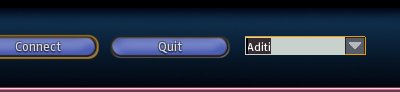
- Select "Agni" to log into the Second Life main grid. Select "Aditi" to log into the Preview Grid. (A number of other grids are listed in this dropdown. These are internal development grids which are not available for public access.)
Once you do log into Aditi, you will have all of the inventory that you have at the time when you first log in. However, new items acquired in Second Life maingrid (Agni) will not be available to your account in Aditi until you update your account as outlined in the next section. IN NO EVENT will you be able to transfer money or objects back from the Preview Grid for use in the production Second Life maingrid (Agni) environment.
Using Web Profiles on Aditi
Web profiles are available on Aditi with a bit of tweaking. To test web based profiles in the Viewer (2.5+) on ADITI, the WebProfileURL debug setting needs to be changed before logging in to the Viewer. You have two ways of doing this:
- The debug setting can be accessed via Advanced->Debug Settings. Change the value to https://my-demo.secondlife.com/. This process will be automatic once login.cgi has been updated.
- You can invoke your viewer with the following executable parameter:
- --set WebProfileURL "https://my-demo.secondlife.com/"
- Removing this variable or setting it to "https://my.secondlife.com/" will set it back to use the AGNI based profiles
- Before logging back into AGNI remove this variable.
- This is Aditi , so things might be borked. Please bear with us.
Updating Your Account on Aditi
We have an account auto updater system of sorts in place. If you cannot log into Aditi or would like your inventory updated change your password. Then your account will be updated automagically within 24 hours. You have the control to update your accounts now. You no longer need to message Oskar for account updates to Aditi .
Account Update Steps
- Change your login password on AGNI.
- Wait 24 hours.
- Log into ADITI.
- Rejoice!!
Regions on Aditi
Aditi has limited capacity, so regions are frequently taken offline in order to make room for regions with more interesting test cases. See this page for the status of several Aditi regions.
See Also
- Preview Grid Common Questions
- Blog Post about Beta Testing
- Beta Server Office Hours are held on the preview grid at Morris (192, 251, 35). These are to discuss beta testing of the next upcoming release of Second Life; when there is not a release pending, we will discuss general SVC issues listed in the JIRA.
- The Release Team blog has discussions about rolling restarts, server release beta testing in general, and specific versions of the server that are about to be released. Also see the archived Server Deploy Forums for updates before February 2010.