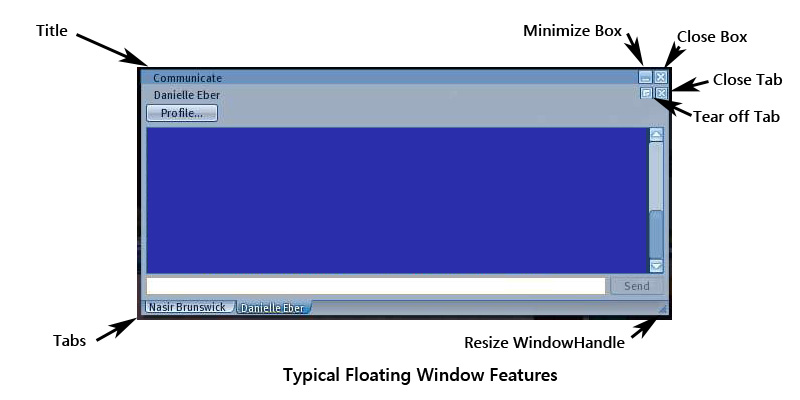Floating Windows: Difference between revisions
No edit summary |
No edit summary |
||
| Line 1: | Line 1: | ||
{{Help|Viewer=*}}{{RightToc}} | {{Help|Viewer=*}}{{RightToc}} | ||
This page is part of the Second Life Guide, describing how the Viewer software works. Please see the main [[ | This page is part of the Second Life Guide, describing how the Viewer software works. Please see the main [[User's Manual]] page as a starting point. | ||
Many menu choices, commands, and buttons open a smaller secondary window within the main Second Life Viewer screen or window. These windows "float" on top of the 3D view area, and may be moved around by dragging. Most allow minimizing, and all can be closed. | Many menu choices, commands, and buttons open a smaller secondary window within the main Second Life Viewer screen or window. These windows "float" on top of the 3D view area, and may be moved around by dragging. Most allow minimizing, and all can be closed. | ||
| Line 15: | Line 15: | ||
'''Appearance''' - Edit window for body parts and clothes layers of your avatar. When active, your avatar is in appearance mode: standing up and generally in a still position with arms and legs spread. | '''Appearance''' - Edit window for body parts and clothes layers of your avatar. When active, your avatar is in appearance mode: standing up and generally in a still position with arms and legs spread. | ||
'''Camera Controls''' - Note: This window has no title. Activated by View > Camera Controls. Allows orbiting, zooming, and shifting the camera viewpoint. The viewpoint is a 3D location the camera is "aimed" at. | |||
'''Communicate''' - Grouped floating window. Shows friends and groups, and if not torn off, open instant message chat boxes. Tear off box allows separating some items to their own floating window. | '''Communicate''' - Grouped floating window. Shows friends and groups, and if not torn off, open instant message chat boxes. Tear off box allows separating some items to their own floating window. | ||
| Line 22: | Line 24: | ||
'''Group Information''' - Note: the window title will include the group name. Detailed information about a group you are a member of. If you are not a memeber, only displays the general tab, with only owners and visible members listed. | '''Group Information''' - Note: the window title will include the group name. Detailed information about a group you are a member of. If you are not a memeber, only displays the general tab, with only owners and visible members listed. | ||
'''Local Chat''' - Shows history of local text chat since last login. When closed, local chat is displayed in the lower left corner of the 3D view area for 20-60 seconds. User selectable colors are used for 9 different types of "speakers", which can include avatars, and objects. URL's are displayed as clickable links. | '''Inventory''' - Displays and allows you to edit your personal inventory under the 'My Inventory' folder, and the general Second Life library which is copiable by any user from the 'Library' folder. | ||
'''Local Chat''' - Shows history of local text chat since last login. When closed, local chat is displayed in the lower left corner of the 3D view area for 20-60 seconds. User selectable colors are used for 9 different types of "speakers", which can include avatars, and objects. URL's are displayed as clickable links. | |||
'''Minimap''' - Note: This window has no title. Small map showing from 1/3 to a few map regions around your current location. | |||
'''Movement Controls''' - Note: This window has no title. Has arrows to walk, turn, jump, and crouch (if in walk mode) or fly up and down (if in fly mode). | |||
'''Muted Residents & Objects''' - A list of people and objects you have chosen not to receive chat, instant messages, or inventory items from. | |||
'''Preferences''' - Allows setting the most used Viewer and account settings. See [[Preferences Window Guide]] | '''Preferences''' - Allows setting the most used Viewer and account settings. See [[Preferences Window Guide]] | ||
| Line 31: | Line 41: | ||
'''Snapshot Preview''' - opened by File > Take Snapshot. Saves latest frame generated on your computer of the 3D view area. | '''Snapshot Preview''' - opened by File > Take Snapshot. Saves latest frame generated on your computer of the 3D view area. | ||
'''Statistics''' - Displays a variety of technical information about the viewer program, the internet connection, and the simulator program on the server you are currently connected to. | |||
'''Tools''' - Also known as build or edit window. | '''Tools''' - Also known as build or edit window. | ||
'''Upload Image''' - Note: the window title will be the file name you have selected to upload. You can preset the item name and description, and preview it in various formats. Uploads to the SL asset database costs L$10. | '''Upload Image''' - Note: the window title will be the file name you have selected to upload. You can preset the item name and description, and preview it in various formats. Uploads to the SL asset database costs L$10. | ||
'''World Map''' - Displays a few map regions up to the almost the entire map of the grid. By default when it opens it shows your current location. | |||
There are 7 large continents, two small ones, and numerous islands. Continents is an exaggeration, since the large continents are about 10km across. Although shown on the map, some areas are "Invalid" or "Void"(royal blue), meaning there is no server hosting that part of the grid. You cannot enter those areas. Water regions are in a lighter shade of blue depending on depth. Land areas are colored according to the terrain file as grass, earth, rock, coral, ice, etc. | |||
== Note: Have added windows up to View > Statistics Bar == | |||
Revision as of 06:06, 14 August 2009
| Help Portal: |
Avatar | Bug Fixes | Communication | Community | Glossary | Land & Sim | Multimedia | Navigation | Object | Video Tutorials | Viewer | Wiki | Misc |
This page is part of the Second Life Guide, describing how the Viewer software works. Please see the main User's Manual page as a starting point.
Many menu choices, commands, and buttons open a smaller secondary window within the main Second Life Viewer screen or window. These windows "float" on top of the 3D view area, and may be moved around by dragging. Most allow minimizing, and all can be closed.
Typical Window Features
Floating Windows Listed Alphabetically
About Second Life - Displays viewer version info, your location and server connection if logged in, and your computer specifications.
Active Gestures - Opens list of currently active gestures. Gestures are combinations of animations, sounds, and text chat that can be played as a unit. They can be assigned a text trigger and shortcut key.
Appearance - Edit window for body parts and clothes layers of your avatar. When active, your avatar is in appearance mode: standing up and generally in a still position with arms and legs spread.
Camera Controls - Note: This window has no title. Activated by View > Camera Controls. Allows orbiting, zooming, and shifting the camera viewpoint. The viewpoint is a 3D location the camera is "aimed" at.
Communicate - Grouped floating window. Shows friends and groups, and if not torn off, open instant message chat boxes. Tear off box allows separating some items to their own floating window.
Contacts - Part of Commuicate grouped floating window. When torn off as a separate window has tabs for Friends and Groups.
Group Information - Note: the window title will include the group name. Detailed information about a group you are a member of. If you are not a memeber, only displays the general tab, with only owners and visible members listed.
Inventory - Displays and allows you to edit your personal inventory under the 'My Inventory' folder, and the general Second Life library which is copiable by any user from the 'Library' folder.
Local Chat - Shows history of local text chat since last login. When closed, local chat is displayed in the lower left corner of the 3D view area for 20-60 seconds. User selectable colors are used for 9 different types of "speakers", which can include avatars, and objects. URL's are displayed as clickable links.
Minimap - Note: This window has no title. Small map showing from 1/3 to a few map regions around your current location.
Movement Controls - Note: This window has no title. Has arrows to walk, turn, jump, and crouch (if in walk mode) or fly up and down (if in fly mode).
Muted Residents & Objects - A list of people and objects you have chosen not to receive chat, instant messages, or inventory items from.
Preferences - Allows setting the most used Viewer and account settings. See Preferences Window Guide
Profile - Note: the window title will include the avatar name. Displays account profile for an avatar. Most items are set by the named user, except the My Notes tab, which you can write your personal notes in.
Search Second Life - Opened by Edit > Search, entering text in the upper right search text box, or the bottom toolbar 'Search' button.
Snapshot Preview - opened by File > Take Snapshot. Saves latest frame generated on your computer of the 3D view area.
Statistics - Displays a variety of technical information about the viewer program, the internet connection, and the simulator program on the server you are currently connected to.
Tools - Also known as build or edit window.
Upload Image - Note: the window title will be the file name you have selected to upload. You can preset the item name and description, and preview it in various formats. Uploads to the SL asset database costs L$10.
World Map - Displays a few map regions up to the almost the entire map of the grid. By default when it opens it shows your current location.
There are 7 large continents, two small ones, and numerous islands. Continents is an exaggeration, since the large continents are about 10km across. Although shown on the map, some areas are "Invalid" or "Void"(royal blue), meaning there is no server hosting that part of the grid. You cannot enter those areas. Water regions are in a lighter shade of blue depending on depth. Land areas are colored according to the terrain file as grass, earth, rock, coral, ice, etc.