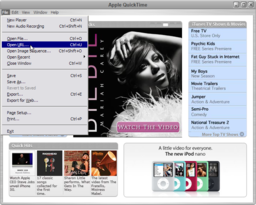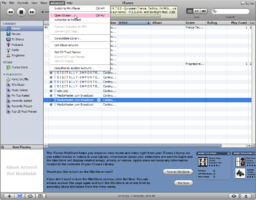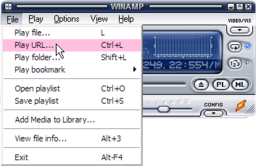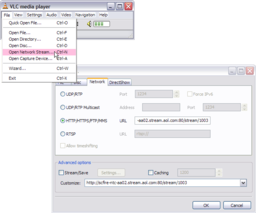Difference between revisions of "Playing media"
Gally Young (talk | contribs) |
m (→Parcel media: - added note on the use of media textures which was missing from the basic steps) |
||
| Line 9: | Line 9: | ||
* In the About land window, click Media tab. | * In the About land window, click Media tab. | ||
* Enter in either a Media URL or Music URL (or both). | * Enter in either a Media URL or Music URL (or both). | ||
* On the Media pane you can replace the current media texture with any texture from your inventory. This texture should be used on at least one prim surface in the land parcel for the media to play. | |||
* The media should play automatically; if it's not set to, click the play buttons near the bottom right of the screen. | * The media should play automatically; if it's not set to, click the play buttons near the bottom right of the screen. | ||
Revision as of 03:48, 22 August 2008
| Help Portal: |
Avatar | Bug Fixes | Communication | Community | Glossary | Land & Sim | Multimedia | Navigation | Object | Video Tutorials | Viewer | Wiki | Misc |
Parcel media
"Parcel media" is stuff you can play on your land parcel(s) in Second Life — like music, movies, webpages, etc. Once you learn how, it's easy to do.
The basic steps are:
- Go to Edit menu > Preferences and in the Audio & Video tab, make sure the "Play Streaming" options are checked and the volume sliders are loud enough. See a video.
- Go to World menu > About Land.
- In the About land window, click Media tab.
- Enter in either a Media URL or Music URL (or both).
- On the Media pane you can replace the current media texture with any texture from your inventory. This texture should be used on at least one prim surface in the land parcel for the media to play.
- The media should play automatically; if it's not set to, click the play buttons near the bottom right of the screen.
We have a helpful selection of articles in our Knowledge Base detailing how you can play parcel media. In particular, see:
You can also watch video tutorials like how to make your own movie screen:
<videoflash>-SJu23Ya4WY</videoflash>
What will play?
Any format that QuickTime supports should work inworld, as well as standard webpages. So a good general rule is to try to play URLs in QuickTime Player or your web browser.
Formats like Flash video and Windows Media aren't supported at this time.
Play media outside of Second Life
Media streams used inworld can also be played in external players, depending on what formats they support. The following are some popular options — if you're confused, start with QuickTime Player. Since these are 3rd-party programs, Linden Lab doesn't support them, but here's simple steps to enjoying media streams.
Once you have a media URL:
QuickTime Player
Runs on Windows and Mac. Second Life movie playback is based on QuickTime, so if it plays in QuickTime, it'll play inworld (and vice-versa, with the exception of some media types like HTML and Ogg Vorbis). For a live video stream, try Metaverse TV: rtsp://198.64.249.22:554/mbc.sdp
- Use File menu > Open URL.
- Paste the URL and click OK.
Watch this video: <videoflash>vf0udbkg1OQ</videoflash>
iTunes
Runs on Windows and Mac. Good for most Internet radio stations and plays QuickTime movies. It can't play RTSP/RTP, but QuickTime Player can.
- Use Advanced menu > Open Stream.
- Paste the URL and click OK.
Winamp
Only runs on Windows. It's a popular player for Internet radio stations (like MP3-based ones) but doesn't play QuickTime video.
- Use File menu > Play URL.
- Paste the URL and click Open.
VLC
Runs on Windows, Mac, and Linux. It plays a vast variety of formats, but isn't the most elegant to use and has some quirks (e.g., it doesn't play all RTSP/RTP streams).
- Use File menu > Network stream.
- From the Network tab, select an appropriate option, paste the URL, and click OK.
Play YouTube videos
Second Life (as of 2008-07-22) can't play Flash media from YouTube and other popular video-sharing sites. However, there are workarounds to convert Flash videos into formats which are QuickTime-compatible, and hence, playable inworld. Currently, YouTubeMP4 is among the easiest, because you don't have to download a file and store it on your own server. But YouTube tools have a tendency of disappearing, so don't depend on this.
You can also search webshops SLExchange and Onrez for media players that, through clever scripting, will allow you to watch YouTube inworld without using external tools.
Do note that not all YouTube videos are available in QuickTime-playable H.264. As evidenced in "Play YouTube videos inworld", reliability is sketchy. So if something doesn't work, that's probably why.
Related resources
- Streaming Music - Learn how to broadcast your own audio stream into SL, and more.