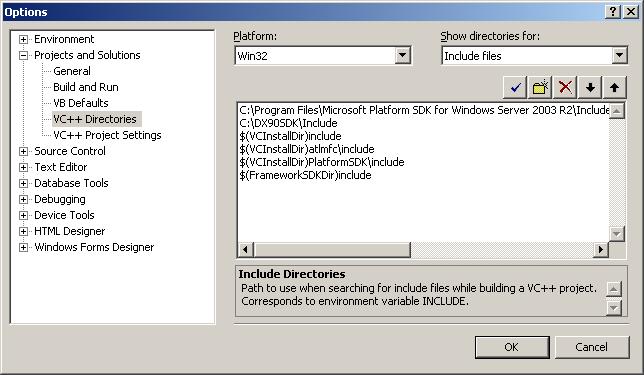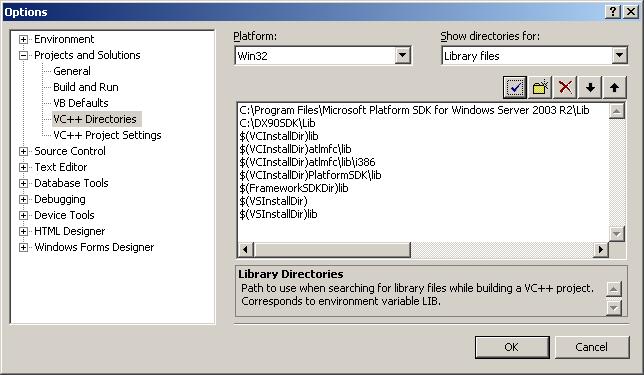Microsoft Windows Builds
This page describes installation and configuration properties for Microsoft Visual Studio (MSVS) as it relates to a development environment for Second Life.
Recognized MSVS versions include:
- Visual Studio .NET 2003 Professional
- Visual Studio 2005 Professional
- Visual C++ 2005 Express
Download Express (optional)
If you do not already own one of the above recognized version, then you may download Microsoft's free IDE and compiler editions.
Click here to download Visual C++ 2005 Express
Install Microsoft Platform & DirectX SDKs
Download and install:
If you have previously installed an older version of the DirectX 9.0 SDK, remove it first (from Control Panel -> Add or Remove Programs) before installing this version. Installing the new SDK "on top" of an older version may cause problems. Upon installing DirectX, it is sufficient to install the include and libraries part. Other DX development tools are not necessary.
NOTE: Default installation of both Platform SDK and DirectX SDK can be found in
- C:\Program Files\Microsoft Platform SDK for Windows Server 2003 R2 and
- C:\Program Files\Microsoft DirectX SDK (December 2006), respectively.
Setup the project globals
- Start Visual Studio
- Go to Tools > Options > Projects > VC++ Directories
- Make sure that the includes and libraries paths are there (or otherwise add them) in the following order: (see screenshots below)
- Platform SDK paths
- DirectX SDK paths
- Visual C++ paths
NOTE: The newest DirectX SDK ("December 2006") lib folder has two sub-folders, x64 and x86. Make sure your path goes to one of them (select lib/x86, not just lib), or you will get a Link error.
Compiling the Second Life viewer
Refer to these topics on how to compile the viewer with MSVS:
- Microsoft Windows - Visual Studio .NET 2003 (recommended, Linden Lab uses VS2003)
- Microsoft Windows - Visual Studio 2005 & Visual C++ 2005 Express
- Building with SCons (can build without project files, based on python)
- Building with CMake (generates project files to build -- experimental)
Screenshots
- Example screenshot of Tools > Options > Projects > VC++ Directories > Includes files
- Example screenshot of Tools > Options > Projects > VC++ Directories > Libraries files