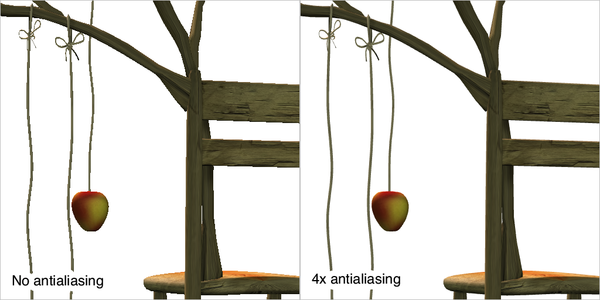Antialiasing
What is antialiasing?
"Antialiasing" sounds like a geeky term, but its visual effects can be easily understood.
First of all, you may know "Anti" is often used as a prefix to mean "against", so why do we need to be against "aliasing"? In computer graphics, "aliasing" (and an expanded technical definition) refers to the dreaded jaggies that appear noticeably on curved edges. If you've wondered why the Second Life Viewer's graphics appear rougher than other 3D experiences you're accustomed to, it's because antialiasing is off.
Thus, antialiasing is a way to smooth those jaggies.
You should also see more examples from fellow Residents:
If you have a graphics card that meets or exceeds our System Recommendations, antialiasing may be supported. For many graphics cards, it comes at a minimal performance cost. On slower graphics cards, you may be able to turn on antialiasing, but it may cause a noticeable performance hit, or even bugs or crashes — so you should experiment and see what's best for you.
As of December 2010, antialiasing support has changed in recent Viewer releases as part of a major rework of Second Life's graphics systems. It will continue to change for the next few releases. This may mean that support for antialiasing may change or be removed for a given graphics card.
What use is antialiasing?
Antialiasing improves overall image quality in Second Life.
In particular, antialiasing is great if you're making videos (machinima) or taking snapshots, including product pics for Marketplace listings, because it makes your goods appear much crisper with fewer "digital artifacts". (This is also emphasized in Power Tips for Sellers.)
How do I enable antialiasing?
- Choose Me > Preferences > Graphics.
- Click the Hardware button.
- Click the Antialiasing dropdown and change it from Disabled to 2x or even 4x (which Torley prefers as a balance).
- Click OK.
- Restart the Second Life Viewer. Now compare. The difference should be subtle yet noticeable.
Ooh, video!
<videoflash type="youtube">Q6vuOubWik0|640|505</videoflash>
| Note: If you don't see a change even after you restart the Viewer, it's possible your graphics card drivers are overriding Second Life's own antialiasing. |
What antialiasing level is the best?
Obviously, higher is better, but 16x (or even 32x if that's available) is quite taxing unless you have a very beefy graphics card. Here's why: to antialias, what you see is effectively rendered at a higher-resolution multiple of itself, then scaled down. Edges look smoother because there's a higher quality image to begin with. But to render something at 16x compared to 4x requires a lot more power — and unless you're terribly discerning, you may not notice the difference. To some eyes 16x is too much of a good thing; everything on the screen is smoothed, and 16x may make certain things (like avatar nametags) too soft.
Why don't I see antialiasing when experimental graphics features are enabled?
These graphics features are Lights and shadows and related options like Depth of field. From developer Runitai Linden:
- Anti-aliasing happens per-polygon (polygon edges are smoothed at the time they are rasterized). Since the lighting and shadows pipeline uses a lighting technique that's applied to the framebuffer after triangles are rasterized, anti-aliasing introduces lighting artifacts around many polygon edges. In the tip of mesh-development, you can turn anti-aliasing on with lighting and shadows, but your mileage may vary as far as its efficacy and performance impact.
Where can I learn more?
Antialiasing is a general computer graphics concept, so there's plenty of info on Google and beyond.