Horizons Parcel Ownership


Residential parcels in Horizons are arranged in an attractive network of canals and roadways, so that parcels can be reached over Protected Land (owned by Governor Linden) by roads or water. Many are surrounded by or next to community park land.
Landmark Parks
At the center of each residential Region there is a park area that serves as a landmark for residents. The park has a statue or a clock tower or other feature that makes the Region distinctive and can be a focus for social activity.

Residential Parcels
All Horizons regions are rated Adult, so you must be over 18 years old and you must set your own rating to Adult in order to have access and to purchase land.
All Horizons parcels are the same size, 32 meters x 32 meters (1024 square meters), although some may look larger because they are set back from nearby roads, waterways, or other resident parcels. Before deciding to buy or rent your own parcel, be sure to examine property lines ( World > Show > Property Lines ) to see its boundaries.

Linden Lab does not usually set land for direct sale on the Mainland. However, there are two special cases in which you can obtain Horizons parcels from Linden Lab:
- Auctions: Linden Lab regularly auctions Mainland parcels via Second Life Land Auctions. Land owned on the Mainland is subject to a use fee, which is a monthly charge in addition to premium membership.
- Abandoned Land: In some special cases, Linden Lab sells abandoned Mainland parcels to individual Residents. For more information, see Abandoned land.
Land owned by Governor Linden, named "Protected Land", will not generally be terraformed or sold to Residents.
Remember that you can also buy land from your fellow Residents. See Selling and Renting Land to Others.
Requirements
Please review the Terms of Service (Sect 4.8) to familiarize yourself with your rights and responsibilities for acquiring, transferring or accessing Virtual Land.
To purchase a Mainland parcel in Second Life, you must have a Premium account with current payment information on file, and your account must be in good standing. You may also be required to have a clean disciplinary record.
As a Premium account holder, you have 512 square meters of tier use. The 1024 square meter parcels in Horizons will require additional monthly land tier. For more information, see Land tier. A Premium account also provides many other benefits. For more information, see Premium membership.
Any Basic or Premium account holder also has the option to rent land from other residents. Rentals are private agreements negotiated between the landowner and the renter. Rates and any land use restrictions are set by the landowner, subject only to limitations in the Terms of Service.
Note that except in rezzing zones in the Community and Info Hub regions, you may only rez objects on your own land or on land that is owned by a group that has given you permission to rez.
Building on a Horizons Parcel
Congratulations! You have bought land in one of the Horizons regions. Now let’s see what you can do with it.
Your Horizons parcel is a 32 m x 32 m square, with a land area of 1024 sq m. Anywhere else in Mainland regions, a parcel that size would have a Land Impact allowance of 351. In Horizons, however, your parcel has a Land Impact allowance of 702. You can do a lot of building and decorating with an allowance that size. Review articles in the Knowledge Base to learn how to manage your parcel.
What may I build on my land?
- You may build your own house or other building on the parcel, or
- You may use a Horizons Home.
If you build your own home, you have freedom to choose the style and size of the building, as long as it fits on the parcel and is within your Land Impact allowance.
If you choose to use a Horizons Home:
- Your Horizons Home is free of charge and will not count against the Land Impact allowance for your parcel.
- You may choose among 6 standard styles.
- You may place any one of them in a preset location on the parcel, and you may change the style as often as you like.
- You may choose from a menu of colors and style options for the house, and you may change them as often as you’d like.
You may change your mind about whether to use a Horizons Home or build your own at any time, as often as you’d like.
So, how do I choose?
The Mailbox

Your parcel has a mailbox that is the heart of the control system for the parcel. You cannot move the mailbox or modify it in any way. It is Linden Lab property, and it sits on Protected Land just outside your parcel. It will respond only to you, the owner of the your parcel. (If the land is owned by a group, [Horizons_Parcel_Ownership#How_do_I_let_my_partner_or_friends_have_access_to_my_Horizons_home see here].)
When you touch the mailbox, you will see a dialog menu with three options:

- INFORMATION opens a link to the Horizons wiki, where you will find information about land management, the Horizons quest game, and other topics of interest to residents in the Horizons Regions.
- RESOURCES delivers a folder of textures and other resources that you may use for decorating your property.
- BUILDING opens a submenu that lets you choose among 6 standard building styles. A seventh button lets you remove any standard house that is already on your land.
- When you select a house, it will appear within seconds, replacing any standard house that was there before. Your furniture and other possessions will not be affected, although you will probably need to move them to new positions. The new building will have the same color and texture choices that were applied to the previous one.
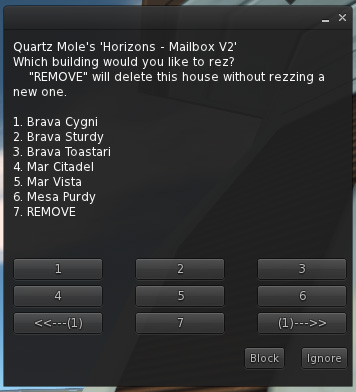
- If you click the REMOVE button, you will be able to place your own house on the parcel instead of a Horizons home. The REMOVE button will not affect anything else on your parcel.
- If you remove the Horizons home and have changed your mind, you may always click the mailbox to select a new Horizons home at any time.
Please note: You cannot change the way your Horizons house is placed on the parcel. Its orientation is preset by the mailbox.
How can I modify my Horizons Home?
You can't change the basic structure of a Horizons home by removing walls or cutting new doorways, but you can add to it. You may build extra interior walls, add features to the outside (a deck or a hot tub maybe), and of course add furniture, and wall or floor coverings.
In addition, your Horizons home has some built-in design options.

There is a control panel just inside the front door and to your left as you enter. The control has four buttons with icons. From left to right, the buttons control:
- Locking/unlocking your door. You may lock/unlock the door with the button just outside the house as well. The door opens or closes when you left click on it.
- Turning the central lighting ON or OFF.
- Changing the color of your carpet or the walls or choosing between two style (trim) variations. Submenus offer a range of popular colors so you can select combinations to match your own taste.
- Opening/closing the window blinds. You may also open/close them by touching any window from the inside or outside of your house.
How do I let my partner or friends have access to my Horizons home?
If you want other people to be able to operate the controls for your home, you will need to create a group first. See Creating, managing, moderating, and disbanding groups.
Tip: A group must always have at least 2 members. To guarantee that the group will remain even if other members leave, it is wise to create an alt and make your alt a co-owner of the group. If you do that, you and your alt will always have full control over the group.

Review the abilities associated with different roles in your group, and then invite your friends and partner to join. Be sure that they have roles with the abilities you want them to have.
Next, deed your parcel to the new group.
Please be sure to open World > About Land > Options, and tick or untick permission boxes to make it so that only group members are allowed to create objects or bring objects onto your land. You may use other options in About Land to block people outside the parcel from seeing or hearing what people in the parcel are doing, or to prevent public access.
When you have done that, you and other group members will have permission to use the parcel. However, because you are no longer the sole owner, the mailbox will not recognize you. It will not let you or anyone else use its controls or any of the options on the Horizons home control panel.
Therefore, your parcel needs to have a Horizons Group Owned Land Control Box (a “Control Box”) that will communicate with the mailbox and act like a remote control. You can receive a free Control box and instructions for using it by visiting the Land Info area on the Horizons Info Hub in your area. You can also get them by touching the “ i ” symbol or the Horizons logo on any mailbox, whether you own the parcel there or not.
How do I set up a Control Box?
The Control Box belongs to you, not to Linden Lab.

You could rez it anywhere that you have permission, but it will only work on a Horizons parcel and only where your group owns the land.
- Rez the Control Box on your parcel, somewhere within 20 meters of your mailbox – the closer, the better. Be sure that it is really in your parcel. Use World > Show > Property Lines if you are not sure where the boundaries of your parcel are.
- If you rez it on Protected (Linden-owned) Land, it will be auto-returned within minutes.
- If you rez it on someone else's parcel, it will not communicate with your mailbox.
- Right click on the Control Box and select EDIT.
- On the line that says "Group", click the wrench icon and select the name of your group.
- Tick the box that says "Share".
- Click the button that says "Deed".
- The words "GROUP OWNED" should appear over the Control Box now. Touch your mailbox to complete the installation.
Please Note: You must have a role in your group that allows you to Deed Objects to the Group.
If you do not have that ability, the Control Box will need to be set up by the group Owner or someone with permission to deed objects.
Anyone in your group who has permission to rez and deed objects may install a Control Box, but you only need ONE on your parcel.
How does the Control Box work?
When you touch the mailbox for a group-owned parcel, it will tell you to use the Control Box instead. You must be a group member and you must be wearing your group tag. When you touch the Control Box, it will offer almost the same menu that the mailbox would offer if you were the sole owner of the parcel. See the description here.
The Control Box offers one additional option:
- DECOR -- Gives permission to manage building controls (door and window controls, plus changing colors and textures)
If you select the DECOR option, the Control Box will check to be sure that you are wearing a group tag. If so, you will be authorized to operate the door and to use all of the controls on the building's control panel. After that, the home will remember that you have permission, and you will no longer need to touch the control box in order to get it again.
Please note: When you use any building's controls for the first time, you will be advised to touch the Control Box to verify that you are a group member. If a new building has been rezzed since you’ve verified group membership, or if you’ve touched the Control Box without wearing your group tag, you will need to touch the Control Box again to refresh its memory.
What if the Control Box does not work properly?
Review all of the steps for creating a group and setting up a control box.
Verify that the Control Box is on your own parcel by using World > Show > Property Lines, and that it is within 20 meters of the mailbox.
Be sure that you have the group active (that is, you are wearing the group’s tag).
Check that you have not blocked the mailbox or the Control Box.
If all else fails, rez and deed a new copy of the Control Box.
How do I remove someone’s permission to control a group-owned home?
Anyone in your group may use the Control Box to get permission to replace the house or manage its decor. If you decide that a person should no longer have permission, you should take two steps:
- Eject the person from the group. (Remember that you cannot eject anyone with the role of Owner, however. This is one reason why it is wise to use only your own alt as the group’s co-owner).
- Use the Control Box to replace your existing Horizons Home with an identical one. For example, if you are using a Mesa Sturdy style home, select the Mesa Sturdy option from the Control Box’s BUILDING menu to replace it with a new copy of Mesa Sturdy. Group members wearing tags will still be able to use the Control Box.
The person will not be able to use the Control Box anymore. If the person is no longer a group member, and if you have set the permissions properly in World > About Land > Options, the person will also no longer be able to rez objects or bring them onto the parcel.
What happens if I sell the land?
The mailbox will recognize as soon as land ownership changes. If you were the sole owner, you will not be able to use the mailbox anymore. If the land was group-owned, the Control Box will turn red and display the words “INVALID MAILBOX”. Within two minutes, it will delete itself.
