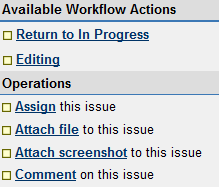Community Translation Project
Please Note: This page is not final until the project begins. Links and information will be updated soon!
Important Notes:
1. Attachments of translated text need to be processed and saved as a .txt file only. A program such as Notepad2 is free http://www.flos-freeware.ch/notepad2.html and is ideal for this. (Please do not use MS Word)
2. If you are reading this prior to signing up for the project: In order for you to be added to the access list for this Pjira project you need to have signed into Pjira at least once. Please remember to do that prior to signing up for the project.
- Sign up for the project HERE
The following steps will guide you through using Pjira for the Community Translations Project (German).
- Log into Pjira with your Second Life name and password.
- Go to Project:Community Translations
- Click the subtask link of the article you would like to translate.
- On the left side of the page under "Available Workflow Actions" you will see Assign this issue > Click on to me. Now that subtask is in your name.
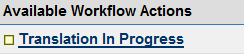
- On the left side of the page where it says Translation in Progress" - Click that link. You will see the Status at the top change to: Translation in Progress
- Near the top part of the subtask page you will see an attachment. This is the English article text available for translation. Download this attachment by clicking the download link. There also may be another attachment that is the previous version of the German article. Please, download that attachment as well and reference it.
- Please reference the software strings, German style guide and glossary (Ref to Glossary location here) while working on your translation.
- If the article you are translating contains a screenshot from the viewer, if possible, please replicate the screenshot using the German viewer interface.
- In the article you are translating, there may be url's that have a German equivalent. If possible, please insert the German url.
- Translate the text then save it as a .txt file using the file's original name, but add _DE at the end.
- Return to your subtask and click on Attach File to this issue link on the left side of the page. Follow the onscreen directions to upload your completed translation.
- On the left side of the page under "Available Workflow Actions" click the "Translated" link.
- A bit later in this process your translation subtask status will change to Published and may be included in the Second Life Knowledge Base.
You are done and have helped in the Second Life Localization process! Thank You! Feel free to take another subtask and start the process again.
Editing
Translators are encouraged to edit each other's translations!
- Once you have translated the text, another translator may come in, Click the Workflow Action - Editing. They will download your translation and edit it. (It is always good to have your translation edited!).
- After making edits to the translation, the editor will upload the edited translation to the PJIRA task, click on Edited and leave a comment on the subtask that reads: "Edits Done." This comment should include any pertinent information, if applicable.
- Please, do not remove the original translation attachment.
How is the project doing?
You can watch the progress of how many translations are done here
Who to Contact
If you have questions or need help on this project please send an email to: (To be announced soon)