Estate Menu
The Estate Menu (overview)
When you purchase your very own sim, you then become not only controler of all the land (65,536 m2) But you also become the Estate Owner. This means you control every aspect of the server your sim is on; You can restart the region, change the texture, give limits, send server messages ECT. The Estate Menu was created as a tool to help sim owners better control their land without the limits of About Land. The estate menu allows you to control things, to make reselling easier, and to allow more control over the things you might need your sim for (i.e tennant limits, texture design) This tutorial was designed to help you grasp the concept of the Region/Estate menu, and we hope this will help you on your way to Estate Management - Either as an Estate Manager, or Estate Owner. If you have any questions about the specific Estate Manager, or Estate Owner position please see their specific pages.
Getting to the Estate Menu
Before you can do anything with the Region/Estate menu, you must know how to access it. If you are the Region owner, or have access to the menu, it should be as easy as two clicks of the mouse...
Firstly you hit 'World' on your top toolbar
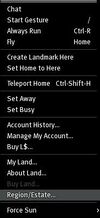
Region Tab
So you pulled up the region menu, now its time to start learning how to do everything within the menu. The following is a small walkthough around the Region Tab; the first tab in the Menu. You will probably be using this tab the most in your region affairs, it is the general place to go for region control.
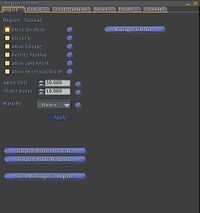
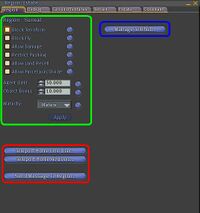
- Permissions: These are the Permissions that residents on your region have. Weather it is selling or the terraform/water limits, you can check boxes, and apply the rules and boundries that you would want.
- Teleport/Message: You can teleport users home using the Singular teleport home, or global. These tools will be good for completely kicking the user from the region, as eject only sends them to the region-corner. The message is used for sending a vibrant notice to everyone in the region, it will appear in a blue box almost like a dialog.
- Manage TeleHUB: This will allow you to set a teleHUB on your region. A teleHUB will make it so that destination is the central spawning point for everyone in the region, it will also make your region available to be teleported to from mainland areas. When you open the teleHUB manager, you will be able to damp the HUB to a prim, set the location, then delete the object.
Debug Tab
The debug tab is very useful for disabling lag, or any simulator performance issues. This tab is central for all your technical issues including Low FPS, Low Script Performance, Physics Lag. The debug tab gives you all the tools and options nessisary to stop almost anything that can come your way.
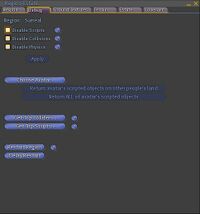
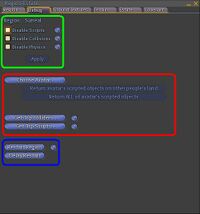
- Boundries: If the region starts getting really laggy, you might want to try disabling some of these. The first to go would be scripts - this disables the ability to allocate server memory. Second would be Collisions; this would make it so all physical objects cannot collide, meaning they would be phantom in a sence - this would also take off a load on the server. Lastly would be Physics - this isnt that encouraged because it disables all physics, meaning NO ONE can move at all untill you disable.
- Object Debug: With this tool, you can get a menu of high lagging script or object, and disable it. You can also do this by selected person or object name.
- Region Restarts: Restarting the region can be iffy at times. You have to know when it is appropriate to do so. The truth is it is never a jump-to kind of action - you should only do a restart when informed to do so by a Linden Lab employee, make sure you have debugged first ect. Once you Restart a region, it will go down and come back up within 2 minutes. You can also hit delay restart, and delay it to 60 minutes.
Ground Textures Tab
The ground textures tab is used to implement differant looks you want your region terrain to look like; say you wanted a beachy sim, grassland, ect. The ground texture tab is what you will be using to style your sim (if you will). This may be hard to master at first, but you will learn, and get better with it in time.
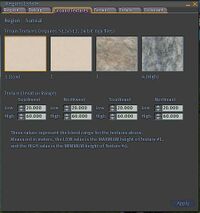
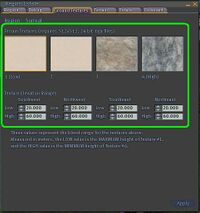
- Texture Mapping: When you want to implement a ground texture, the first thing you want to do is select the certain textures you want to work with - the limit is 4. Once you select the differant textures you want on your sim, you need to map them on your sim using the highs and lows in the little boxes. When you make something high, it will overlap a low, and low will let the highs dominate, mapping itself is a bit tricky, but you can get the hang of it after a while.
