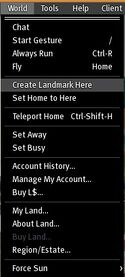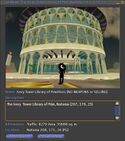Difference between revisions of "Landmark"
Gally Young (talk | contribs) |
m |
||
| (3 intermediate revisions by 2 users not shown) | |||
| Line 2: | Line 2: | ||
[[Image:Create_landmark_here.jpg|125px|right|thumb|Create Landmark]][[Image:About_landmark.jpg|125px|left|thumb|About Landmark]] | [[Image:Create_landmark_here.jpg|125px|right|thumb|Create Landmark]][[Image:About_landmark.jpg|125px|left|thumb|About Landmark]] | ||
Landmarks are shortcuts to places in Second Life and stored in your [[Inventory|inventory]]. They are displayed ether as bright red ([[Image:Landmark_red.png]]) or faded mauve ([[Image:Landmark_green.png]]) pushpin icons depending if you've used them recently (red) or not (faded mauve). You can create new landmarks by clicking at the ''World'' menu and go to ''Create Landmark Here'' as shown in the picture on the right. The landmark will be stored in your inventorys ''landmarks'' folder then. If you would like a more detailed description about the landmark, you can make a right click on it and select ''About Landmark''. A new window will pop up similar to picture on the left. It provides the name of the region, a description that can be entered by the landowner as well as information about the traffic and the area. Furthermore it states out to which [[Sim|sim]] it leads you and the coordinates x, y and z. You can choose if you would like to teleport to that region by pressing ''Teleport'', you can view it on the map to check how many people are around and what's next to it by pressing ''Show on Map'' or you can close it again by clicking the tiny '''x''' on the upper right. | Landmarks are shortcuts to places in Second Life and stored in your [[Inventory|inventory]]. They are displayed ether as bright red ([[Image:Landmark_red.png]]) or faded mauve ([[Image:Landmark_green.png]]) pushpin icons depending if you've used them recently (red) or not (faded mauve) (please note that this feature is {{Jira|VWR-7896|currently broken}}). You can create new landmarks by clicking at the ''World'' menu and go to ''Create Landmark Here'' as shown in the picture on the right. The landmark will be stored in your inventorys ''landmarks'' folder then. If you would like a more detailed description about the landmark, you can make a right click on it and select ''About Landmark''. A new window will pop up similar to picture on the left. It provides the name of the region, a description that can be entered by the landowner as well as information about the traffic and the area. Furthermore it states out to which [[Sim|sim]] it leads you and the coordinates x, y and z. You can choose if you would like to teleport to that region by pressing ''Teleport'', you can view it on the map to check how many people are around and what's next to it by pressing ''Show on Map'' or you can close it again by clicking the tiny '''x''' on the upper right. | ||
See [[INVENTORY LANDMARK]] for the [[:Category:LSL Constants|LSL constant]]. | See [[INVENTORY LANDMARK]] for the [[:Category:LSL Constants|LSL constant]]. | ||
== Caveats == | |||
{| | |||
{{Issue/V1|VWR-7896|Landmark pushpins do not change color after visiting them.|type=bug}} | |||
|} | |||
== See Also == | == See Also == | ||
* [[Video Tutorial/Teleporting & landmarks ]] | * [[Why do Landmarks come in two different colors?]] | ||
* [[How do I use Landmarks?]] | |||
* [[Video Tutorial/Teleporting & landmarks]] | |||
* [[Video Tutorial/Deleting duplicate landmarks]] | * [[Video Tutorial/Deleting duplicate landmarks]] | ||
==Related Topics== | ==Related Topics== | ||
*[[ | *[[SLurl]] | ||
*[[Map]] | *[[Map]] | ||
*[[Teleport]] | *[[Teleport]] | ||
Latest revision as of 15:17, 26 September 2013
| Help Portal: |
Avatar | Bug Fixes | Communication | Community | Glossary | Land & Sim | Multimedia | Navigation | Object | Video Tutorials | Viewer | Wiki | Misc |
Landmarks are shortcuts to places in Second Life and stored in your inventory. They are displayed ether as bright red (![]() ) or faded mauve (
) or faded mauve (![]() ) pushpin icons depending if you've used them recently (red) or not (faded mauve) (please note that this feature is currently broken). You can create new landmarks by clicking at the World menu and go to Create Landmark Here as shown in the picture on the right. The landmark will be stored in your inventorys landmarks folder then. If you would like a more detailed description about the landmark, you can make a right click on it and select About Landmark. A new window will pop up similar to picture on the left. It provides the name of the region, a description that can be entered by the landowner as well as information about the traffic and the area. Furthermore it states out to which sim it leads you and the coordinates x, y and z. You can choose if you would like to teleport to that region by pressing Teleport, you can view it on the map to check how many people are around and what's next to it by pressing Show on Map or you can close it again by clicking the tiny x on the upper right.
) pushpin icons depending if you've used them recently (red) or not (faded mauve) (please note that this feature is currently broken). You can create new landmarks by clicking at the World menu and go to Create Landmark Here as shown in the picture on the right. The landmark will be stored in your inventorys landmarks folder then. If you would like a more detailed description about the landmark, you can make a right click on it and select About Landmark. A new window will pop up similar to picture on the left. It provides the name of the region, a description that can be entered by the landowner as well as information about the traffic and the area. Furthermore it states out to which sim it leads you and the coordinates x, y and z. You can choose if you would like to teleport to that region by pressing Teleport, you can view it on the map to check how many people are around and what's next to it by pressing Show on Map or you can close it again by clicking the tiny x on the upper right.
See INVENTORY LANDMARK for the LSL constant.
Caveats
| VWR-7896 | Landmark pushpins do not change color after visiting them. |
See Also
- Why do Landmarks come in two different colors?
- How do I use Landmarks?
- Video Tutorial/Teleporting & landmarks
- Video Tutorial/Deleting duplicate landmarks