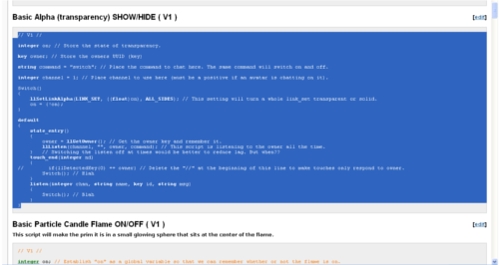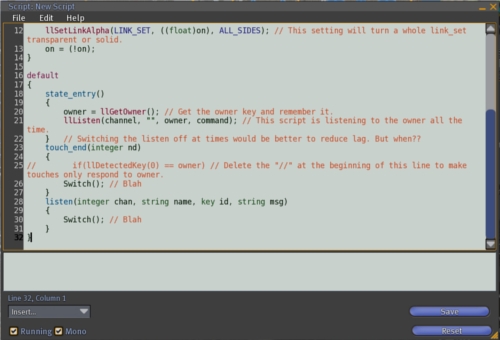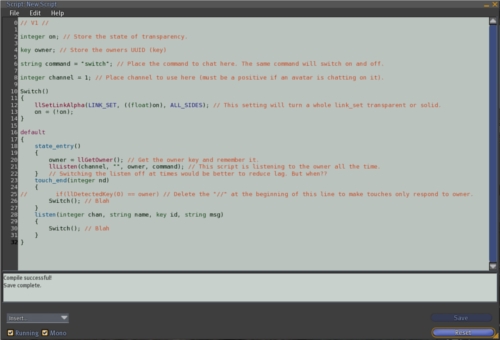Difference between revisions of "User:Fred Gandt"
Fred Gandt (talk | contribs) m (→Even More More Free Scripts: Added link) |
Fred Gandt (talk | contribs) (Added explanation of how to copy scripts from the wiki) |
||
| Line 86: | Line 86: | ||
=== '''[[User:Fred_Gandt/Scripts/Continued_4| Even More More More Free Scripts]]''' === | === '''[[User:Fred_Gandt/Scripts/Continued_4| Even More More More Free Scripts]]''' === | ||
== How to Collect These Scripts == | |||
'''You can create a new script in-world either in the contents of an object or in your avatar inventory. I recommend creating a new script in an object since it then automatically compiles on saving as a MONO script. This (without going into details) is better.''' | |||
'''Wherever you create a new script, it will look something like the image below. If created in your avatar inventory the "Running" and "Mono" checkboxes and the "Reset" button will be missing.''' | |||
[[File:Default Hello Avatar Script jpg.jpg]] | |||
'''From this Wiki select the script you want to use. Select all the text of the script by placing your cursor within the code window just before the first character and then whilst holding down the left mouse button, drag the highlighting over ALL the code text until it is ALL highlighted (as in the image below). Then use {{Kc|ctrl=*|C}} to copy the text to your clipboard.''' | |||
[[File:Wiki Select All jpg.jpg]] | |||
'''In-world select ALL the text on the default LSL script using the same "highlighting" method or choose "Select All" from the "Edit" menu. When all the code in the script is highlighted use {{Kc|ctrl=*|V}} to paste the code copied from the Wiki into the LSL script.''' | |||
[[File:Default Hello Avatar Script Select All jpg.jpg]] | |||
'''The cursor will default to the end of the script you pasted and the "Save" button will be available to press.''' | |||
[[File:LSL Script Paste All jpg.jpg]] | |||
'''Click the "Save" button and wait for the script to compile. If all goes well you should see at the bottom of the script the joyous words "Compile Successful!!".''' | |||
[[File:LSL Script Saved jpg.jpg]] | |||
'''Depending on the script and where you created it, it may start to work straight away. To take a copy from an object (if that is where you created it) simply left click and drag the script icon from the object contents to a folder in your avatar inventory. You can set the name of the script either whilst in the object or in your inventory.''' | |||
Revision as of 20:03, 17 April 2010
| LSL Portal | Functions | Events | Types | Operators | Constants | Flow Control | Script Library | Categorized Library | Tutorials |
Pages
Free Scripts (content constantly updating)
More Free Scripts (content constantly updating)
Even More Free Scripts (content constantly updating)
Even More More Free Scripts (content constantly updating)
Even More More More Free Scripts (content constantly updating)
Tuition (coming very soon)
Direct Links to Scripts
Free Scripts
Basic Alpha (transparency) SHOW/HIDE ( V1 )
Basic Particle Candle Flame ON/OFF ( V1 )
Create HUD Mouselook Button ( V1 )
Float on Water (like a marker buoy) ( V1 )
Visit Web Address Dialog ( V1 )
AO Overriding Sit Script ( V1 )
Region Stats as Floating Text ( V1 )
Single Prim Double Sliding Doors ( V1 )
Single Prim Double Swinging Doors ( V2 )
More Free Scripts
Limited Use L$ Gift Giver ( V1 )
Linked Multi-Prim Drawers (2 scripts) ( V4 )
Percentage Paying (optional) Tip_Jar ( V1 )
Enzeroizer (Rotation_Fixer) ( V3 )
Even More Free Scripts
Online Status Display & Pager ( V1 )
Even More More Free Scripts
Floating Text LEFT/RIGHT Alignment ( V1 )
Very Simple Dialog Menu Inventory Giver ( V1 )
Even More More More Free Scripts
How to Collect These Scripts
You can create a new script in-world either in the contents of an object or in your avatar inventory. I recommend creating a new script in an object since it then automatically compiles on saving as a MONO script. This (without going into details) is better.
Wherever you create a new script, it will look something like the image below. If created in your avatar inventory the "Running" and "Mono" checkboxes and the "Reset" button will be missing.
From this Wiki select the script you want to use. Select all the text of the script by placing your cursor within the code window just before the first character and then whilst holding down the left mouse button, drag the highlighting over ALL the code text until it is ALL highlighted (as in the image below). Then use Ctrl-C to copy the text to your clipboard.
In-world select ALL the text on the default LSL script using the same "highlighting" method or choose "Select All" from the "Edit" menu. When all the code in the script is highlighted use Ctrl-V to paste the code copied from the Wiki into the LSL script.
The cursor will default to the end of the script you pasted and the "Save" button will be available to press.
Click the "Save" button and wait for the script to compile. If all goes well you should see at the bottom of the script the joyous words "Compile Successful!!".
Depending on the script and where you created it, it may start to work straight away. To take a copy from an object (if that is where you created it) simply left click and drag the script icon from the object contents to a folder in your avatar inventory. You can set the name of the script either whilst in the object or in your inventory.