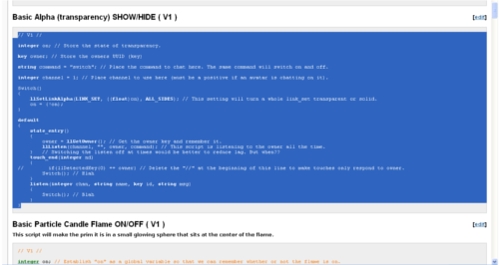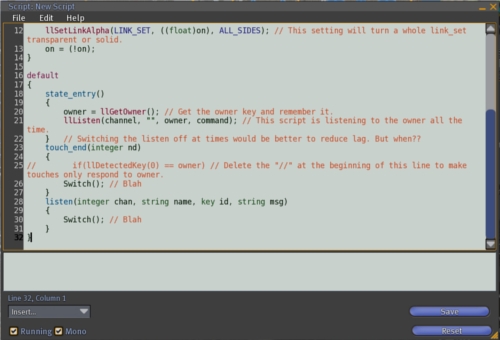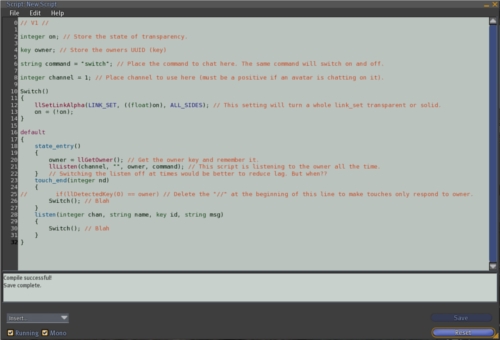Difference between revisions of "User:Fred Gandt"
Fred Gandt (talk | contribs) m (→More Free Scripts: Updated Link) |
Fred Gandt (talk | contribs) m (Updated Link) |
||
| Line 93: | Line 93: | ||
'''[[User:Fred_Gandt/Scripts/Continued_1#Percentage_Paying_.28optional.29_Tip_Jar_.28_V1_.29 | Percentage Paying (optional) Tip_Jar ( V1 )]]''' | '''[[User:Fred_Gandt/Scripts/Continued_1#Percentage_Paying_.28optional.29_Tip_Jar_.28_V1_.29 | Percentage Paying (optional) Tip_Jar ( V1 )]]''' | ||
'''[[User:Fred_Gandt/Scripts/Continued_1#Grid_Status_Updater_. | '''[[User:Fred_Gandt/Scripts/Continued_1#Grid_Status_Updater_.28_V13_.29 | Grid Status Updater ( V13 )]]''' | ||
'''[[User:Fred_Gandt/Scripts/Continued_1#Touch_Texture_Setter_.28_V2_.29 | Touch Texture Setter ( V2 )]]''' | '''[[User:Fred_Gandt/Scripts/Continued_1#Touch_Texture_Setter_.28_V2_.29 | Touch Texture Setter ( V2 )]]''' | ||
Revision as of 16:43, 29 April 2010
| LSL Portal | Functions | Events | Types | Operators | Constants | Flow Control | Script Library | Categorized Library | Tutorials |
My Contributions
If unsure about how to use these scripts
I have implemented a V# system to make it more obvious if a script is updated. The V# forms part of the title of each script.
If you have any comments about the content of this page please post them HERE
All my scripts are written for compilation as MONO
Pages
Free Scripts (content constantly updating)
More Free Scripts (content constantly updating)
Even More Free Scripts (content constantly updating)
Even More More Free Scripts (content constantly updating)
Even More More More Free Scripts (content constantly updating)
Tuition (hardly any content yet)
Legal Stuff
The legal stuff about contributing to this wiki (worth reading).
I have posted these scripts for FREE use. They are not meant to be the most amazing or groundbreaking scripts in all of creation but, you may find something in them useful. They are not perfect (at least I doubt it) but, I have posted them here for FREE use anyway. If you want to use them go ahead. If you sell these scripts, be aware that I think you are scum. You are welcome to use them in products and welcome to rework them and call the results your own but, to sell these scripts as they are when they are freely available would be disgusting.
I will be constantly updating these pages, adding new scripts and tweaking the scripts already posted (BE AWARE : As I post these scripts I am pretty sure they are correct; however, I occasionally make mistakes like any other biological life form so there may be errors. If an error exists it will be fixed at some point). They may be faster or more efficient or have more features within hours or days of posting so keep coming back for fresh versions. If any of these scripts give you any problems please IM me and I'll see what I can do for you. Similarly if you need quick advice or assistance with understnding LSL give me a call. I do not want your money (so don't treat me like an employee) and I request that your respect my humanity (I may be tired, in a bad mood or even busy working on something else so, don't expect professional politeness; expect honesty).
I am not a tame scriptor. Just because I am charitable do not try to take advantage or you will end up with no help at all. ;-)
PJIRA Issue Tracker
The issues I have filed on the PJIRA
Tuition
Tuition scripts, notes, videos and screenshots etc. (hardly any content yet)
I help out in a few groups and by IM. I will be developing a course of work that will be posted here to accompany my tuition and to act as a stand-alone guide to anyone wanting to grasp the basics of scripting in LSL.
The most important first lesson is this - Don't be afraid to try. It might look like sci-fi gibberish but, in truth it is no more complex than a foreign language written in American-English. IT DOESN'T BITE!
Direct Links to Scripts
Free Scripts
Basic Alpha (transparency) SHOW/HIDE ( V1 )
Basic Particle Candle Flame ON/OFF ( V1 )
Create HUD Mouselook Button ( V1 )
Float on Water (like a marker buoy) ( V1 )
Visit Web Address Dialog ( V1 )
AO Overriding Sit Script ( V1 )
Region Stats as Graphical Floating Text ( V3 )
Single Prim Double Sliding Doors ( V1 )
Single Prim Double Swinging Doors ( V2 )
More Free Scripts
Limited Use L$ Gift Giver ( V1 )
Linked Multi-Prim Drawers (2 scripts) ( V4 )
Percentage Paying (optional) Tip_Jar ( V1 )
Enzeroizer (Rotation_Fixer) ( V3 )
Even More Free Scripts
Online Status Display & Pager ( V1 )
Even More More Free Scripts
Floating Text LEFT/RIGHT Alignment ( V1 )
Very Simple Dialog Menu Inventory Giver ( V1 )
Very Simple Doors
Create'o'Door'o'Matic'o'Script ( V2 )
Even More More More Free Scripts
Scrolling Text Display System ( V1 )
How to Collect These Scripts
You can create a new script in-world either in the contents of an object or in your avatar inventory. I recommend creating a new script in an object since it then automatically compiles on saving as a MONO script. MONO (without going into details) is better. ALL my scripts are written for compilation as MONO.
Wherever you create a new script, it will look something like the image below. If created in your avatar inventory the "Running" and "Mono" checkboxes and the "Reset" button will be missing.
From this Wiki select the script you want to use. Select all the text of the script by placing your cursor within the code window just before the first character and then whilst holding down the left mouse button, drag the highlighting over ALL the code text until it is ALL highlighted (as in the image below). Then use Ctrl-C to copy the text to your clipboard.
In-world select ALL the text on the default LSL script using the same "highlighting" method or choose "Select All" from the "Edit" menu. When all the code in the script is highlighted use Ctrl-V to paste the code copied from the Wiki into the LSL script.
The cursor will default to the end of the script you pasted and the "Save" button will be available to press.
Click the "Save" button and wait for the script to compile. If all goes well you should see at the bottom of the script the joyous words "Compile Successful!!".
Depending on the script and where you created it, it may start to work straight away. To take a copy from an object (if that is where you created it) simply left click and drag the script icon from the object contents to a folder in your avatar inventory. You can set the name of the script either whilst in the object or in your inventory.