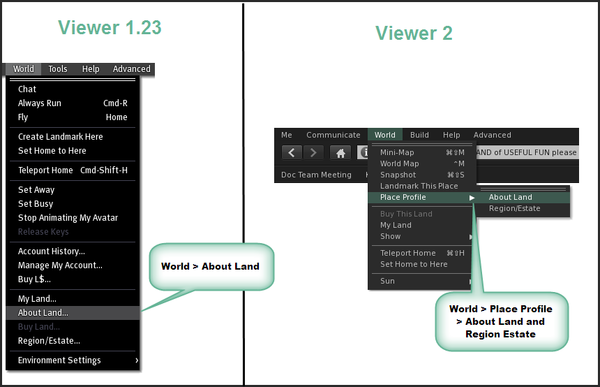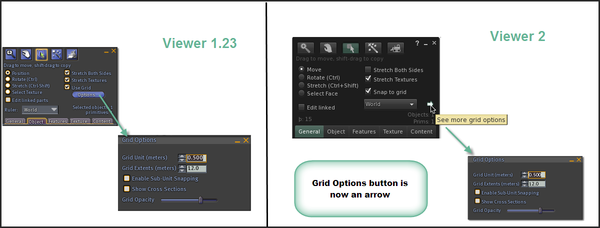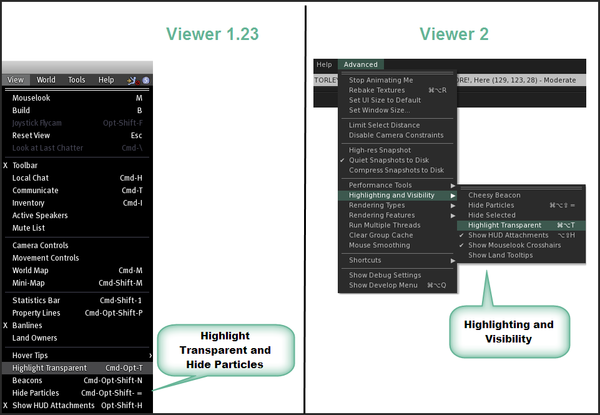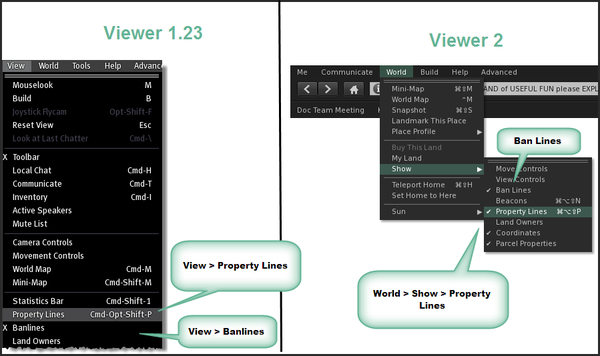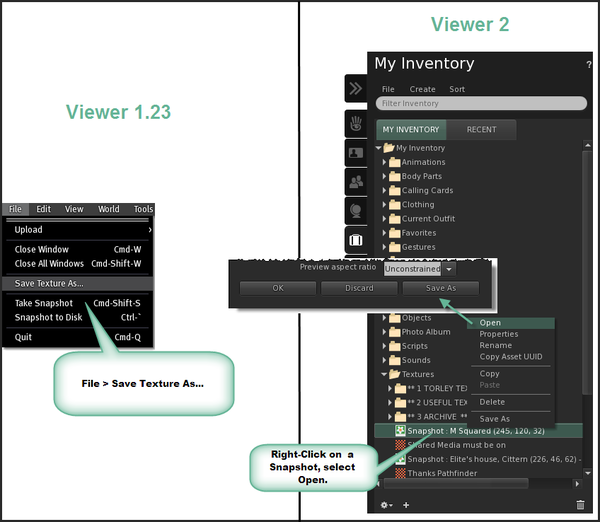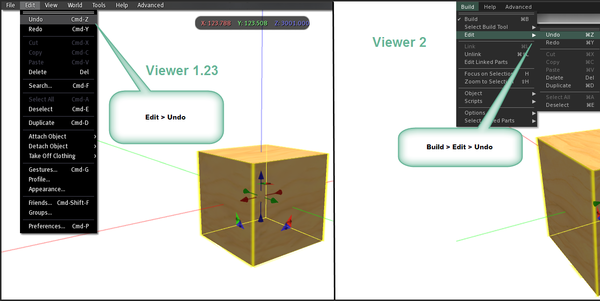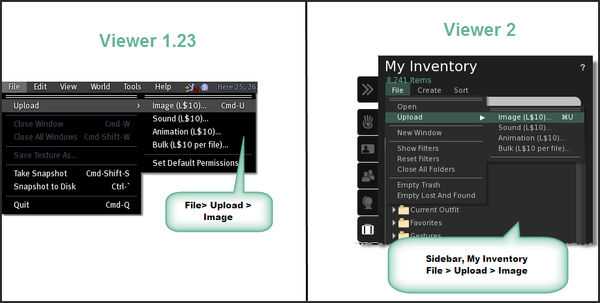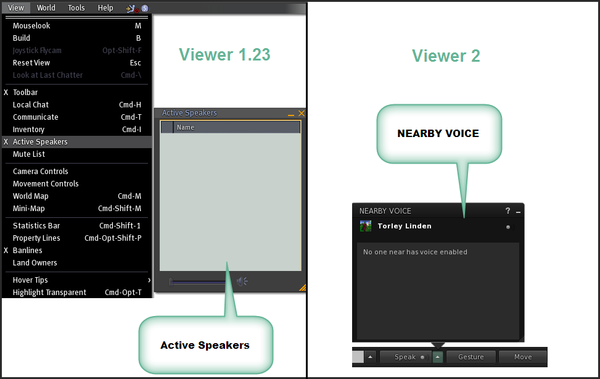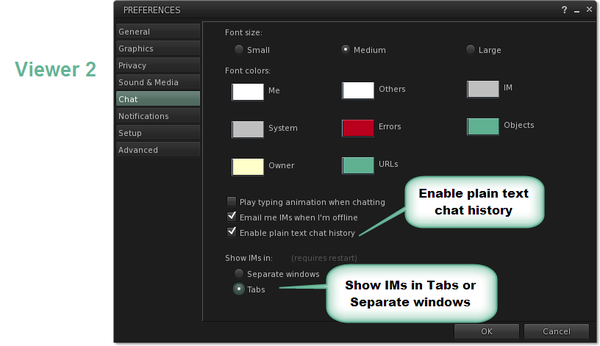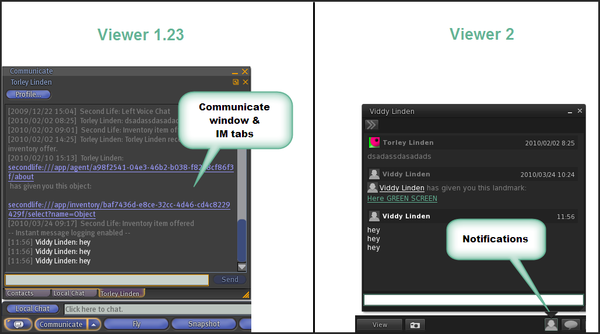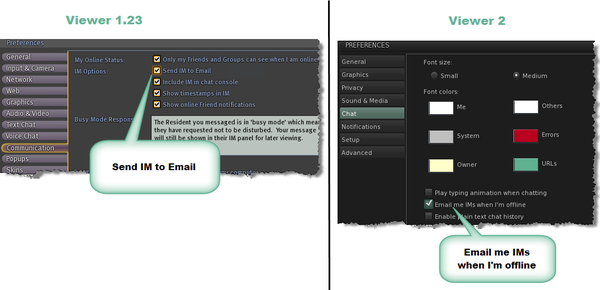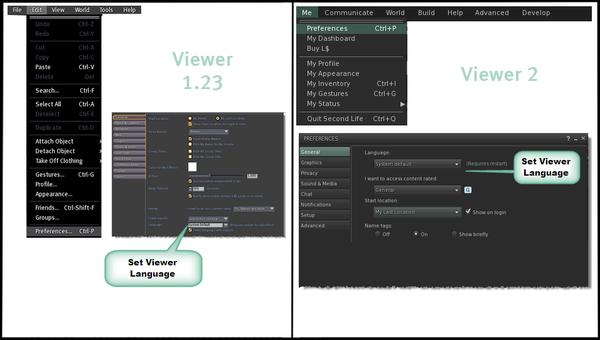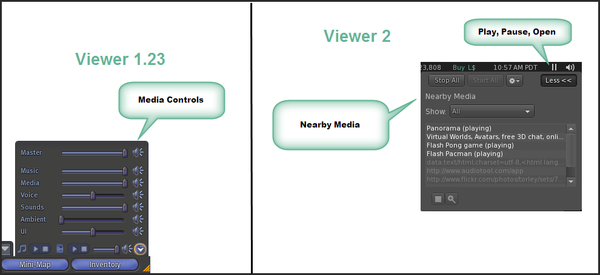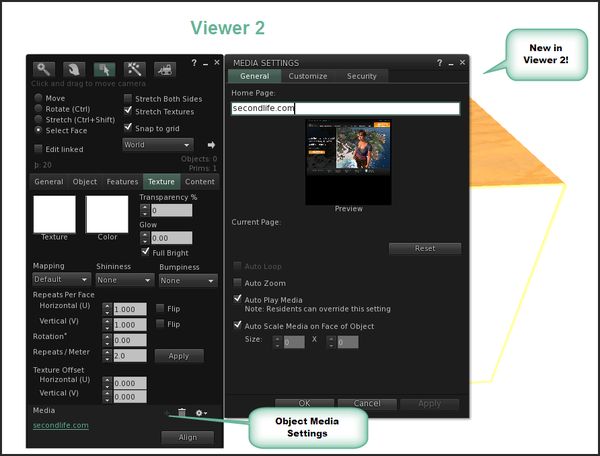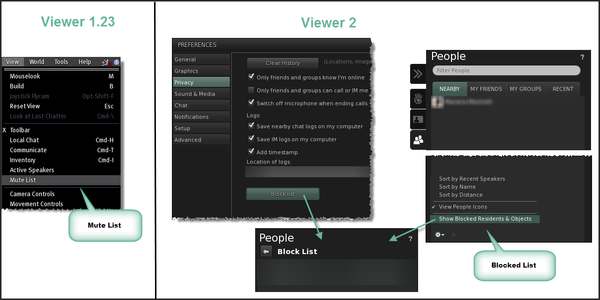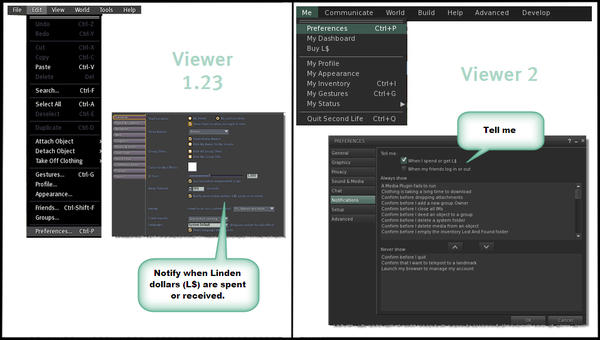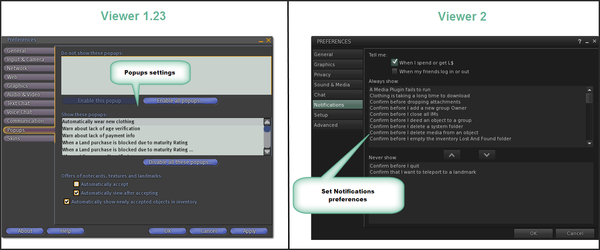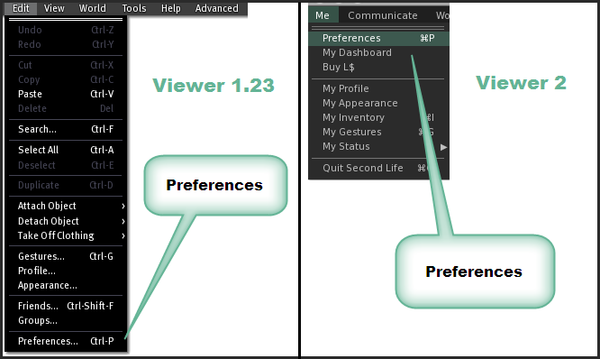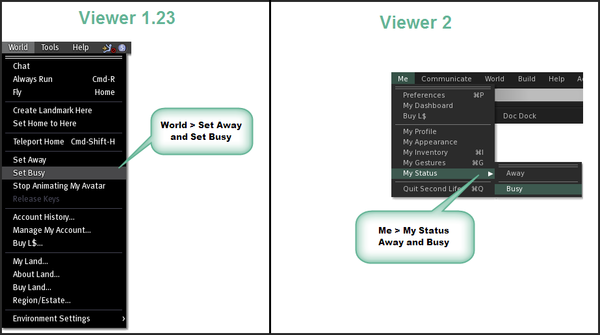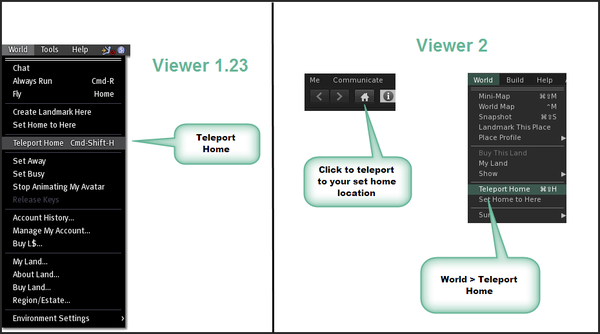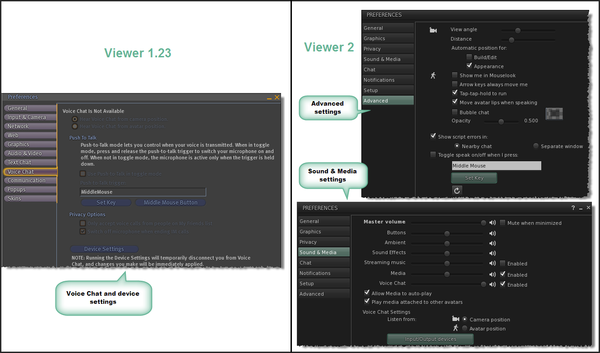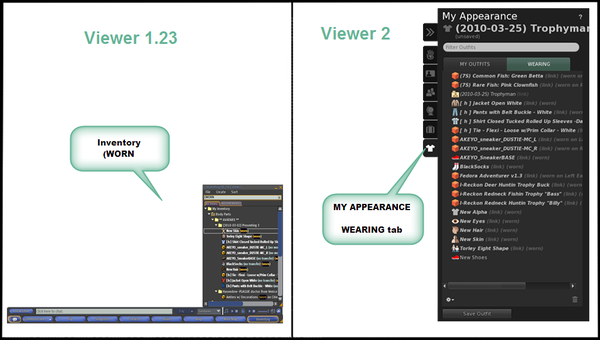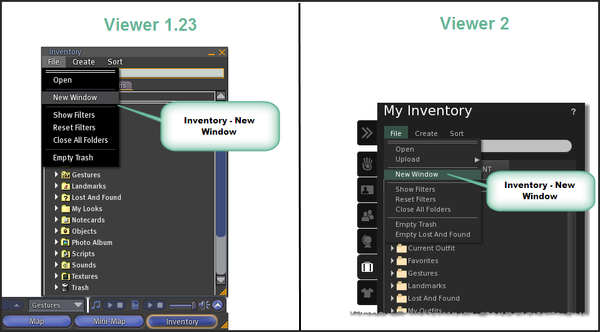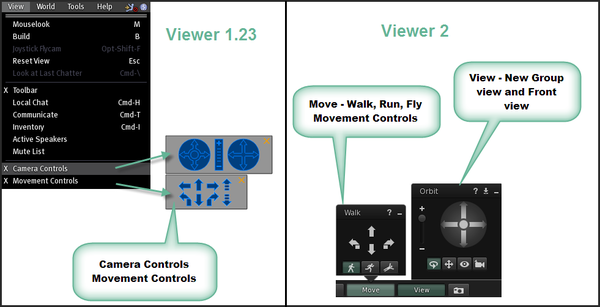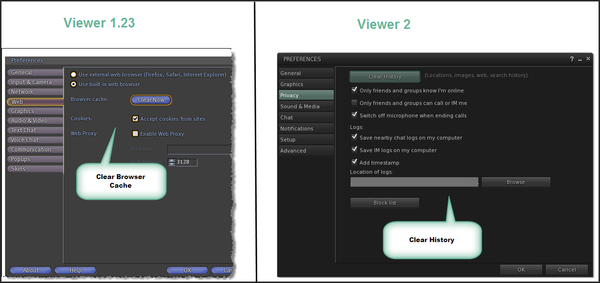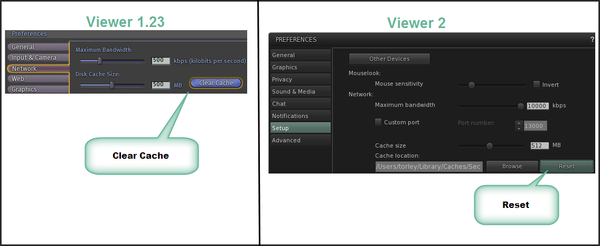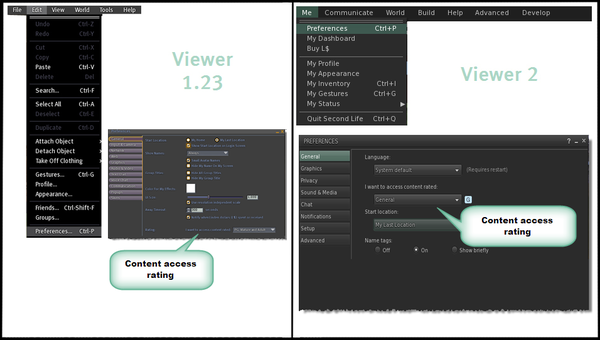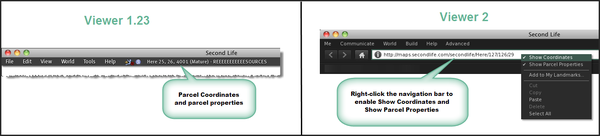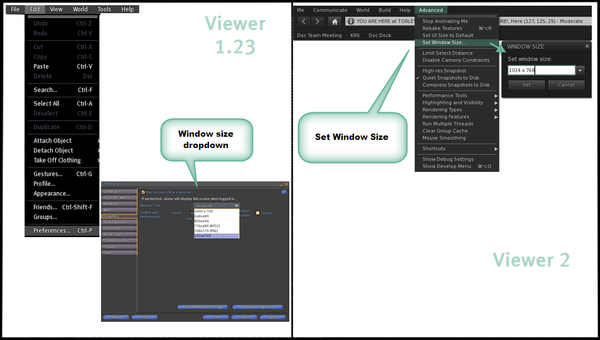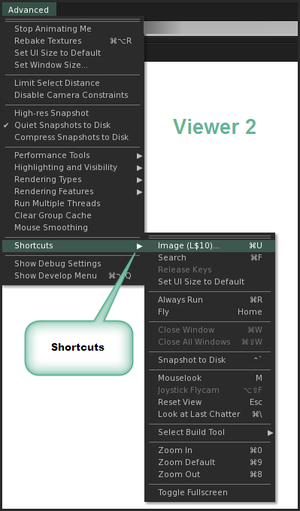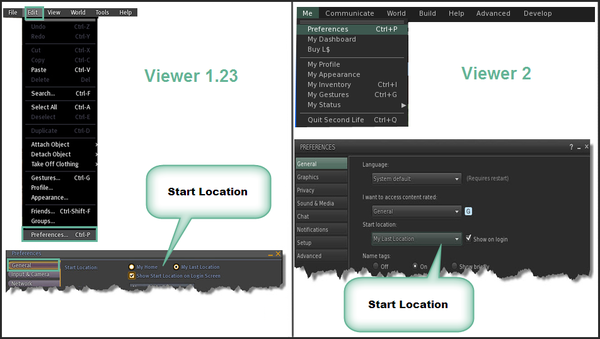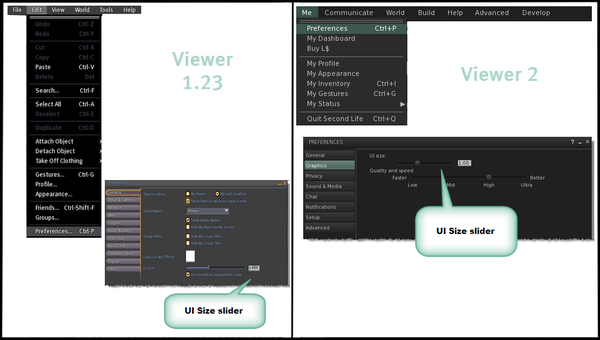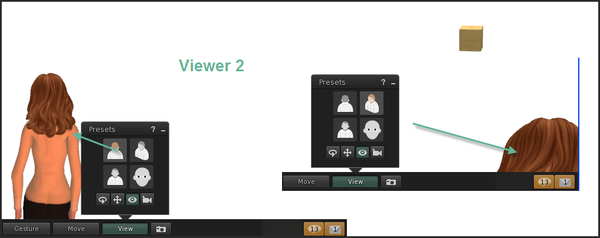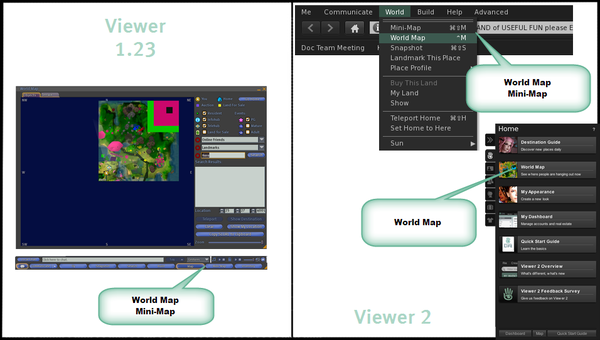Difference between revisions of "Viewer 2 Moves"
| Line 19: | Line 19: | ||
=== Bumps, Pushes, & Hits === | === Bumps, Pushes, & Hits === | ||
[[File:Viewer2Tips-Avatar-BumpsPushes&Hits.png| | [[File:Viewer2Tips-Avatar-BumpsPushes&Hits.png|600px]] | ||
=== New Classifieds === | === New Classifieds === | ||
| Line 25: | Line 25: | ||
Classifieds are a type of pick so they show up in the '''MY PICKS''' tab of My Profile. | Classifieds are a type of pick so they show up in the '''MY PICKS''' tab of My Profile. | ||
[[File:Viewer2Tips-Avatar-Classified.png| | [[File:Viewer2Tips-Avatar-Classified.png|600px]] | ||
=== Friends permissions === | === Friends permissions === | ||
| Line 41: | Line 41: | ||
# Click '''{{win|Notes & Privacy}}''' tab. Look for "Allow this person to". | # Click '''{{win|Notes & Privacy}}''' tab. Look for "Allow this person to". | ||
[[File:Viewer2Tips-Avatar-FriendsPermissions.png| | [[File:Viewer2Tips-Avatar-FriendsPermissions.png|600px]] | ||
=== Lag Meter and Statistics Bar === | === Lag Meter and Statistics Bar === | ||
| Line 55: | Line 55: | ||
# Choose '''Advanced''' > '''Performance Tools''' and look for '''Lag Meter''' and '''Statistics Bar'''. | # Choose '''Advanced''' > '''Performance Tools''' and look for '''Lag Meter''' and '''Statistics Bar'''. | ||
[[File:Viewer2Tips-Avatar-LagMeter-StatisticsBar.png| | [[File:Viewer2Tips-Avatar-LagMeter-StatisticsBar.png|600px]] | ||
=== Lip Sync === | === Lip Sync === | ||
[[File:Viewer2Tips-Avatar-LipSync.png| | [[File:Viewer2Tips-Avatar-LipSync.png|600px]] | ||
=== My Profile === | === My Profile === | ||
[[File:Viewer2Tips-Avatar-Profile.png| | [[File:Viewer2Tips-Avatar-Profile.png|600px]] | ||
=== Rebake Textures === | === Rebake Textures === | ||
[[File:Viewer2Tips-Avatar-RebakeTextures.png| | [[File:Viewer2Tips-Avatar-RebakeTextures.png|600px]] | ||
=== Show HUD Attachments === | === Show HUD Attachments === | ||
| Line 73: | Line 73: | ||
And related "show/hide" options. | And related "show/hide" options. | ||
[[File:Viewer2Tips-Avatar-ShowHUDAttachments.png| | [[File:Viewer2Tips-Avatar-ShowHUDAttachments.png|600px]] | ||
=== Show avatar name tags === | === Show avatar name tags === | ||
[[File:Viewer2Tips-Avatar-ShowNamesTagsTitles.png| | [[File:Viewer2Tips-Avatar-ShowNamesTagsTitles.png|600px]] | ||
=== Stop Animating My Avatar === | === Stop Animating My Avatar === | ||
| Line 83: | Line 83: | ||
Now called '''Stop Animating Me''' in the '''Advanced''' menu. | Now called '''Stop Animating Me''' in the '''Advanced''' menu. | ||
[[File:Viewer2Tips-Avatar-StopAnimatingMyAvatar.png| | [[File:Viewer2Tips-Avatar-StopAnimatingMyAvatar.png|600px]] | ||
== Building == | == Building == | ||
| Line 89: | Line 89: | ||
=== About Land === | === About Land === | ||
[[File:Viewer2Tips-Building-AboutLand.png| | [[File:Viewer2Tips-Building-AboutLand.png|600px]] | ||
=== Grid options === | === Grid options === | ||
[[File:Viewer2Tips-Building-GridOptions.png| | [[File:Viewer2Tips-Building-GridOptions.png|600px]] | ||
=== Highlight Transparent === | === Highlight Transparent === | ||
[[File:Viewer2Tips-Building-HighlightTransparent.png| | [[File:Viewer2Tips-Building-HighlightTransparent.png|600px]] | ||
=== Property Lines === | === Property Lines === | ||
[[File:Viewer2Tips-Building-PropertyLines.png| | [[File:Viewer2Tips-Building-PropertyLines.png|600px]] | ||
=== Save Texture As === | === Save Texture As === | ||
| Line 107: | Line 107: | ||
Also notice in the Viewer 2 picture, there's a '''Save As''' option in the context menu. | Also notice in the Viewer 2 picture, there's a '''Save As''' option in the context menu. | ||
[[File:Viewer2Tips-Building-SaveTexture.png| | [[File:Viewer2Tips-Building-SaveTexture.png|600px]] | ||
=== Undo === | === Undo === | ||
[[File:Viewer2Tips-Building-Undo.png| | [[File:Viewer2Tips-Building-Undo.png|600px]] | ||
=== Upload files === | === Upload files === | ||
| Line 124: | Line 124: | ||
# Choose My Inventory's '''File''' menu > '''Upload''' | # Choose My Inventory's '''File''' menu > '''Upload''' | ||
[[File:Viewer2Tips-Building-Upload.png| | [[File:Viewer2Tips-Building-Upload.png|600px]] | ||
== Communication == | == Communication == | ||
| Line 132: | Line 132: | ||
Now called NEARBY VOICE. | Now called NEARBY VOICE. | ||
[[File:Viewer2Tips-Communication-aActiveSpeakersNearbyVoice.png| | [[File:Viewer2Tips-Communication-aActiveSpeakersNearbyVoice.png|600px]] | ||
=== Chat logging options === | === Chat logging options === | ||
[[File:Viewer2Tips-Communication-ChatLogs.png| | [[File:Viewer2Tips-Communication-ChatLogs.png|600px]] | ||
=== Options to revert chat display to 1.23-style === | === Options to revert chat display to 1.23-style === | ||
[[File:Viewer2Tips-Communication-ChatRevertTabs.png| | [[File:Viewer2Tips-Communication-ChatRevertTabs.png|600px]] | ||
=== IM tabs in the Communicate window === | === IM tabs in the Communicate window === | ||
| Line 146: | Line 146: | ||
Now shown as notifications in the bottom bar. | Now shown as notifications in the bottom bar. | ||
[[File:Viewer2Tips-Communication-Communicate.png| | [[File:Viewer2Tips-Communication-Communicate.png|600px]] | ||
=== Send IMs to Email === | === Send IMs to Email === | ||
| Line 152: | Line 152: | ||
Now called '''Email me IMs when I'm offline'''. | Now called '''Email me IMs when I'm offline'''. | ||
[[File:Viewer2Tips-Communication-IMtoEmail.png| | [[File:Viewer2Tips-Communication-IMtoEmail.png|600px]] | ||
=== Language === | === Language === | ||
[[File:Viewer2Tips-Communication-Language.png| | [[File:Viewer2Tips-Communication-Language.png|600px]] | ||
=== Media controls === | === Media controls === | ||
| Line 171: | Line 171: | ||
[[File:Viewer2Tips-Communication-MediaControls.png| | [[File:Viewer2Tips-Communication-MediaControls.png|600px]] | ||
=== Shared Media settings === | === Shared Media settings === | ||
[[File:Viewer2Tips-Communication-MediaSettings.png| | [[File:Viewer2Tips-Communication-MediaSettings.png|600px]] | ||
=== Mute List === | === Mute List === | ||
| Line 193: | Line 193: | ||
# Near the bottom, click the gear icon to show more options and choose '''Show Blocked Residents & Objects'''. | # Near the bottom, click the gear icon to show more options and choose '''Show Blocked Residents & Objects'''. | ||
[[File:Viewer2Tips-Communication-MuteList.png| | [[File:Viewer2Tips-Communication-MuteList.png|600px]] | ||
=== Notifications options === | === Notifications options === | ||
| Line 199: | Line 199: | ||
Now found under the '''Notifications''' tab in Preferences. | Now found under the '''Notifications''' tab in Preferences. | ||
[[File:Viewer2Tips-Communication-Notify.png| | [[File:Viewer2Tips-Communication-Notify.png|600px]] | ||
[[File:Viewer2Tips-Communication-PopupNotifications.png| | [[File:Viewer2Tips-Communication-PopupNotifications.png|600px]] | ||
=== Preferences === | === Preferences === | ||
| Line 207: | Line 207: | ||
Now found under the '''Me''' menu. | Now found under the '''Me''' menu. | ||
[[File:Viewer2Tips-Communication-Preferences.png| | [[File:Viewer2Tips-Communication-Preferences.png|600px]] | ||
=== Set Busy and Set Away === | === Set Busy and Set Away === | ||
[[File:Viewer2Tips-Communication-SetBusy.png| | [[File:Viewer2Tips-Communication-SetBusy.png|600px]] | ||
=== Teleport Home === | === Teleport Home === | ||
[[File:Viewer2Tips-Communication-TeleportHome.png| | [[File:Viewer2Tips-Communication-TeleportHome.png|600px]] | ||
=== Voice Chat preferences === | === Voice Chat preferences === | ||
| Line 221: | Line 221: | ||
Now in the '''Sound & Media''' and '''Advanced''' tabs. | Now in the '''Sound & Media''' and '''Advanced''' tabs. | ||
[[File:Viewer2Tips-Communication-VoiceChatSettings.png| | [[File:Viewer2Tips-Communication-VoiceChatSettings.png|600px]] | ||
== Inventory == | == Inventory == | ||
| Line 229: | Line 229: | ||
Has a proper tab in Viewer 2. | Has a proper tab in Viewer 2. | ||
[[File:Viewer2Tips-Inventory-Inventory - Worn.png| | [[File:Viewer2Tips-Inventory-Inventory - Worn.png|600px]] | ||
=== New Window in Inventory === | === New Window in Inventory === | ||
[[File:Viewer2Tips-Inventory-Inventory-NewWindow.png| | [[File:Viewer2Tips-Inventory-Inventory-NewWindow.png|600px]] | ||
== Navigation == | == Navigation == | ||
| Line 239: | Line 239: | ||
=== Camera and Movement controls === | === Camera and Movement controls === | ||
[[File:Viewer2Tips-Navigation-CameraMovement.png| | [[File:Viewer2Tips-Navigation-CameraMovement.png|600px]] | ||
=== Clear browser cache === | === Clear browser cache === | ||
[[File:Viewer2Tips-Navigation-ClearBrowserCache.png| | [[File:Viewer2Tips-Navigation-ClearBrowserCache.png|600px]] | ||
=== Clear Cache === | === Clear Cache === | ||
| Line 249: | Line 249: | ||
The button's been relabeled to '''Reset'''. | The button's been relabeled to '''Reset'''. | ||
[[File:Viewer2Tips-Navigation-ClearCacheReset.png| | [[File:Viewer2Tips-Navigation-ClearCacheReset.png|600px]] | ||
=== {{Maturity}} ratings === | === {{Maturity}} ratings === | ||
[[File:Viewer2Tips-Navigation-Maturity.png| | [[File:Viewer2Tips-Navigation-Maturity.png|600px]] | ||
=== Parcel Coordinates and Parcel Properties === | === Parcel Coordinates and Parcel Properties === | ||
| Line 266: | Line 266: | ||
# Enable '''Show Coordinates''' and '''Show Parcel Properties'''. | # Enable '''Show Coordinates''' and '''Show Parcel Properties'''. | ||
[[File:Viewer2Tips-Navigation-ParcelCoordinatesParcelProperties.png| | [[File:Viewer2Tips-Navigation-ParcelCoordinatesParcelProperties.png|600px]] | ||
=== Set Window Size === | === Set Window Size === | ||
| Line 272: | Line 272: | ||
More configurable in Viewer 2. | More configurable in Viewer 2. | ||
[[File:Viewer2Tips-Navigation-SetWindowSize.png| | [[File:Viewer2Tips-Navigation-SetWindowSize.png|600px]] | ||
=== Various shortcuts === | === Various shortcuts === | ||
| Line 281: | Line 281: | ||
# Choose '''Advanced''' > '''Shortcuts'''. | # Choose '''Advanced''' > '''Shortcuts'''. | ||
[[File:Viewer2Tips-Navigation-Shortcuts.png| | [[File:Viewer2Tips-Navigation-Shortcuts.png|300px]] | ||
=== Start Location === | === Start Location === | ||
| Line 287: | Line 287: | ||
Sets where you login. | Sets where you login. | ||
[[File:Viewer2Tips-Navigation-StartLocation.png| | [[File:Viewer2Tips-Navigation-StartLocation.png|600px]] | ||
=== UI Size === | === UI Size === | ||
[[File:Viewer2Tips-Navigation-UIsize.png| | [[File:Viewer2Tips-Navigation-UIsize.png|600px]] | ||
=== Camera angles === | === Camera angles === | ||
| Line 297: | Line 297: | ||
Has its own presets in Viewer 2. The old '''Mouselook View''' and '''Rear View''' are joined by '''Group View''' and '''Front View'''. | Has its own presets in Viewer 2. The old '''Mouselook View''' and '''Rear View''' are joined by '''Group View''' and '''Front View'''. | ||
[[File:Viewer2Tips-Navigation-View.png| | [[File:Viewer2Tips-Navigation-View.png|600px]] | ||
=== World Map === | === World Map === | ||
[[File:Viewer2Tips-Navigation-WorldMap.png| | [[File:Viewer2Tips-Navigation-WorldMap.png|600px]] | ||
== Other stuff === | == Other stuff === | ||
Revision as of 10:59, 12 April 2010
This page shows you where stuff moved from Viewer 1.23 to 2.0.
| Tip: You can add to this page! Please keep sections in alphabetical order, and make formatting neat and consistent. |
Also add screenshots as-needed as we've done, visual communication is very useful.
Viewer2Tips island inworld
Viewer2Tips is our helptastic island which, like an art museum, shows the graphics below. The inworld advantage, of course, is you can hang out with friends and discuss. There are gathering areas to relax.
Come and visit!
Avatar
Bumps, Pushes, & Hits
New Classifieds
Classifieds are a type of pick so they show up in the MY PICKS tab of My Profile.
Friends permissions
1.23
- Click Communicate button.
- Or choose Edit > Friends.
- Click Friends tab. Look at the icon columns to the right of your friends' names.
2.0
- Click the sidebar's People tab.
- Hover over a friend and click the arrow icon on the right.
- Click Notes & Privacy tab. Look for "Allow this person to".
Lag Meter and Statistics Bar
1.23
- Choose Help > Lag Meter.
- Choose View > Statistics Bar.
2.0
- Enable Advanced menu.
- Choose Advanced > Performance Tools and look for Lag Meter and Statistics Bar.
Lip Sync
My Profile
Rebake Textures
Show HUD Attachments
And related "show/hide" options.
Show avatar name tags
Stop Animating My Avatar
Now called Stop Animating Me in the Advanced menu.
Building
About Land
Grid options
Highlight Transparent
Property Lines
Save Texture As
Also notice in the Viewer 2 picture, there's a Save As option in the context menu.
Undo
Upload files
1.23
- Choose File menu > Upload.
2.0
- Click My Inventory sidebar tab (the luggage icon).
- Choose My Inventory's File menu > Upload
Communication
Active Speakers
Now called NEARBY VOICE.
Chat logging options
Options to revert chat display to 1.23-style
IM tabs in the Communicate window
Now shown as notifications in the bottom bar.
Send IMs to Email
Now called Email me IMs when I'm offline.
Language
Media controls
Now called Nearby Media.
1.23
- Look towards the lower-right corner of the Viewer window.
2.0
- Look towards the upper-right corner of the Viewer window. It's the play or pause icon to the right of the time, next to the speaker icon.
Mute List
Now called Block List.
1.23
- Choose View menu > Mute List.
2.0
- Click the sidebar's People tab.
- Or choose Communicate menu > My Friends.
- Or right-click your avatar and choose My Friends.
- Click the Nearby or My Friends tabs.
- Near the bottom, click the gear icon to show more options and choose Show Blocked Residents & Objects.
Notifications options
Now found under the Notifications tab in Preferences.
Preferences
Now found under the Me menu.
Set Busy and Set Away
Teleport Home
Voice Chat preferences
Now in the Sound & Media and Advanced tabs.
Inventory
See what you're wearing
Has a proper tab in Viewer 2.
New Window in Inventory
Camera and Movement controls
Clear browser cache
Clear Cache
The button's been relabeled to Reset.
Template:Maturity ratings
Parcel Coordinates and Parcel Properties
1.23
- Look in the menu bar at the top of the Viewer window.
2.0
- Right-click the location bar near the top of the Viewer window.
- Enable Show Coordinates and Show Parcel Properties.
Set Window Size
More configurable in Viewer 2.
Various shortcuts
Various 1.23 shortcuts like Close All Windows, Zoom In, and Snapshot to Disk are hidden in 2.0 but most can still be activated. To see the list:
- Enable Advanced menu. (It looks different but is activated the same way in 2.0 as it is in 1.23.)
- Choose Advanced > Shortcuts.
Start Location
Sets where you login.
UI Size
Camera angles
Has its own presets in Viewer 2. The old Mouselook View and Rear View are joined by Group View and Front View.
World Map
Other stuff =
A few of the above are shown in a fun video!
<videoflash type="youtube">pAW7uN0CqDs|640|480</videoflash>