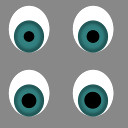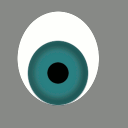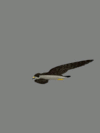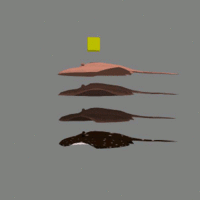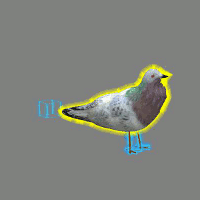Difference between revisions of "Animation Streamlined"
Hyper Mole (talk | contribs) |
Silent Mole (talk | contribs) (Starting the scripts section) |
||
| Line 6: | Line 6: | ||
What? Now you want their wings flapping and their legs moving? | What? Now you want their wings flapping and their legs moving? | ||
=== | ===What are my options?=== | ||
You've got some choices to make. All the methods described here involve tradeoffs, and no one method is best in all situations. | You've got some choices to make. All the methods described here involve tradeoffs, and no one method is best in all situations. | ||
| Line 16: | Line 16: | ||
[[Image: Animated_hippofly.gif]] | [[Image: Animated_hippofly.gif]] | ||
Animate 2D textures on a model to simulate movement. | |||
Most of the time a framed texture is what you'd want, but for something like a millipede's legs you might want to use a tiling texture instead. Here's a 2x2 framed texture next to a picture of it animated. | Most of the time a framed texture is what you'd want, but for something like a millipede's legs you might want to use a tiling texture instead. Here's a 2x2 framed texture next to a picture of it animated. | ||
| Line 36: | Line 36: | ||
* A large number of flexi prims in a scene can lag the viewer. Viewer graphic settings can impact how flexi prims are displayed. | * A large number of flexi prims in a scene can lag the viewer. Viewer graphic settings can impact how flexi prims are displayed. | ||
* A flexi prim's values can be set in the edit window or changed via script | * A flexi prim's values can be set in the edit window or changed via script. | ||
====Method: Alpha Animation==== | ====Method: Alpha Animation==== | ||
| Line 42: | Line 42: | ||
[[Image: Animated_ray.gif|200px]] | [[Image: Animated_ray.gif|200px]] | ||
Show different pieces of your model at different times to simulate movement. | |||
Make several models of your creature in different poses. | Make several models of your creature (or parts of your creature) in different poses. Join them into one linkset, usually at the torso. Alternate which parts of the linkset are visible. | ||
* Higher LI/prim count than other methods. | * Higher LI/prim count than other methods. | ||
| Line 57: | Line 57: | ||
* Lower LI/prim count than alpha animation. | * Lower LI/prim count than alpha animation. | ||
* It causes a fair bit of server lag. Use the Physics Type None setting on the child prims to reduce the server's script time. | * It causes a fair bit of server lag. Use the Physics Type None setting on the child prims to reduce the server's script time. | ||
* The viewer receives a message for each prim change. | * The viewer receives a message for each prim change. | ||
* Using the edit window to resize a creature that uses prim movement can break the creature. | * Using the edit window to resize a creature that uses prim movement can break the creature. | ||
====Method: Sculpt Map Swap==== | ====Method: Sculpt Map Swap==== | ||
| Line 73: | Line 70: | ||
** The impact of the recalculating can be softened by having prims within loading range showing the same sculpt shapes | ** The impact of the recalculating can be softened by having prims within loading range showing the same sculpt shapes | ||
** If the sculpt map texture isn't currently in the scene, it may be removed from the viewer's cache, so it may be end up being sent to the viewer multiple times. The blue-outlined cube behind the pigeon has the sculpt map textures on its sides, so the viewer doesn't remove them from the cache while the bird is in sight. | ** If the sculpt map texture isn't currently in the scene, it may be removed from the viewer's cache, so it may be end up being sent to the viewer multiple times. The blue-outlined cube behind the pigeon has the sculpt map textures on its sides, so the viewer doesn't remove them from the cache while the bird is in sight. | ||
===How do I make it happen?=== | |||
====Getting the link number==== | |||
A lot of the scripting calls used here expect you to have the link ID number. You can find the absolute link ID of a prim in your linkset, but those numbers are only reliable until the next time you decide to add or remove a prim from your build. Naming the prims in your creature useful things like "leg" or "wing" things will prevent your scripts from breaking when you decide your bunny needs a top hat. | |||
Code snippets for finding [[http://wiki.secondlife.com/wiki/LinksetIndexing|link IDs via prim name]] can be found here. | |||
====Animating a texture==== | |||
Use [[llSetTextureAnim|llSetTextureAnim]] and [[llSetLinkTextureAnim|llSetLinkTextureAnim]] with a texture to simulate movement. | |||
====Setting flexible prim values==== | |||
Use [[LlSetLinkPrimitiveParamsFast|llSetLinkPrimitiveParamsFast]] and the [[PRIM_FLEXIBLE]] flag. | |||
====Setting alpha values==== | |||
Use [[llSetLinkAlpha|llSetLinkAlpha]] to change which pieces are visible at any one time. | |||
====Moving prims==== | |||
Use [[LlSetLinkPrimitiveParamsFast|llSetLinkPrimitiveParamsFast]] with the prim position, rotation, and size flags. | |||
You can set [[Physics_Type_NONE|Physics Type: None]] when building in the edit window, or via script using [[LlSetLinkPrimitiveParamsFast|llSetLinkPrimitiveParamsFast]] with [[PRIM_PHYSICS_SHAPE_TYPE]] set to [[PRIM_PHYSICS_SHAPE_NONE]]. | |||
====Swapping sculpt maps==== | |||
Use [[LlSetLinkPrimitiveParamsFast|llSetLinkPrimitiveParamsFast]] with the [[PRIM_TYPE_SCULPT]] flag to set a prim's sculpt map. | |||
---- | ---- | ||
Return to [[Good_Building_Practices]] | Return to [[Good_Building_Practices]] | ||
Revision as of 08:10, 15 June 2012
Animating Streamlined
Your creations are on the move. Congratulations!
What? Now you want their wings flapping and their legs moving?
What are my options?
You've got some choices to make. All the methods described here involve tradeoffs, and no one method is best in all situations.
They work with pathfinding-enabled and non-pathfinding creations.
Method: Animated Textures
Animate 2D textures on a model to simulate movement.
Most of the time a framed texture is what you'd want, but for something like a millipede's legs you might want to use a tiling texture instead. Here's a 2x2 framed texture next to a picture of it animated.
- This is very low server and viewer lag.
- This is 2D, so it's best for small or flat things.
- SL won't allow you to upload a texture larger than 1024x1024 pixels so resolution may be an issue for textures with a lot of frames.
- Animated textures on a prim can be on one face, or all faces with one direction, so sometimes you have to break a moving section up. (point out Sylvan's flipped UV wheel trick here)
The hippo flies are an example of using model design and animated textures together. The model has several sets of wings. The different frames of the texture each have one pair of wings visible, so when animated the hippo flies seem to flap their wings. Mesh models don't look glitched like a sculpt does when a texture with transparency is applied.
Method: Flexible Prims
Flexi can be used to simulate smooth movement. Sadly, I couldn't capture how smooth it looks using snapshots.
- A large number of flexi prims in a scene can lag the viewer. Viewer graphic settings can impact how flexi prims are displayed.
- A flexi prim's values can be set in the edit window or changed via script.
Method: Alpha Animation
Show different pieces of your model at different times to simulate movement.
Make several models of your creature (or parts of your creature) in different poses. Join them into one linkset, usually at the torso. Alternate which parts of the linkset are visible.
- Higher LI/prim count than other methods.
- It induces less server lag than moving the prims, but the viewer receives a message for every alpha change.
Method: Prim Movement
This method repositions and resizes pieces to simulate movement.
- Lower LI/prim count than alpha animation.
- It causes a fair bit of server lag. Use the Physics Type None setting on the child prims to reduce the server's script time.
- The viewer receives a message for each prim change.
- Using the edit window to resize a creature that uses prim movement can break the creature.
Method: Sculpt Map Swap
Swap the prim's sculpt map to simulate movement.
- Lower LI/prim count than alpha animation. Beware of LI when using sculpts!
- It generates a LOT of viewer lag. The viewer receives a message for each prim change. The viewer recalculates the sculpt mesh with each change. Consider hidden prims in your creature showing the next "frame" or having a flock out.
- The impact of the recalculating can be softened by having prims within loading range showing the same sculpt shapes
- If the sculpt map texture isn't currently in the scene, it may be removed from the viewer's cache, so it may be end up being sent to the viewer multiple times. The blue-outlined cube behind the pigeon has the sculpt map textures on its sides, so the viewer doesn't remove them from the cache while the bird is in sight.
How do I make it happen?
Getting the link number
A lot of the scripting calls used here expect you to have the link ID number. You can find the absolute link ID of a prim in your linkset, but those numbers are only reliable until the next time you decide to add or remove a prim from your build. Naming the prims in your creature useful things like "leg" or "wing" things will prevent your scripts from breaking when you decide your bunny needs a top hat.
Code snippets for finding [IDs via prim name] can be found here.
Animating a texture
Use llSetTextureAnim and llSetLinkTextureAnim with a texture to simulate movement.
Setting flexible prim values
Use llSetLinkPrimitiveParamsFast and the PRIM_FLEXIBLE flag.
Setting alpha values
Use llSetLinkAlpha to change which pieces are visible at any one time.
Moving prims
Use llSetLinkPrimitiveParamsFast with the prim position, rotation, and size flags.
You can set Physics Type: None when building in the edit window, or via script using llSetLinkPrimitiveParamsFast with PRIM_PHYSICS_SHAPE_TYPE set to PRIM_PHYSICS_SHAPE_NONE.
Swapping sculpt maps
Use llSetLinkPrimitiveParamsFast with the PRIM_TYPE_SCULPT flag to set a prim's sculpt map.
Return to Good_Building_Practices