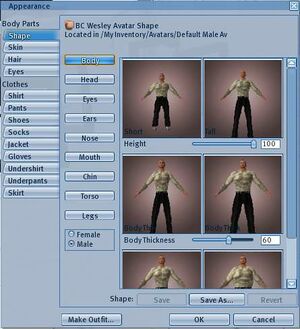Difference between revisions of "Appearance"
(Created page with '{{GettingStartedNav}} This page is part of the Second Life User's Manual, describing how the Viewer software works. Please see the main User's Manual page as a starting point...') |
|||
| Line 6: | Line 6: | ||
There are four body parts and nine clothes tabs, each with individual controls. These all affect your core avatar body. In addition to these, you can "Attach" up to 30 3D objects to different parts of your avatar. For example, a backpack, hat, and walking stick if you want to look like a mountain hiker. Between the Appearance settings and attachments, you have great flexibility in what you look like. | There are four body parts and nine clothes tabs, each with individual controls. These all affect your core avatar body. In addition to these, you can "Attach" up to 30 3D objects to different parts of your avatar. For example, a backpack, hat, and walking stick if you want to look like a mountain hiker. Between the Appearance settings and attachments, you have great flexibility in what you look like. | ||
[[File:v1.23 | [[File:v1.23 Avatar Mesh Wireframe.jpg|thumb|left|300px|'''Avatar Mesh Wireframe Model''']] | ||
==== Shape Tab ==== | |||
[[File:v1.23 Appearance Shape.jpg|thumb|right|300px]] | |||
Your avatar's shape is defined by a 3D wireframe model, as illustrated here. It consists of numerous triangles, on which the skin and clothes are painted by your graphics card. The shape tab adjusts the wireframe model using sliders or number values to change detailed parts. The entire collection of settings can be saved as an inventory item. When you "wear" the saved shape, it will adjust all the settings at once. You can create your own shape from scratch, or get pre-made shapes from other users or buying them. | |||
Revision as of 05:47, 25 August 2009
This page is part of the Second Life User's Manual, describing how the Viewer software works. Please see the main User's Manual page as a starting point.
The "Appearance" floating window allows you to edit how your avatar body looks. It is activated by the top menu Edit > Appearance... item, or by pointing at your avatar in the 3D view area, right-click for context menu, and choosing Appearance.
There are four body parts and nine clothes tabs, each with individual controls. These all affect your core avatar body. In addition to these, you can "Attach" up to 30 3D objects to different parts of your avatar. For example, a backpack, hat, and walking stick if you want to look like a mountain hiker. Between the Appearance settings and attachments, you have great flexibility in what you look like.
Shape Tab
Your avatar's shape is defined by a 3D wireframe model, as illustrated here. It consists of numerous triangles, on which the skin and clothes are painted by your graphics card. The shape tab adjusts the wireframe model using sliders or number values to change detailed parts. The entire collection of settings can be saved as an inventory item. When you "wear" the saved shape, it will adjust all the settings at once. You can create your own shape from scratch, or get pre-made shapes from other users or buying them.