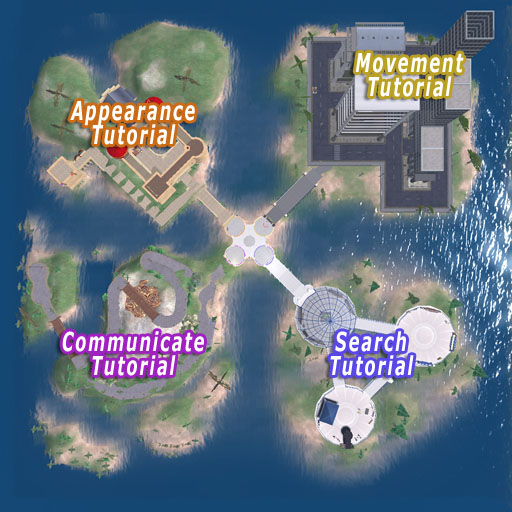Orientation Island/es
Al no estar reflejada en la página del Proyecto de Traducción del wiki, es importante que si usted empieza a traducirla lo indique aquí para evitar que otro usuario realice un trabajo baldío:
Una vez traducida la página, por favor, borre este texto y la categoría.
Orientation Island is the first island where new residents begin Second Life. Tutorials instruct new residents on the basics of the Second Life Grid and Client. Orientation Island is the primary welcoming area for Second Life Mentors.
(Note: You will not be able to return to an Orientation Island or Help Island once you have gone to the Mainland. Any resident may visit Orientation Island Public or Help Island Public.)
Walkthrough
You have arrived at Orientation Island in Second Life! On this island you may encounter other residents with a title over their head that says: Second Life Mentor. Please feel free to ask these residents for assistance. They are experienced resident volunteers and there to help you!
The four tutorials on this Orientation Island are: Move, Communicate, Search and Appearance. Each tutorial has its own area. They can be started by entering the color ringed area on the ground at the entrance to each section.
Let’s begin! After reading the prompt, press the flashing arrow in your guide screen.
- If you decide to move on to the next location, without finishing the full orientation, please click on the "Visit Help Island" sign in the center arrival area. It will give you a landmark. Click teleport to go to Help Island.
Movement Tutorial
Use your arrow keys to walk to the red flashing Move target on the ground.
When the target is crossed the puzzle piece in the Orientation Guide lights up and you will hear a sound signaling success!! The area of the island you will be using for this tutorial is now colored green in the Guide window. Wait! You didn’t see anything light up? The target is not working for you? No Problem! Each tutorial has a Retry Station sign located near by. Left click the sign and walk over the target again. You now have your puzzle piece lit in the guide window and it’s time to walk down the path into the Move area.
Please Note: The puzzle pieces are an indication of progress only. This is not a pass or fail situation! You are free to go to the different island stations with or without all your puzzle pieces. Doing the whole tutorial is encouraged but not required.
Move: Drive a Vehicle
You walk to the street and are asked to find a vehicle to drive. This part of the island has many to choose from. Click on a vehicle and you are automatically seated, ready to go! Click the flashing arrow in the guide window. Use your arrow keys to move the vehicle forward, backwards, right and left. Drive around the streets. You will need to run over a rat. Find one now. Run the rat over, your success will be displayed and the rats show right back up again! After a bit of driving you will get the hang of it! Read the road signs here for additional helpful information. You can practice driving with other vehicles in this area, or move on to the Flight area.
Many items in Second Life expect you to right click on an object and choose an option from a displayed pie menu. In this case it would be Drive. Some objects only require a left click to work.
Move: Flight Training Institute
Once in front of the Flight Training Institute, click on the blue Stand Up button at the bottom of the screen to exit the vehicle. You can leave your vehicle there. Walk up the stairs of the Flight Training Institute. Move forward to the red flashing target. Click the flashing arrow in the guide window after reading the prompt. Click the blue Fly button on the tool bar at bottom of the screen and you will fly up a few feet and hover. Click the flashing arrow on the guide window again.
Press the Page up key on your keyboard to fly up higher! You may hit your head on the ceiling, if so use the page down key to lower yourself a bit. Experiment with flying here! Follow the arrows through the building. You will use the: page up - forward arrow key - page up - forward arrow key - page down to fly through this building. Once on the landing pad target you hear the sound of success and are done!
You have completed the Move tutorial! Exit the flight building and find your way back to Orientation Island's center area, where the four tutorials meet. You can walk or fly now but will need to walk when doing the other tutorials.
Time to explore or do the next tutorial!
Search Tutorial
For this tutorial occasionally you will have the Search window covering most of your screen. If you cannot see the guide window because of this, with your mouse cursor on that screens edge, hold down the left mouse button and drag the Search window to the right a bit.
Walk into the blue circled area by the Search sign.
Search: Use the Map
Click the blue Map button at the bottom right on your screen (the bottom bar is called the toolbar). The yellow circle symbol on the map marks your current location. Click the flashing arrow in the guide window. Click the yellow circle icon in the guide screen and another puzzle piece lights up!
Remember - If at anytime the tutorial stops responding, you can click on the Retry Station Sign and try it again.
Walk up the path to the Search Pavilion. Enter the Pavilion. Click the flashing arrow in the guide window. This pavilion has map boards of information and a display about finding land. Look these over to get an understanding of the layout of Second Life land. When ready, click the arrow in the guide window again.
Search: The Search Window
Click the blue Search button on the toolbar at the bottom of your screen. Search has nine tabs and multiple ways to find everything you are looking for. Read and click continue through two guide screens. In the Search window click the Land Sales tab. Then, click on the drop down list at the upper left called All Types. This list shows the types of land available. Second Life does not have Second Land or Parks and Nature so click either of these options in the guide window and see your avatar jump out of joy because of the right answer! When ready exit the dome across from where you entered. Take the path towards the station with the lighted stage.
Search: Events
Once in the Event Search area, click the guides arrow button through two screens. In this tutorial section you will find out some things to do in Second Life. Click the blue Search button on the toolbar again. Click on the tab named Events in the Search window. Click the arrow in the guide window when you are ready.
In the Search window event tab click the drop down list next to Category. Second Life does not have a Politics category, so click that choice on the guide window. Success! You may explore this area to learn more about social, educational and mixed reality events. Click on items to get information note cards you can keep to read again later. Continue down the other path leaving this area to the Group Search station.
Search: Groups
You arrive in the Group Search area. Joining groups is a good way to connect with residents that have similar interests. When finished, click the arrow in the guide window. Open the search window again and click on the Groups tab. Enter a search term for something that interests you in the box next to Find. Click the Search button next to that to see a list of matching results. Click the arrow in the guide window. Now enter the name Basket Weavers in the Search field. Click the blue search button next to that to find the group. The group shows it has 5 members, so click that number in the guide window and *woot*! Succeeded again!
This area has signs that say It's Movie Time! Click one of these signs to go the QuickTime website and get a free download. You will need this to see streaming video within Second Life! (Do not install QuickTime while Second Life is open)
Time to explore here or return to the center area of orientation!
Communicate Tutorial
Once you arrive back in the center area of Orientation Island, walk to the purple circled area in front of the Communicate sign. Here you learn how to use the chat bar. Click the blue Chat button on the bottom tool bar. Click the arrow in the guide window. Type some text in the Chat box, click on the Say or Shout button to the right of the chat box. You can also press enter on your keyboard to enter text into chat. You have a new puzzle piece and can talk in chat successfully! Walk up the path towards ChatMaster Phatt.
ChatMaster Phatt: Chat
ChatMaster Phatt asks you your name. Click the blue Chat button on the bottom toolbar and type your name, then press enter on your keyboard. Success!
ChatMaster Phatt recalls a prophecy and tells you to speak to his brother about the Book of Hexahedron. Continue up the path.
ChatMaster Phitt: History
You locate ChatMaster Phitt and he asks you to type the name of the prophecy ChatMaster Phatt mentioned. Click the arrow in the guide window. Click on the blue Local Chat button at the lower left on the toolbar. Use the scroll bar in chat history to locate the name of the prophecy. Click the arrow in the guide window. Type: Book of Hexahedron in the chat box and press enter. ChatMaster Phitt tells you the prophecy. You need to convince the volcano goddess, to not let the volcano erupt. Continue walking up the path.
ChatMaster Phret: Gestures
ChatMaster Phret tells you a hula dance will appease the volcano goddess Pele. (Gestures are a combination of chat text, sound and body language triggered by a single command. You will use one here.) Click the arrow in the guide window. Click the blue Chat button on the lower toolbar. Click on Gestures on the toolbar to see a list of choices. Now click the arrow in the guide window. Click on /hula in the list or type /hula in chat. You dance the hula and appease the goddess! ChatMaster Phret tells you to hurry across the bridge. Continue up the path and make a quick right turn. Go over the bridge and volcano before it erupts. The path will lead you back close to the start point of orientation.
Time to explore here or do the last tutorial!
Appearance Tutorial
Walk to the orange circled area in the center of Orientation Island. Here you learn about how to change your Appearance!
Appearance: Inventory Torch
Click the blue Inventory button on the bottom right side of the toolbar. Click the arrow in the guide window. In Inventory use the scroll bar and locate the Library folder. Double left click on that folder to open it. Double left click on the Objects folder and locate the item named Torch! Click the arrow in the guide window. Hold down the left mouse button and drag the Torch! onto your avatar. You are now holding the torch in your hand. (You can also right click an object in inventory and choose wear from the dropdown list for the same result.) You get the last puzzle piece and the Key to Second Life!
Clicking the key will give a landmark/teleport to Help Island. You can use that when ready to leave Orientation Island.
Now detach the torch by right clicking Torch! in inventory and choose Detach from Yourself in the list. Walk up the path into the Appearance area.
Appearance: Purchase Outfit
Items are purchased in Second Life with Lindens (L$) Your L$ balance is shown in the upper right corner of your screen. Here you can buy a shirt for 0 L$. (Other items in Second Life may require a right click and choosing Pay from the pie menu. You would then enter an amount of L$ to buy that item.) Read and arrow through two screens in the guide window. Place your cursor over the shirt sign. The cursor changes to a hand, meaning you can click or touch this object. Click the shirt sign and you get a blue box in the upper right corner with your shirt. Click Keep and cheer again 'cause you got a brand new shirt! This shirt is now delivered to your Inventory Clothing folder. Wear the shirt by double clicking on it in your inventory. Go up the stairs to the next station of Appearance.
Appearance: Change Shape
You can keep multiple shapes in your inventory and change any time you like! Click the arrow in the guide window. Click on the pictured shape you want to try. Choose Keep from the blue drop down box. Click the arrow in the guide window. Locate the shape in the Inventory Body Parts folder. Drag the shape onto your Avatar and you instantly change! Success! Your original shape is kept in your inventory now. Walk up the stairs to the next Appearance area.
Appearance: Appearance Editor
You can change your look in many ways in Edit Appearance Mode. Click the arrow in the tutorial window two times. Right click on your Avatar and choose Appearance from the pie menu. Yay - you completed the tutorial! Play with the sliders in Appearance Mode to change your look. There are many different sliders, so take time to experiment with them all! When you finish click Save As at the bottom of the Appearance Edit window. Name your new look and then you can drag and drop it onto your avatar for a quick change later!
Extra Credit: Send a Postcard
Walk up the stairs to the area with the chair. Click the chair to sit. Click on the blue Snapshot button on the toolbar. Click the arrow in the guide window. Hold down the left mouse button on the top edge of the Snapshot Preview window and drag it to the right side of the screen. Click the Send button at the bottom of Snapshot Preview to deliver a postcard via email! Fill in the form and click send. Click the Stand Up button when you are done!
You have completed Orientation Island!! Congratulations!! Explore and retry any of the tutorials you want. You can also use your Key to Second Life to go to the next location: Help Island!
If you still do not have the Key to Second Life, go to the center area of Orientation Island. Click on the Visit Help Island sign for a landmark. Choose teleport on the landmark.
Enjoy your Second Life!!
See Also
- A YouTube Video of the Walkthrough ( Note: Orientation Guide shown in the video is out-of-date )
- Help Island
- Orientation Island Public