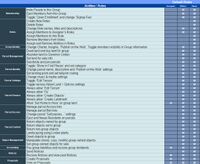Group
| Help Portal: |
Avatar | Bug Fixes | Communication | Community | Glossary | Land & Sim | Multimedia | Navigation | Object | Video Tutorials | Viewer | Wiki | Misc |
For information about the group-related windows and controls in the Viewer, see the Group Windows page.
This article is missing some important information. Look at the talkpage in case you'd like to help expanding this article.
Definition
A group in Second Life is an organisation which consits of at least two Residents.[KB]
Groups got a moderatable groupchat, at least two (and up to ten) roles with different abilities and are able to own land and items. Members in special roles can send notices to all groupmembers and can create proposals where others are able to vote. Any Resident can be a member of up to 42 different groups.
About joining and leaving, creating and deleting, inviting and kicking
You can distinguish two types of groups which are
- Open group (might have an enrollment fee)
- Closed group
You can easily join open groups by searching them[KB] and pressing the Join (L$X) button[1] in the groups info tab. In case there is no Join (L$X) button at the info tab of the group you're looking for, the group is either a closed one and you can only join when you got an invitation, or you are already a member of the group.
Leave a group[KB]To leave a group as follows:
- Select Edit > Groups from the menus at the top of the Second Life window.
- Click on the name of the group you wish to leave.
- Click Leave.
- Confirm that you'd like to leave the group by clicking OK.
ADD ADDITIONAL NOTES ABOUT "IMPORTANT THINGS" LIKE MENTIONED IN How do I quit or leave a group?
Create a group[KB]To create a group, you need L$100 and at least one other member. In case you're willing to spend the money, operate as follows:
- Select Edit > Groups... from the menu at the top of your Second Life viewer.
- Press the Create... button on the right side.
- Your group needs a unique Name. Enter it on top of your Group Information window.
- Press Apply when you're fine with the name (you still change all other settings later, except the name).
Ensure that another person joins within 48 hours, or your group will be disbanded.
Invite someone to your groupTo invite someone to a group, you need to be in a role which got the needed ability. In case you got that, operate as follows:
- Open the Group Information window (Edit > Groups... > select your group > press Info)
- Select the Memebers & Roles tab and press the Invite New Person... button.
- Click the Open Person Chooser button from the new Group Invitation window.
- Type the name of the Resident you'd like to invite, press Find and Select.
- Repeat the previous step until all Residents you'd like to invite are listet in the Group Invitation window.
- Choose the role you'd like to assign to them from the drop down menu on the buttom of the window.
- Press the Send Invitations button and you're done =)
To kick someone out of a group, you need to be in a role which got the needed ability. In case you got that, operate as follows:
- Open the Group Information window (Edit > Groups... > select your group > press Info)
- Select the Memebers & Roles tab.
- Select the name of the Resident you'd like to kick out of the group in the memberlist.
- Press the Eject From Group button.
Note: You can select more than one Resident to remove from the group at once. Just hold the CTRL key pressed to select them.
Disband a group[KB]You can not directly delete a group, but in case you ensure that the membercount of the group remains smaller than 2 for a timeframe of 48 hours, the group will be disbanded. You can ensure that by ejecting all current members of the group and setting the group to a closed group (so no new members join). Once your group is disbanded, there is no way to get it back[KB] and the name can't be taken again.[KB]
Basics and Glossary
The Resident who created a group is called the Founder of the group and is automatically in the Owner[KB] role at the beginning. However, the Founder is also able to leave the Owner role.
Every member in the group is member of the Everyone role. Owner and Everyone role are the only two roles which can't be renamed. Owners always have all available abilities in the group.
Roles[KB]Owner[KB]
Here is an image of the list of group roles and their default abilities.
Group Role Abilities
Group Roles are the templates used to grant group members particular permissions within a group, such as being able to invite new members or to send group text notices. Every member of a group has at least one role (Everyone).
Abilities are specific permissions related to the group’s function that are able to be assigned to roles. Some are very simple – being able to invite new members, for instance – and some are complex, like Pay group liabilities and receive group dividends, which makes that member one of those responsible for paying a group’s fees (and also grants them a share of any L$ the group might make, as a dividend).
This is a list of all of the abilities a group role might have in the order that they’re listed in the Viewer; abilities are organized in sections by themes (like parcel settings or chat access).
| Membership |
| Invite People to this Group |
| Invite People to this Group using the 'Invite' button in the Roles & Members section > Members tab. |
| Eject Members belonging to the 'Everyone' role from this Group |
| Eject Members from this Group using the 'Eject' button in the Roles & Members section > Members tab. An Owner can eject anyone except another Owner. If you're not an Owner, a Member can be ejected from a group if, and only if, they're only in the Everyone Role, and NO other Roles. To remove Members from Roles, you need to have the 'Remove Members from Roles' Ability. |
| Manage ban list |
| Allows the group member to ban / un-ban Residents from this group. |
| Toggle 'Open Enrollment' and change 'Enrollment fee' |
| Toggle 'Open Enrollment' to let new Members join without an invitation, and change the 'Enrollment fee' in the General section. |
| Roles |
| Create new Roles |
| Create new Roles in the Roles & Members section > Roles tab. |
| Delete Roles |
| Delete Roles in the Roles & Members section > Roles tab. |
| Change Role names, titles, descriptions, and whether Role members are publicly revealed |
| Change Role names, titles, descriptions, and whether Role members are publicly revealed. This is done at the bottom of the the Roles & Members section > Roles tab after selecting a Role. |
| Assign Members to Assigner's Roles |
| Assign Members to Roles in the list of Assigned Roles (Roles & Members section > Members tab). A Member with this Ability can only add Members to a Role that the assigner is already in. |
| Assign Members to Any Role |
| Assign Members to Any Role in the list of Assigned Roles (Roles & Members section > Members tab). *WARNING* Any Member in a Role with this Ability can assign themselves--and any other non-Owner Member--to Roles that have more powers than they currently have, potentially elevating themselves to near-Owner power. Be sure you know what you're doing before assigning this Ability. |
| Remove Members from Roles |
| Remove Members from Roles in the list of Assigned Roles (Roles & Members section > Members tab). Owners can't be removed. |
| Assign and Remove Abilities in Roles |
| Assign and Remove Abilities for each Role in the list of Allowed Abilities (Roles & Members section > Roles tab). *WARNING* Any Member in a Role with this Ability can assign themselves--and any other non-Owner Member--all Abilities, potentially elevating themselves to near-Owner power. Be sure you know what you're doing before assigning this Ability. |
| Group Identity |
| Change Charter, Insignia, and 'Show in search' |
| Change Charter, Insignia, and 'Show in search'. This is done in the General section. |
| Parcel Management |
| Deed land and buy land for group |
| Deed land and buy land for group. This is done in About Land > General tab. |
| Abandon land to Governor Linden |
| Abandon land to Governor Linden. *WARNING* Any Member in a Role with this Ability can abandon group-owned land in About Land > General tab, reverting it to Linden ownership without a sale! Be sure you know what you're doing before assigning this Ability. |
| Set land for sale info |
| Set land for sale info. *WARNING* Any Member in a Role with this Ability can sell group-owned land in About Land > General tab as they wish! Be sure you know what you're doing before assigning this Ability. |
| Subdivide and join parcels |
| Subdivide and join parcels. This is done by right-clicking the ground, 'Edit Terrain', and dragging your mouse on the land to make a selection. To subdivide, select what you want to split and click 'Subdivide'. To join, select two or more contiguous parcels and click 'Join'. |
| Parcel Identity |
| Toggle 'Show Place in Search' and set category |
| Toggle 'Show Place in Search' and setting a parcel's category in About Land > Options tab. |
| Change parcel name, description, and 'Moderate Content' settings |
| Change parcel name, description, and 'Moderate Content' settings. This is done in About Land > Options tab. |
| Set landing point and set teleport routing |
| On a group-owned parcel, Members in a Role with this Ability can set a landing point to specify where incoming teleports arrive, and also set teleport routing for further control. This is done in About Land > Options tab. |
| Parcel Settings |
| Change music & media settings |
| Change streaming music and movie settings in About Land > Media tab. |
| Toggle 'Edit Terrain' |
| Toggle 'Edit Terrain'. *WARNING* About Land > Options tab > Edit Terrain allows anyone to terraform your land's shape, and place and move Linden plants. Be sure you know what you're doing before assigning this Ability. Editing terrain is toggled in About Land > Options tab. |
| Toggle various About Land > Options settings |
| Toggle 'Safe (no damage)', 'Fly', and allow other Residents to > 'Edit Terrain', 'Build', 'Create Landmarks', and 'Run Scripts' on group-owned land in About Land > Options tab. |
| Modify environment settings and day cycle. |
| Change the environment settings and day cycle from the About Land > Environment tab. |
| Parcel Powers |
| Always allow 'Edit Terrain' |
| Members in a Role with this Ability can edit terrain on a group-owned parcel, even if it's turned off in About Land > Options tab. |
| Always allow 'Fly' |
| Members in a Role with this Ability can fly on a group-owned parcel, even if it's turned off in About Land > Options tab. |
| Always allow 'Create Objects' |
| Members in a Role with this Ability can create objects on a group-owned parcel, even if it's turned off in About Land > Options tab. |
| Ignore landing point |
| Members in a Role with this Ability can direct teleport to a group-owned parcel, even if a landing point is set in About Land > Options tab. |
| Allow 'Set Home to Here' on group land |
| Members in a Role with this Ability can use World menu > Landmarks > Set Home to Here on a parcel deeded to this group. |
| Allow 'Event Hosting' on group land |
| Members in a Role with this Ability can select group owned parcels as venus when hosting an event. |
| Parcel Access |
| Manage parcel Access lists |
| Manage parcel Access lists in About Land > Access tab. |
| Manage parcel Ban lists |
| Manage parcel Ban lists in About Land > Access tab. |
| Change parcel 'Sell passes to' settings |
| Change parcel 'Sell passes to' settings in About Land > Access tab. |
| Eject and freeze Residents on parcels |
| Members in a Role with this Ability can handle an unwelcome Resident on a group-owned parcel by right-clicking them, then selecting 'Eject' or 'Freeze'. |
| Parcel Content |
| Return objects owned by group |
| Return objects on group-owned parcels that are owned by the group in About Land > Objects tab. |
| Return objects set to group |
| Return objects on group-owned parcels that are set to the group in About Land > Objects tab. |
| Return non-group objects |
| Return objects on group-owned parcels that are non-group in About Land > Objects tab. |
| Landscaping using Linden plants |
| Landscaping ability to place and move Linden trees, plants, and grasses. These items can be found in your inventory's Library > Objects folder, or they can be created via the Build menu. |
| Object Management |
| Deed objects to group |
| Deed objects to group in the Build Tools > General tab. |
| Manipulate (move, copy, modify) group-owned objects |
| Manipulate (move, copy, modify) group-owned objects in the Build Tools > General tab. |
| Set group-owned objects for sale |
| Set group-owned objects for sale in the Build Tools > General tab. |
| Accounting |
| Pay group liabilities and receive group dividends |
| Members in a Role with this Ability will automatically pay group liabilities and receive group dividends. This means they will receive a portion of group-owned land sales which are distributed daily, as well as contribute towards things like parcel listing fees. |
| Notices |
| Send Notices |
| Members in a Role with this Ability can send Notices via the Group > Notices section. |
| Receive Notices and view past Notices |
| Members in a Role with this Ability can receive Notices and view past Notices in Group > Notices section. |
| Chat |
| Join Group Chat |
| Members in a Role with this Ability can join group chat sessions, for text and voice. |
| Join Group Voice Chat |
| Members in a Role with this Ability can join group voice chat sessions. NOTE > The Join Group Chat ability is required to access the voice chat session. |
| Moderate Group Chat |
| Members in a Role with this Ability can control access and participation in group voice and text chat sessions. |
| Experience |
| Experience Admin |
| Members in a role with this ability can edit the meta-data for an experience. |
| Experience Contributor |
| Members in a role with this ability can contribute scripts for an experience. |
Groups and Money
Groups do not have an account of their own, instead all group liabilities (such as land tier) and assets (such as money paid to a group-deeded object) are distributed among all members who have the ability "Pay group liabilities and receive group dividends". This ability can be found under "Accounting".
Group dividends are sent to eligible members approximately every 24-48 hours.
Beware: objects which are deeded to group will pay the whole group, not the original owner, if they receive money.
If the group is given L$, but the total L$ received is less than the number of people who will receive a share of the dividends, the L$ deposited will be held in escrow until it can be evenly divided among eligible group members. For example, if there are five group members who are entitled to receive a share of a group's L$ deposits, but only L$4 is received, it will be held until one more L$ is received (so each eligible member receives L$1).
Groups and Land
Related Links:
- Deeding land to groups
- Groups and Land
- Second Life groups can unify their projects and vision through group-owned land.
- How do I reclaim land that is deeded to a group?
- Why was my group disbanded?
- How do I manage objects on group-owned land?
- How do I change or remove group land contributions?
- How are group dividends calculated?
- How do I deed land to a group?
Video: How to create and join a group
|
Video: Creating & joining a group
| ||||||
Video: Changing your group title
|
Video: Hiding groups you belong to
| ||||||
Video: Setting objects to group
|
Video: Let friends & groups edit your objects
| ||||||
Video: Find Friends & Groups faster
|
Video: What is a group liability?
|
Footnotes
- ^ X stands for the enrollment fee.