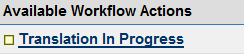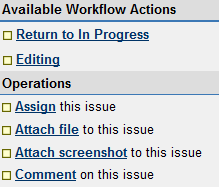- Log into Pjira with your Second Life name and password.
- Then CLICK THIS LINK TO SEE AVAILABLE SUBTASKS to translate.
- Click the subtask link of the article you would like to translate.
- On the left side of the page under "Available Workflow Actions" you will see Assign this issue > Click on to me. Now that subtask is in your name.
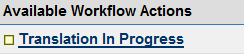
- On the left side of the page where it says Translation in Progress" - Click that link. You will see the Status at the top change to: Translation in Progress
- Near the top part of the subtask page you will see an attachment. This is the English article text available for translation. Download this attachment by clicking the download link. There also may be another attachment that is the previous version of the German article. Please, download that attachment as well and reference it.
- Please reference the software strings, Japanese style guide and glossary (download located on this page) while working on your translation. The wiki style guide is available also : スタイルガイド
- Please, make sure only to translate the text of the article and to not remove or change the markings.
- If the article you are translating contains a screenshot from the viewer, if possible, please replicate the screenshot using the Japanese viewer interface.
- Please mimic the English screenshot as closely as possible.
- Use .png format
- Only show as much in the screenshot as is absolutely necessary for clarity
- If you want to draw a circle or arrow to highlight something specific, use as bright a pink as you can get (nothing else in our interface is pink)
- In the article you are translating, there may be url's that have a Japanese equivalent. If possible, please insert the Japanese url.
- If the link is another KB article, here is the general URL format :
https://support.secondlife.com/ics/support/default.asp?deptID=4802&task=knowledge&questionID=xxxx
- Substitute the xxxx at the end with the four-digit ID number for the specific article in question.
- This article shows you where to find the ID number:
https://support.secondlife.com/ics/support/default.asp?deptID=4417&task=knowledge&questionID=5402
- Reminder: The KB article number you see in the subject line of the PJira is the English Article number.
- If this is too confusing, just translate the text and I will deal with the linking (let me know that in the JIRA comment though).
- Please make sure to translate the title of the article and to paste it into the Comment section of the JIRA ticket (thank you very much for that!!!!).
- Translate the text then save it as a .txt UTF-8 file using the file's original name, but add _JP at the end. PLEASE, make sure to save the file in the correct format!!! Very important. Otherwise, the special characters may show up garbled.
- Please, also, COMPRESS the .txt file into .zip. That way, we can make absolute sure that nothing will happen to the special characters in the JIRA transfer.
- Return to your subtask and click on Attach File to this issue link on the left side of the page. Follow the onscreen directions to upload your completed translation.
- On the left side of the page under "Available Workflow Actions" click the "Translated" link.
- A bit later in this process your translation subtask status will change to Published and may be included in the Second Life Knowledge Base.
You are done and have helped in the Second Life localization process! Thank You! Feel free to take another subtask and start the process again.
Editing
Translators are encouraged to edit each other's translations!
- Once you have translated the text, another translator may come in, Click the Workflow Action - Editing. They will download your translation and edit it. (It is always good to have your translation edited!).
- What to look for when you are editing: precision of the translation; terminology selection particularly as it needs to be matched to the translations in the client; style (see style guide) of the language; any issues with moved html markings.
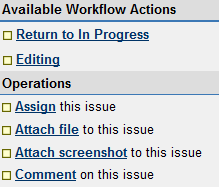
- After making edits to the translation, the editor will upload the edited translation to the PJIRA task, click on Edited and leave a comment on the subtask that reads: "Edits Done." This comment should include any pertinent information, if applicable.
- Please, do not remove the original translation attachment.
|