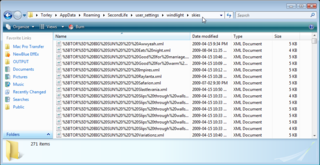Difference between revisions of "WindLight settings"
| (28 intermediate revisions by 10 users not shown) | |||
| Line 1: | Line 1: | ||
{{TOCright}} | |||
== Resident-created [[WindLight]] settings == | == Resident-created [[WindLight]] settings == | ||
Made WindLight settings you wanna share? Add 'em here! (And feel free to use | Made WindLight settings you wanna share? Add 'em here! (And feel free to use Torley's guide below as a template for your own installation instructions.) | ||
* '''[http://www.flickr.com/photos/mescalinetammas/3513305333/ Mesc's Sunglasses]''' - 11 skies which look awesome with shadows. | * <strike>'''[http://www.flickr.com/photos/mescalinetammas/3513305333/ Mesc's Sunglasses]''</strike>' - 11 skies which look awesome with shadows (download links on the page are broken and the site the sets are supposed to be on has a real bad rating). | ||
* '''[http://www.flickr.com/photos/40086474@N05/3752888920/ Maroon]''' - By Miranda Kingmaker | * <strike>'''[http://www.flickr.com/photos/40086474@N05/3752888920/ Maroon]'''</strike> - By Miranda Kingmaker (link is broken, Miranda's presets can be found in Phoenix or Firestorm viewers) | ||
* '''[http://dorks.wordpress.com/category/photography/windlight-settings/ Windlight Settings]''' - By Paulina Oceanlane. | * '''[http://dorks.wordpress.com/category/photography/windlight-settings/ Windlight Settings]''' - By Paulina Oceanlane. | ||
* '''[http://chicatphilsplace.blogspot.com/search/label/places Places by Chic]''' - By Chic Aeon. Look for the bullseye at the end of each post to download. | * '''[http://chicatphilsplace.blogspot.com/search/label/places Places by Chic]''' - By Chic Aeon. Look for the bullseye at the end of each post to download. Download all 37 in a zipped file [http://www.mediafire.com/?nyzlyzaiw2z HERE]. | ||
* '''[http://lunajubilee.com/category/bootcamp/windlight-settings/ Luna's Windlight Settings]''' - By Luna Jubilee | |||
* '''[http://strawberrysingh.com/tutorials/windlight-settings StrawberrySingh.com WindLight Settings]''' - By Strawberry Singh | |||
* SecondSnaps: '''[https://www.dropbox.com/s/5one2uesyg9sf81/SecondSnapsWindlight.zip?dl=0 Windlight ZIP]''' | '''[https://www.dropbox.com/s/x958uk84gpqo7rj/SecondSnaps.xml?dl=0 Windlight XML]''' - SecondSnaps studio setting for smooth avatar and object photography. | |||
* [FOREVER] WL Settings'''[https://www.dropbox.com/s/rfck7rtnp9h6cy5/All_Day_Forever.xml?dl=0]''' - By Kristian [FOREVER] | |||
== Torley's WindLight Settings == | == Torley's WindLight Settings == | ||
| Line 16: | Line 21: | ||
Version 3 [http://blogs.secondlife.com/community/community/tnt/blog/2009/08/21/windlight-download-300-free-sky-water-settings released] (August 2009) with more skies and sorted categories!''' | Version 3 [http://blogs.secondlife.com/community/community/tnt/blog/2009/08/21/windlight-download-300-free-sky-water-settings released] (August 2009) with more skies and sorted categories!''' | ||
{{Download|name=Torley's WindLight Settings|link=http://bit.ly/torleywl3}}<br /> | |||
{{KBvideo|6199232|640|360}} | {{KBvideo|6199232|640|360}} | ||
| Line 24: | Line 29: | ||
=== Important to know === | === Important to know === | ||
* If you've installed previous versions of Torley's WindLight Settings, you should ''DELETE THEM ALL'' before installing Version 3. The filenames are different. | * If you've installed previous versions of Torley's WindLight Settings, you should ''DELETE THEM ALL'' before installing Version 3. The filenames are different. | ||
=== Installation === | === Installation === | ||
First, quit the Second Life Viewer. Then: | First, quit the Second Life Viewer. Then: | ||
# [http://en.wikipedia.org/wiki/Unzip Unzip] | # [http://en.wikipedia.org/wiki/Unzip Unzip] <code>torleys-windlight-settings-3.zip</code>. | ||
# Open the | # Open the <code>skies</code> and <code>water</code> folders, and drag their <code>.xml</code> file contents into the <code>skies</code> and <code>water</code> subdirectories within the right <code>windlight</code> folder, depending on your operating system. | ||
These are the usual install directories, yours may look different but similar: | These are the usual install directories, yours may look different but similar: | ||
==== Windows XP ==== | |||
* '''Skies''' - <code>C:\Documents and Settings\<font color="red">USERNAME</font>\Application Data\SecondLife\user_settings\windlight\skies</code> | * '''Skies''' - <code>C:\Documents and Settings\<font color="red">USERNAME</font>\Application Data\SecondLife\user_settings\windlight\skies</code> | ||
* '''Water''' - <code>C:\ | * '''Water''' - <code>C:\Documents and Settings\<font color="red">USERNAME</font>\Application Data\SecondLife\user_settings\windlight\water</code> | ||
==== Windows Vista and 7 ==== | |||
* '''Skies''' - <code>C:\Users\<font color="red">USERNAME</font>\AppData\Roaming\SecondLife\user_settings\windlight\skies</code> | * '''Skies''' - <code>C:\Users\<font color="red">USERNAME</font>\AppData\Roaming\SecondLife\user_settings\windlight\skies</code> | ||
* '''Water''' - <code>C:\ | * '''Water''' - <code>C:\Users\<font color="red">USERNAME</font>\AppData\Roaming\SecondLife\user_settings\windlight\water</code> | ||
: [[Image:App_settings-windlight-skies.png|320px]] | : [[Image:App_settings-windlight-skies.png|320px]] | ||
[http://www.voidtools.com/ Everything], a lightweight search utility, makes it easy to find these directories. Search for "windlight". | {{KBtip|[http://www.voidtools.com/ Everything], a lightweight search utility, makes it easy to find these directories. Search for "<code>windlight</code>".}} | ||
==== Mac ==== | |||
* '''Skies''' - In the Finder, use '''Go''' menu > '''Go to Folder''' and paste in: <code>~/Library/Application Support/SecondLife/user_settings/windlight/skies</code> | * '''Skies''' - In the Finder, use '''Go''' menu > '''Go to Folder''' and paste in: <code>~/Library/Application Support/SecondLife/user_settings/windlight/skies</code> | ||
* '''Water''' - Again use '''Go''' > '''Go to Folder''' and paste in: <code>/ | * '''Water''' - Again, use '''Go''' > '''Go to Folder''' and paste in: <code>~/Library/Application Support/SecondLife/user_settings/windlight/water</code> | ||
==== Linux==== | |||
* '''Skies''' - <code>~/.secondlife/user_settings/windlight/skies/</code> | |||
* '''Water''' - <code>~/.secondlife/user_settings/windlight/water/</code> | |||
''' | |||
=== How to use === | === How to use === | ||
# Login to Second Life. | # Login to Second Life. | ||
# | # Go to '''Me''' menu > '''Preferences'''. | ||
# Go to '''World''' menu > ''' | # Click the '''Graphics''' tab. | ||
# Set '''Quality and speed''' to '''High''' or '''Ultra'''. | |||
#* If you click '''Advanced''', you'll see that both '''High''' and '''Ultra''' have '''Atmospheric shaders''' checked, so you can fully see WindLight. | |||
# Click '''OK''' | |||
# Go to '''World''' menu > '''Sun''' > '''Environment Editor'''. | |||
# Click the '''Advanced Sky''' button. | # Click the '''Advanced Sky''' button. | ||
# | #* If you want to change water settings, click '''Advanced Water''' instead. | ||
# | # Next to '''Sky Presets''', click the dropdown and select a preset. The sky changes instantly. | ||
#* If you're changing a water setting, next to '''Water Presets''', click the dropdown and select a preset. The water changes instantly. | |||
This video tutorial shows you the above steps: | |||
: {{KBvideo|JqgrKnrT-wM|640|505|type=youtube}} | |||
<font size="4">''ENJOY!''</font> | <font size="4">''ENJOY!''</font> | ||
{{KBtip|You can [http://blogs.secondlife.com/community/community/tnt/blog/2009/04/22/video-windlight-using-the-day-cycle-editor save a sequence of skies for future logins]. (That guide predates Viewer 2 but the principles are the same, because the Advanced Sky and Water editors are functionally the same.)}} | |||
=== Categories === | === Categories === | ||
| Line 81: | Line 89: | ||
* '''HORROR''' - More along the creepy lines, these were inspired by various slasher and suspense flicks. "[TOR] HORROR - Profondo rosso" is ''that'' terror from your darkroom which you never forget. If you make scary [[machinima]] with these, lemme know. | * '''HORROR''' - More along the creepy lines, these were inspired by various slasher and suspense flicks. "[TOR] HORROR - Profondo rosso" is ''that'' terror from your darkroom which you never forget. If you make scary [[machinima]] with these, lemme know. | ||
*: [[Image:-TOR-_HORROR_-_Profondo_rosso.jpg|320px|none|thumb|[TOR] HORROR - Profondo rosso]] | *: [[Image:-TOR-_HORROR_-_Profondo_rosso.jpg|320px|none|thumb|[TOR] HORROR - Profondo rosso]] | ||
* '''MIDDAY''' - And sometimes you want to be normal. Or close to that. The sun is up high and you can see most things clearly. I use "[TOR] MIDDAY - Nostalgika" as my default Midday replacement. ([http:// | * '''MIDDAY''' - And sometimes you want to be normal. Or close to that. The sun is up high and you can see most things clearly. I use "[TOR] MIDDAY - Nostalgika" as my default Midday replacement. ([http://www.youtube.com/watch?v=zFy-xRWH3yw This tutorial] shows you how to do that.) | ||
*: [[Image:-TOR-_MIDDAY_-_Nostalgika.jpg|320px|none|thumb|[TOR] MIDDAY - Nostalgika]] | *: [[Image:-TOR-_MIDDAY_-_Nostalgika.jpg|320px|none|thumb|[TOR] MIDDAY - Nostalgika]] | ||
* '''NIGHT''' - The moon is out. I did some creative stuff here including using the sun to simulate a faux moon in the cases of "[TOR] NIGHT - Under a yellow moon" and the "[TOR] NIGHT - That spells moon" miniseries . If you want a really dark night, try "[TOR] NIGHT - Nocturne". | * '''NIGHT''' - The moon is out. I did some creative stuff here including using the sun to simulate a faux moon in the cases of "[TOR] NIGHT - Under a yellow moon" and the "[TOR] NIGHT - That spells moon" miniseries . If you want a really dark night, try "[TOR] NIGHT - Nocturne". | ||
Latest revision as of 17:45, 2 February 2016
Resident-created WindLight settings
Made WindLight settings you wanna share? Add 'em here! (And feel free to use Torley's guide below as a template for your own installation instructions.)
'Mesc's Sunglasses' - 11 skies which look awesome with shadows (download links on the page are broken and the site the sets are supposed to be on has a real bad rating).Maroon- By Miranda Kingmaker (link is broken, Miranda's presets can be found in Phoenix or Firestorm viewers)- Windlight Settings - By Paulina Oceanlane.
- Places by Chic - By Chic Aeon. Look for the bullseye at the end of each post to download. Download all 37 in a zipped file HERE.
- Luna's Windlight Settings - By Luna Jubilee
- StrawberrySingh.com WindLight Settings - By Strawberry Singh
- SecondSnaps: Windlight ZIP | Windlight XML - SecondSnaps studio setting for smooth avatar and object photography.
- [FOREVER] WL Settings[1] - By Kristian [FOREVER]
Torley's WindLight Settings
| Warning: These settings are bonus goodies and not officially supported by Linden Lab. I can't guarantee support for them, but if you have questions, contact Torley. |
I (Torley) have popularly been asked to share the very same settings I've used in so many WindLight-powered snapshots. I decided to share these with you for sheer enjoyment. I don't have any use restrictions on 'em, so go wild and let me know the beauty you build upon — add your pictures & video to the Inspired by Torley Flickr group!
Version 3 released (August 2009) with more skies and sorted categories!
<videoflash type="vimeo">6199232|640|360</videoflash>
Want more previews? See Kero Nishi's thumbnails, last updated for Version 2.
Important to know
- If you've installed previous versions of Torley's WindLight Settings, you should DELETE THEM ALL before installing Version 3. The filenames are different.
Installation
First, quit the Second Life Viewer. Then:
- Unzip
torleys-windlight-settings-3.zip. - Open the
skiesandwaterfolders, and drag their.xmlfile contents into theskiesandwatersubdirectories within the rightwindlightfolder, depending on your operating system.
These are the usual install directories, yours may look different but similar:
Windows XP
- Skies -
C:\Documents and Settings\USERNAME\Application Data\SecondLife\user_settings\windlight\skies - Water -
C:\Documents and Settings\USERNAME\Application Data\SecondLife\user_settings\windlight\water
Windows Vista and 7
- Skies -
C:\Users\USERNAME\AppData\Roaming\SecondLife\user_settings\windlight\skies - Water -
C:\Users\USERNAME\AppData\Roaming\SecondLife\user_settings\windlight\water
Tip: Everything, a lightweight search utility, makes it easy to find these directories. Search for "windlight". |
Mac
- Skies - In the Finder, use Go menu > Go to Folder and paste in:
~/Library/Application Support/SecondLife/user_settings/windlight/skies - Water - Again, use Go > Go to Folder and paste in:
~/Library/Application Support/SecondLife/user_settings/windlight/water
Linux
- Skies -
~/.secondlife/user_settings/windlight/skies/ - Water -
~/.secondlife/user_settings/windlight/water/
How to use
- Login to Second Life.
- Go to Me menu > Preferences.
- Click the Graphics tab.
- Set Quality and speed to High or Ultra.
- If you click Advanced, you'll see that both High and Ultra have Atmospheric shaders checked, so you can fully see WindLight.
- Click OK
- Go to World menu > Sun > Environment Editor.
- Click the Advanced Sky button.
- If you want to change water settings, click Advanced Water instead.
- Next to Sky Presets, click the dropdown and select a preset. The sky changes instantly.
- If you're changing a water setting, next to Water Presets, click the dropdown and select a preset. The water changes instantly.
This video tutorial shows you the above steps:
- <videoflash type="youtube">JqgrKnrT-wM|640|505</videoflash>
ENJOY!
| Tip: You can save a sequence of skies for future logins. (That guide predates Viewer 2 but the principles are the same, because the Advanced Sky and Water editors are functionally the same.) |
Categories
Here's what all the sorted categories for skies in Torley's WindLight Settings V3 mean:
- BIG SUN - The sun has been exaggerated and would love to shine on your boating expedition. In a few cases like "[TOR] BIG SUN - Good for marriage", the .xml file was modified to go beyond what you can do with the Advanced Sky Editor sliders.
- DUSK - Ah, that magic time when the night is young. I like a few of these for mellowing out on Here island, and you might, too.
- FOGGY - "AHHH! MY EYES!" Vision is obscured and sliders such as Haze Density and Density Multiplier are racheted up. In particular, try "[TOR] FOGGY - Silent heck" in an already-unsettling town. The name's not a coincidence.
- HORROR - More along the creepy lines, these were inspired by various slasher and suspense flicks. "[TOR] HORROR - Profondo rosso" is that terror from your darkroom which you never forget. If you make scary machinima with these, lemme know.
- MIDDAY - And sometimes you want to be normal. Or close to that. The sun is up high and you can see most things clearly. I use "[TOR] MIDDAY - Nostalgika" as my default Midday replacement. (This tutorial shows you how to do that.)
- NIGHT - The moon is out. I did some creative stuff here including using the sun to simulate a faux moon in the cases of "[TOR] NIGHT - Under a yellow moon" and the "[TOR] NIGHT - That spells moon" miniseries . If you want a really dark night, try "[TOR] NIGHT - Nocturne".
- SCIFI - Surreal and wild settings for your next fantasy romp or voyage onto an alien planet. A diverse assortment across the rainbow, and the biggest category. Good gosh, I wish server-side WindLight would come around already so these could be fully used.
- SPECIAL - Extremely... extreme settings which mess with the sliders in experimental ways, from lowering Scene Gamma to induce posterization to the self-explanatory-ness of "[TOR] SPECIAL - Use with full bright".
- SUNRISE - Dawn is here again, and some of these could be used as sunsets too — the technical difference is usually in the Sun/Moon Position slider. For an epic wake-me-up, try "[TOR] SUNRISE - Ultimate!" I don't claim it's the best but it sure is sweeeet.
- SUNSET - One of my fave times of day. Again, a variety, but some of my fave sunsets happen to be warm and loaded with emotional resonance. Sit in a beach chair and bliss out to "[TOR] SUNSET - Vacation". :)