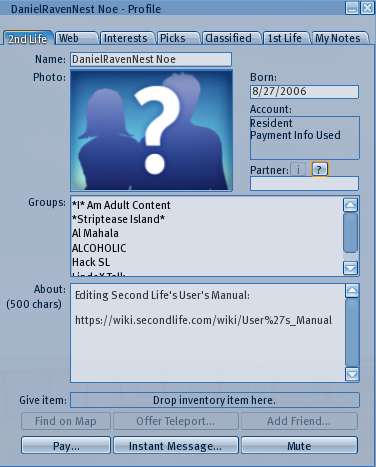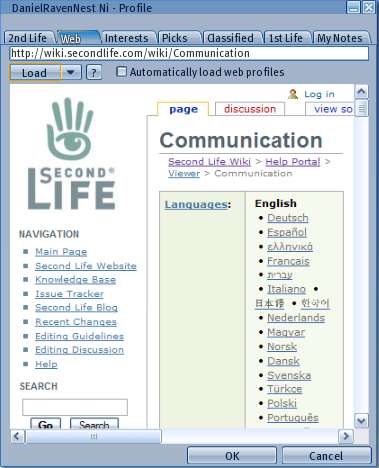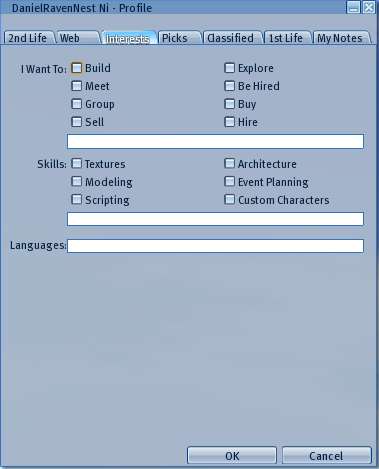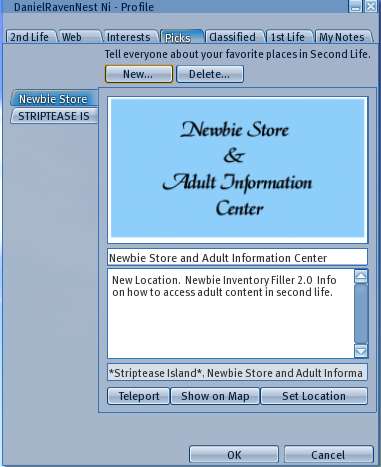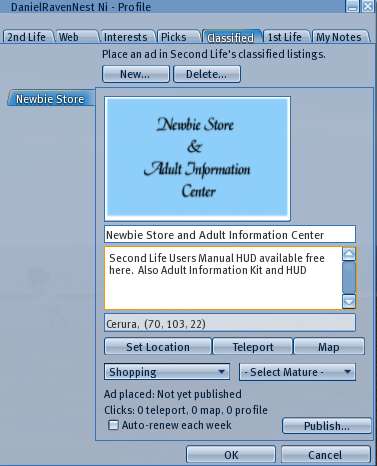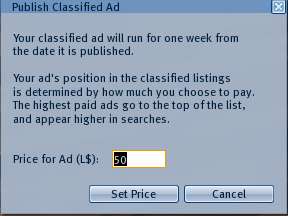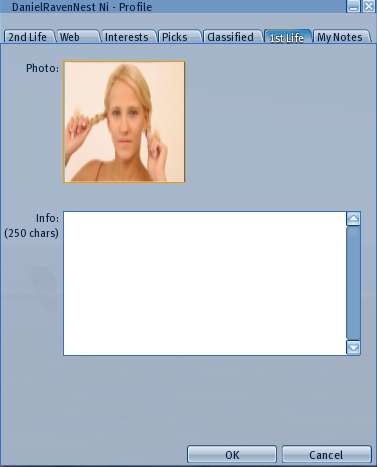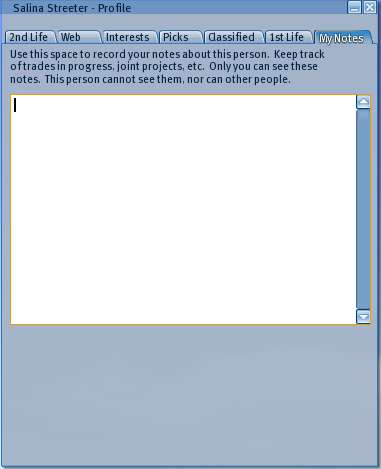Difference between revisions of "Profile"
Jump to navigation
Jump to search
| Line 5: | Line 5: | ||
'''NOTE: PAGE UNDER CONSTRUCTION''' | '''NOTE: PAGE UNDER CONSTRUCTION''' | ||
Each user account in Second Life has a | Each user account in Second Life has a '''Profile''', which can be viewed with the Profile window. Certain information is filled in automatically, but most of it is entered or made visible by the user. The window can be opened in one of the following ways: | ||
* Bottom toolbar '''[[Search|Search > People Tab]]''', entering | * Bottom toolbar '''[[Search|Search > People Tab]]''', and entering a full account name, or a partial name and then selecting from the list that is returned. | ||
* Point at | * Point at another avatar in the 3D view area and right click '''[[Context_Menu#Other_Avatar_Context_Menus|Context Menu > Profile...]]''' | ||
* Point at your own avatar in the 3D view area and right click '''[[Context_Menu#My_Avatar_Context_Menu|Context Menu > Profile...]]''' to open your own profile for editing. | |||
* In the '''[[Communicate]]''' window, Friends List or Instant Message, and clicking the '''Profile''' button | |||
* In the '''[[Inventory]]''' window, right-click a calling card, and select '''Open''' from the context menu. | |||
There are seven tabs in the profile as described below: | |||
===2nd Life Tab=== | ===2nd Life Tab=== | ||
Revision as of 22:35, 18 September 2009
| Help Portal: |
Avatar | Bug Fixes | Communication | Community | Glossary | Land & Sim | Multimedia | Navigation | Object | Video Tutorials | Viewer | Wiki | Misc |
NOTE: PAGE UNDER CONSTRUCTION
Each user account in Second Life has a Profile, which can be viewed with the Profile window. Certain information is filled in automatically, but most of it is entered or made visible by the user. The window can be opened in one of the following ways:
- Bottom toolbar Search > People Tab, and entering a full account name, or a partial name and then selecting from the list that is returned.
- Point at another avatar in the 3D view area and right click Context Menu > Profile...
- Point at your own avatar in the 3D view area and right click Context Menu > Profile... to open your own profile for editing.
- In the Communicate window, Friends List or Instant Message, and clicking the Profile button
- In the Inventory window, right-click a calling card, and select Open from the context menu.
There are seven tabs in the profile as described below:
2nd Life Tab
Web Tab
Interests Tab
Picks Tab
Classified Tab
1st Life Tab