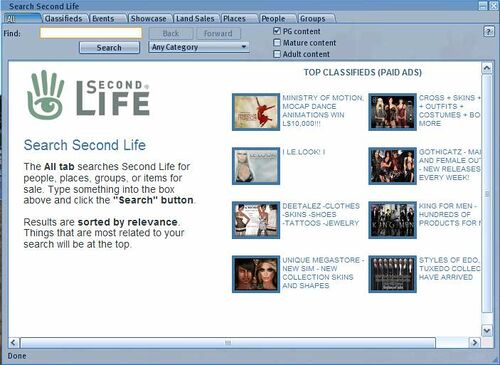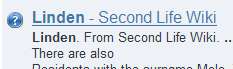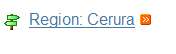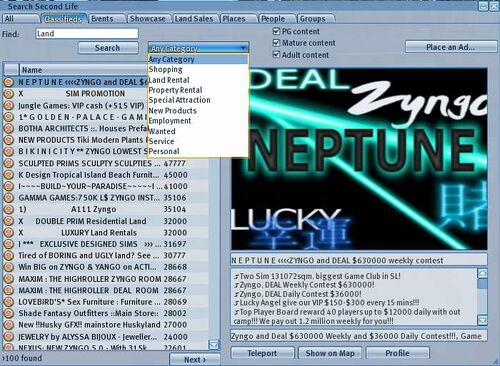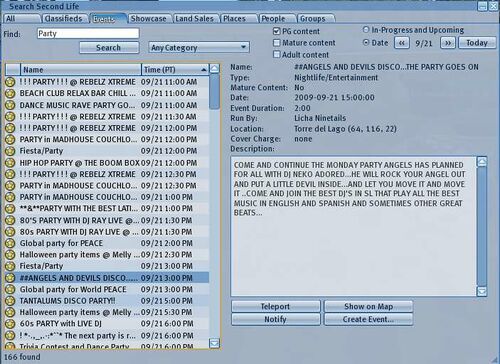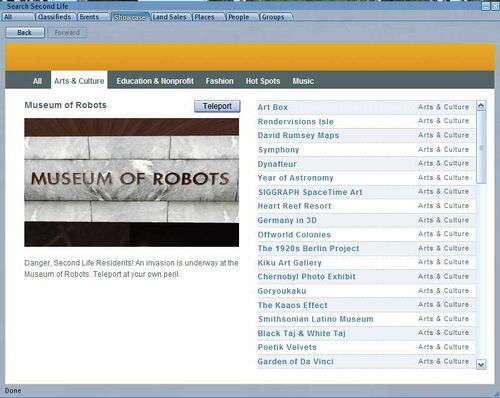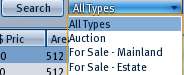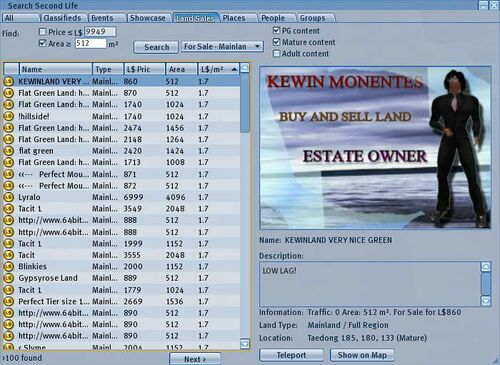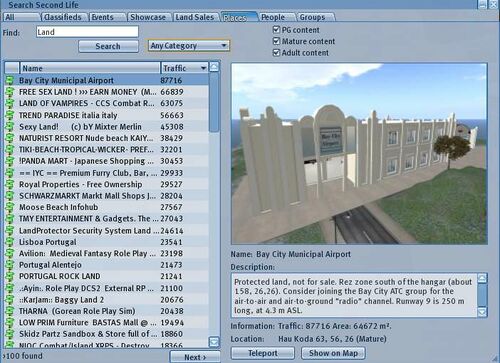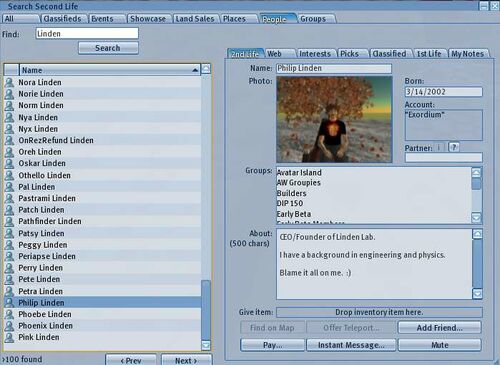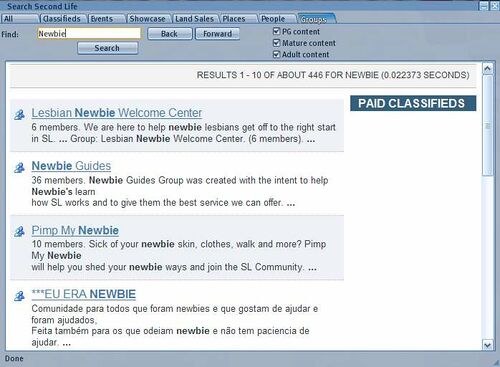Difference between revisions of "Search Window"
m |
|||
| (12 intermediate revisions by 2 users not shown) | |||
| Line 3: | Line 3: | ||
{{LeftToc}} | {{LeftToc}} | ||
'' | This page is part of the Second Life User's Manual, describing how the Viewer software works. Please see the main [[User's Manual]] page as a starting point, or use the navigation box to the right. | ||
The '''Search Second Life''' window allows looking for a variety of types of items under 8 tabs. It is opened from the bottom toolbar '''Search''' button, the top right corner text entry box, Ctrl-F shortcut, or the top menu '''Edit > Search...''' item. | The '''Search Second Life''' window allows looking for a variety of types of items under 8 tabs. It is opened from the bottom toolbar '''Search''' button, the top right corner search text entry box, Ctrl-F shortcut, or the top menu '''Edit > Search...''' item. By default, the last used tab will open. | ||
The entire window is re-sizable larger than the default size of 512x700 pixels. In the tabs which have column lists, the column headers can be dragged to adjust their size | The entire window is re-sizable larger than the default size of 512x700 pixels. In the tabs which have column lists, the column headers can be dragged to adjust their size. | ||
=== | === All Tab === | ||
The first tab lets you search all the public listings at once. Enter a search term in the '''Find:''' box and click the '''Search''' button or keyboard '''Enter''' and a list of results will appear in pages of 10 items at a time. A scroll bar on the right lets you see more of the page if it does not fit on your screen. When there are more than 10 results, the bottom of the page will have numbers to let you see more pages. | |||
This tab uses a Google Search Appliance, and results are sorted by a relevance formula and returned in a web page format. Clicking any underlined link will show that result. | |||
If you enter more than one word, results with any of the words will appear. If you use quotes around a phrase, only results that match the phrase will appear. You can put a - (minus) before a word to exclude results with that word. Only the first 1000 results are viewable, attempting to go past page 100 results in an error message. | |||
Some words are filtered from the entry you type. A few banned activity words are always filtered, and about [http://www.slapt.me/wiki/index.php/Adult_Content_Keywords 60 other words] relating mostly to adult activities are filtered when the '''Adult Content''' box is not checked. Filtering means the word is ignored as if you did not type it. The results which come back are not filtered, and may contain words from the filtered list. | |||
The first time you use Search in a session it displays an initial page with top paid classified ad links: | |||
[[File:V1.23 Search All Default.jpg|thumb|500px|'''The Default Search All Tab''']] | |||
Icons on the left of the results show what kind of result it is. If you use the category list to select one kind of result, only those are shown, if the '''Any Category''' item is showing, then all types of results are shown: | |||
= | {|style={{prettytable}} | ||
!Icon | |||
!Type of Result | |||
|- | |||
|[[File:V1.23 Search Result Wiki.jpg]]||Second Life Wiki Page (this wiki) | |||
|- | |||
|[[File:V1.23 Search Result Place.jpg ]]||A Land Parcel which has selected to show in Search | |||
|- | |||
|[[File:V1.23 Search Result Group.jpg ]]||A Group which has selected to be visible in Search | |||
|- | |||
|[[File:V1.23 Search Result Region.jpg]]||A Map Region. The orange button will show a list of parcels | |||
|- | |||
|[[File:V1.23 Search Result People.jpg ]]||A User Account listing which has selected to show in Search | |||
|- | |||
|[[File:V1.23 Search Result Event.jpg]]||An Events calendar item | |||
|} | |||
=== Search:Groups Tab === | The PG, Mature, and Adult content checkboxes control what type of parcels will return results. PG is from PG regions, and Mature regions whose parcels do not have "Mature Content" selected. Other Mature parcels will display with the Mature box checked, and from Adult regions with the Adult box checked. | ||
=== Classifieds Tab === | |||
[[File:V1.23 Search Classified.jpg|thumb|500px|'''Classifieds Tab with category box open''']] | |||
This tab lists land parcels which have paid advertisements running. It requires an exact match to the phrase you enter, unlike the All tab. You can filter the search results by choosing a category, or by the maturity rating by checking or unchecking the content boxes. | |||
By default, places are listed in order by advertisement price, although you can click on a column heading to change the sort order. Results are displayed in pages of 100 at a time. When there are more than 100 results, the '''Next>''' and '''<Prev''' buttons on the bottom can be used to page through the list. | |||
Clicking any item on the left will show the full advertisement on the right. This includes a photo, Ad title, description, and parcel name and location. | |||
'''Teleport''' - Go to the location in the ad | |||
'''Show on Map''' - Open the '''World Map''' window to the location in the ad | |||
'''Profile''' - Open the '''Profile''' window to the user who placed the ad. | |||
<br clear="all"/> | |||
=== Events Tab === | |||
[[File:V1.23 Search Events.jpg|thumb|500px|'''Events Tab''']] | |||
Landowners and some related people may schedule events for their parcels on the '''[https://secondlife.com/my/community/events/edit.php?lang=en-US Website Events Rules and Posting Page]'''. Events appear on the '''World Map''' window, and on this '''Search > Events''' tab. | |||
Enter a search word in the '''Find:''' entry field, and click '''Search'''. A list of events will be returned in the left pane, sorted by starting time. You can use the '''Category''' dropdown list, the content checkboxes, and '''In-Progress and Upcoming''' or '''Date''' radio buttons to narrow the search results. | |||
The results list can be sorted by clicking column headings. Clicking any item will display the event details on the right side. | |||
'''Teleport''' - Takes you to the location listed for the event | |||
'''Show on Map''' - Opens the '''World Map''' window to the event location | |||
'''Notfiy''' - Sends a dialog pop-up when the time for the event to start arrives. This button is grayed out for events which have started. | |||
'''Create Event...''' - Opens a web browser to the Event Rules and Posting page. | |||
<br clear="all"/> | |||
=== Showcase Tab === | |||
[[File:V1.23 Search Showcase.jpg|thumb|500px|'''Showcase Tab''']] | |||
The Showcase is an editorially-controlled area that highlights some of the best inworld venues and locations that might be of interest to new and existing Residents. This is tab allows you to explore and discover some of the exciting user-created locations in Second Life. | |||
Locations for the Showcase [[What is the Second Life Destination Guide?|destination guide]] are selected by Linden Lab editors. Residents will soon be able to make their own suggestions via a user submission page on Secondlife.com. There are six categories listed, and several dozen locations in each category. Clicking any item in the right pane loads the description in the left pane. The '''Teleport''' button will take you to the location. | |||
<br clear="all"/> | |||
=== Land Sales Tab === | |||
[[File:V1.23 Search Land Types.jpg|thumb|'''Land Types Dropdown List''']] | |||
[[File:V1.23 Search Land.jpg|thumb|500px|'''Land Sales Tab''']] | |||
Virtual land in Second Life is discussed more fully in the '''[[Land Windows]], [[About Land]], and [[Map]]''' pages. This tab allows you to find land parcels for sale. They can also be searched for using the '''World Map''', although the map is somewhat behind in showing parcels for sale. Search by parcel name or map region is not possible in this tab. | |||
The '''Find:''' checkboxes can be used to limit the search by price and parcel size. The Land types dropdown list and region maturity checkboxes can also be used to limit the search. Results are initially sorted by lowest price per square meter, but clicking on a column heading will sort using that column. | |||
Results are returned in pages of 100 at a time. the '''Next>''' and '''<Prev''' buttons can be used to change pages. Clicking on any item in the left pane will display the details on the right side. | |||
'''Note: You should understand the differences between Estate and Mainland before buying land.''' | |||
In addition to area, price, and location, you should consider prim limits (Full, Homestead, Openspace regions, and prim bonus if any), terraform limits, and average avatar and script loads in the region from other parcels. Note that land purchase can be done in seconds, and so a parcel may be sold by the time you visit it. | |||
'''Teleport''' - Takes you to the parcel | |||
'''Show on Map''' - Opens the '''World Map''' window to the parcel location. | |||
<br clear="all"/> | |||
=== Places Tab === | |||
[[File:V1.23 Search Places.jpg|thumb|500px|'''Places Tab''']] | |||
Some land parcels have the '''About Land > Options > Show Places in Search''' item checked. The ones that do are can be searched in this tab. Enter an '''exact phrase''' in the '''Find:''' entry field and click '''Search'''. A list of matching places will appear in the left pane. Your search may be narrowed by using the '''Category''' dropdown list and the '''PG, Mature, and Adult content''' checkboxes. | |||
By default results are listed in order of descending parcel traffic score. Traffic is measured as one point per avatar-minute over a recent 24 hour period. In other words one avatar present for one hour = 60 points, etc. Since there are 1440 minutes in a day, dividing the traffic score by 1440 gives the average number of avatars present over the measurement period. The score includes all logged in user accounts present in the parcel. This may include "Away from Keyboard" users, "Administrative Robots", "Store Models" and other inactive avatars. | |||
Clicking a column heading will sort the results on that column. Results are shown in pages of 100 items. The '''Next>''' and '''<Prev''' buttons can be used to change pages. Clicking on any item in the results list will display the parcel information on the right side. These are drawn from the '''[[About Land]]''' window for the parcel. | |||
'''Teleport''' - Takes you to the location | |||
'''Show on Map''' - Opens the '''World Map''' window to the location. | |||
<br clear="all"/> | |||
=== People Tab === | |||
[[File:V1.23 Search People.jpg|thumb|500px|'''People Tab''']] | |||
Every active Second Life account has a profile that is searchable in this tab. Enter part or all of a name in the '''Find:''' entry field, and click '''Search'''. A list of matching Resident account names will appear in the left pane. By default they are sorted alphabetically. Clicking the '''Name''' header will reverse the order. | |||
Results are returned in pages of 100 items. The '''<Prev''' and '''Next>''' buttons can be used to change pages. Selecting any name on the left pane will show the full '''[[Profile]]''' on the right. Please see that page for details. | |||
''Note that Philip Linden, whose profile is shown here, is the founder of Second Life and has the second oldest Born Date. He and M Linden (Company president) have unique Account types. All others read "Resident" or "Linden Lab Employee".'' | |||
<br clear="all"/> | |||
=== Groups Tab === | |||
[[File:V1.23 Search Groups.jpg|thumb|500px|'''Groups Tab''']] | |||
Users who wish to associate more closely can create '''Groups''', discussed more fully on the '''[[Group Windows]]''' page. This tab allows you to search for Groups which have selected the '''[[Group_Windows#Group_Information:_General|Group Information > General > Show in search]]''' checkbox. Other groups may be shown only in Profiles, or not at all, and are therefore not searchable or hidden. | |||
Enter one or more words in the '''Find:''' entry field. This window supports non-exact phrases, quotation marks, and excluding words with a minus ( - ) sign preceding it. Results are returned based on "relevance" using a Google search appliance, in pages of 10 results at a time. If more than 10 results are returned, numbers at the bottom of the page can be used to look at following pages. At most the first 100 pages of results are viewable. | |||
Clicking any underlined item will open that listing. Search may be filtered by group content rating check boxes. | |||
Latest revision as of 06:01, 10 November 2009
| Help Portal: |
Avatar | Bug Fixes | Communication | Community | Glossary | Land & Sim | Multimedia | Navigation | Object | Video Tutorials | Viewer | Wiki | Misc |
This page is part of the Second Life User's Manual, describing how the Viewer software works. Please see the main User's Manual page as a starting point, or use the navigation box to the right.
The Search Second Life window allows looking for a variety of types of items under 8 tabs. It is opened from the bottom toolbar Search button, the top right corner search text entry box, Ctrl-F shortcut, or the top menu Edit > Search... item. By default, the last used tab will open.
The entire window is re-sizable larger than the default size of 512x700 pixels. In the tabs which have column lists, the column headers can be dragged to adjust their size.
All Tab
The first tab lets you search all the public listings at once. Enter a search term in the Find: box and click the Search button or keyboard Enter and a list of results will appear in pages of 10 items at a time. A scroll bar on the right lets you see more of the page if it does not fit on your screen. When there are more than 10 results, the bottom of the page will have numbers to let you see more pages.
This tab uses a Google Search Appliance, and results are sorted by a relevance formula and returned in a web page format. Clicking any underlined link will show that result.
If you enter more than one word, results with any of the words will appear. If you use quotes around a phrase, only results that match the phrase will appear. You can put a - (minus) before a word to exclude results with that word. Only the first 1000 results are viewable, attempting to go past page 100 results in an error message.
Some words are filtered from the entry you type. A few banned activity words are always filtered, and about 60 other words relating mostly to adult activities are filtered when the Adult Content box is not checked. Filtering means the word is ignored as if you did not type it. The results which come back are not filtered, and may contain words from the filtered list.
The first time you use Search in a session it displays an initial page with top paid classified ad links:
Icons on the left of the results show what kind of result it is. If you use the category list to select one kind of result, only those are shown, if the Any Category item is showing, then all types of results are shown:
The PG, Mature, and Adult content checkboxes control what type of parcels will return results. PG is from PG regions, and Mature regions whose parcels do not have "Mature Content" selected. Other Mature parcels will display with the Mature box checked, and from Adult regions with the Adult box checked.
Classifieds Tab
This tab lists land parcels which have paid advertisements running. It requires an exact match to the phrase you enter, unlike the All tab. You can filter the search results by choosing a category, or by the maturity rating by checking or unchecking the content boxes.
By default, places are listed in order by advertisement price, although you can click on a column heading to change the sort order. Results are displayed in pages of 100 at a time. When there are more than 100 results, the Next> and <Prev buttons on the bottom can be used to page through the list.
Clicking any item on the left will show the full advertisement on the right. This includes a photo, Ad title, description, and parcel name and location.
Teleport - Go to the location in the ad
Show on Map - Open the World Map window to the location in the ad
Profile - Open the Profile window to the user who placed the ad.
Events Tab
Landowners and some related people may schedule events for their parcels on the Website Events Rules and Posting Page. Events appear on the World Map window, and on this Search > Events tab.
Enter a search word in the Find: entry field, and click Search. A list of events will be returned in the left pane, sorted by starting time. You can use the Category dropdown list, the content checkboxes, and In-Progress and Upcoming or Date radio buttons to narrow the search results.
The results list can be sorted by clicking column headings. Clicking any item will display the event details on the right side.
Teleport - Takes you to the location listed for the event
Show on Map - Opens the World Map window to the event location
Notfiy - Sends a dialog pop-up when the time for the event to start arrives. This button is grayed out for events which have started.
Create Event... - Opens a web browser to the Event Rules and Posting page.
Showcase Tab
The Showcase is an editorially-controlled area that highlights some of the best inworld venues and locations that might be of interest to new and existing Residents. This is tab allows you to explore and discover some of the exciting user-created locations in Second Life.
Locations for the Showcase destination guide are selected by Linden Lab editors. Residents will soon be able to make their own suggestions via a user submission page on Secondlife.com. There are six categories listed, and several dozen locations in each category. Clicking any item in the right pane loads the description in the left pane. The Teleport button will take you to the location.
Land Sales Tab
Virtual land in Second Life is discussed more fully in the Land Windows, About Land, and Map pages. This tab allows you to find land parcels for sale. They can also be searched for using the World Map, although the map is somewhat behind in showing parcels for sale. Search by parcel name or map region is not possible in this tab.
The Find: checkboxes can be used to limit the search by price and parcel size. The Land types dropdown list and region maturity checkboxes can also be used to limit the search. Results are initially sorted by lowest price per square meter, but clicking on a column heading will sort using that column.
Results are returned in pages of 100 at a time. the Next> and <Prev buttons can be used to change pages. Clicking on any item in the left pane will display the details on the right side.
Note: You should understand the differences between Estate and Mainland before buying land.
In addition to area, price, and location, you should consider prim limits (Full, Homestead, Openspace regions, and prim bonus if any), terraform limits, and average avatar and script loads in the region from other parcels. Note that land purchase can be done in seconds, and so a parcel may be sold by the time you visit it.
Teleport - Takes you to the parcel
Show on Map - Opens the World Map window to the parcel location.
Places Tab
Some land parcels have the About Land > Options > Show Places in Search item checked. The ones that do are can be searched in this tab. Enter an exact phrase in the Find: entry field and click Search. A list of matching places will appear in the left pane. Your search may be narrowed by using the Category dropdown list and the PG, Mature, and Adult content checkboxes.
By default results are listed in order of descending parcel traffic score. Traffic is measured as one point per avatar-minute over a recent 24 hour period. In other words one avatar present for one hour = 60 points, etc. Since there are 1440 minutes in a day, dividing the traffic score by 1440 gives the average number of avatars present over the measurement period. The score includes all logged in user accounts present in the parcel. This may include "Away from Keyboard" users, "Administrative Robots", "Store Models" and other inactive avatars.
Clicking a column heading will sort the results on that column. Results are shown in pages of 100 items. The Next> and <Prev buttons can be used to change pages. Clicking on any item in the results list will display the parcel information on the right side. These are drawn from the About Land window for the parcel.
Teleport - Takes you to the location
Show on Map - Opens the World Map window to the location.
People Tab
Every active Second Life account has a profile that is searchable in this tab. Enter part or all of a name in the Find: entry field, and click Search. A list of matching Resident account names will appear in the left pane. By default they are sorted alphabetically. Clicking the Name header will reverse the order.
Results are returned in pages of 100 items. The <Prev and Next> buttons can be used to change pages. Selecting any name on the left pane will show the full Profile on the right. Please see that page for details.
Note that Philip Linden, whose profile is shown here, is the founder of Second Life and has the second oldest Born Date. He and M Linden (Company president) have unique Account types. All others read "Resident" or "Linden Lab Employee".
Groups Tab
Users who wish to associate more closely can create Groups, discussed more fully on the Group Windows page. This tab allows you to search for Groups which have selected the Group Information > General > Show in search checkbox. Other groups may be shown only in Profiles, or not at all, and are therefore not searchable or hidden.
Enter one or more words in the Find: entry field. This window supports non-exact phrases, quotation marks, and excluding words with a minus ( - ) sign preceding it. Results are returned based on "relevance" using a Google search appliance, in pages of 10 results at a time. If more than 10 results are returned, numbers at the bottom of the page can be used to look at following pages. At most the first 100 pages of results are viewable.
Clicking any underlined item will open that listing. Search may be filtered by group content rating check boxes.