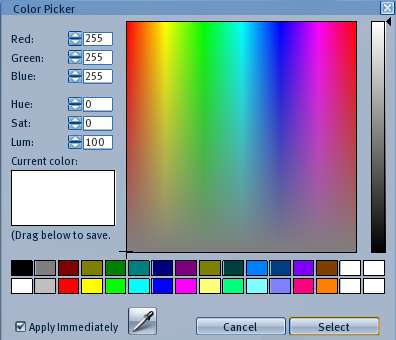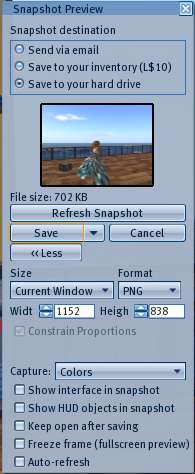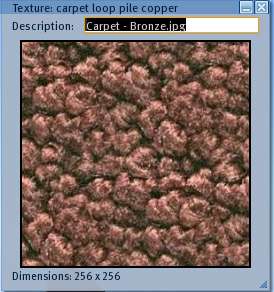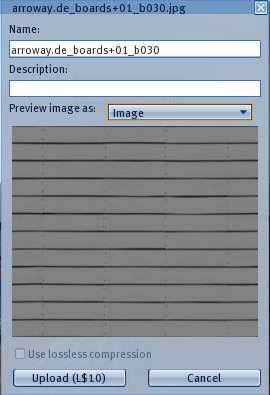Difference between revisions of "Texture Windows"
Jump to navigation
Jump to search
| Line 9: | Line 9: | ||
==== Color Picker ==== | ==== Color Picker ==== | ||
This window lets you add a color tint to an object's textures. It applies to all surfaces of an object. It is opened by clicking the '''Color''' box in the '''Tools > Edit > Texture''' window. | This window lets you add a color tint to an object's textures. It applies to all surfaces of an object. It is opened by clicking the '''Color''' box in the '''Tools > Edit > Texture''' window. The built in color picker can be changed with '''Advanced Menu > Debug Settings > usedefaultColorPicker''' item. | ||
Revision as of 10:17, 10 September 2009
| Help Portal: |
Avatar | Bug Fixes | Communication | Community | Glossary | Land & Sim | Multimedia | Navigation | Object | Video Tutorials | Viewer | Wiki | Misc |
This page is part of the User's Manual. It covers the texture-related windows in the Second Life viewer. Photos have their own category in inventory, but otherwise behave the same as textures.
Color Picker
This window lets you add a color tint to an object's textures. It applies to all surfaces of an object. It is opened by clicking the Color box in the Tools > Edit > Texture window. The built in color picker can be changed with Advanced Menu > Debug Settings > usedefaultColorPicker item.
Pick: Texture
Snapshot Preview
Texture