Difference between revisions of "Video resources"
m (→Free) |
|||
| (60 intermediate revisions by 17 users not shown) | |||
| Line 1: | Line 1: | ||
''' | {{Help|Multimedia=*}}<font color="red">''Note:'' As of [[1.20|Second Life 1.20]], '''File menu > Start/Stop Movie to Disk has been removed''' because it was unreliable and there are better 3rd-party tools, including free ones. See {{jira|VWR-2096}} for details.</font> | ||
This page | This page provides a list of '''video-recording resources with anecdotal experiences''' so that you can know about and use them! | ||
Please add your knowledge and experiences to this page. | |||
== Movie recording programs == | == Movie recording programs == | ||
Most of these have demo versions you can try out. There's a variety of applications on the market, but to record Second Life's on-screen action correctly, a program ''must'' have [http://en.wikipedia.org/wiki/Opengl OpenGL] support (it usually says in the features). | Most of these have demo versions you can try out. There's a variety of applications on the market, but to record Second Life's on-screen action correctly, a program ''must'' have [http://en.wikipedia.org/wiki/Opengl OpenGL] support (it usually says in the features). | ||
=== Multi-platform === | |||
==== Free ==== | |||
* '''[http://www.jingproject.com/ Jing Project]''' (PC & Mac) - Captures SL but at very slow framerates; limited by only exportng to SWF. More experiences needed, please try it and add yours here! [http://www.ncs-tech.org/?p=897 Kevin Jarrett has a review.] | |||
=== Windows === | === Windows === | ||
* '''[http://camstudio.org/ CamStudio] | ==== Free ==== | ||
* Windows 10 has a nicely performing game recorder built right in, and it works with SL viewers. See [http://support.xbox.com/en-US/xbox-on-windows/social/troubleshoot-game-dvr-windows-10#f72b2e8d38ce45f799556a7e225f1629 Microsoft's troubleshooting page] for tips on getting it going. Note that for now (August 2015), you may need to start and stop recording, then start a second time, to get recording to save. | |||
* '''[http://www.audio-tool.net/arforfree_best_freeware_of_sound_editing_main_features.html Audio Recorder for Free]''' - free Audio recording software, with "Automatic Grain Control", records in definable file-formats and quality | |||
* '''[http://camstudio.org/ CamStudio]''' - Video capture software with inbuilt SWF creator. | |||
* '''[http://www.nchsoftware.com/capture/index.html Debut video capture]''' - free tool to record audio and video directly from screen and webcam. | |||
* '''[http://www.ejoystudio.com/oripa-screen-recorder/index.htm oRipa Screen Recorder]''' | |||
* '''[http://www.menasoft.com/blog/?p=30 Taksi]''' - Sometimes cited as an [http://www.osalt.com/fraps open source alternative] to FRAPS. | |||
* '''[http://wegame.com/ WeGame.com]''' - Relative newcomer that includes both the software and a site to host the videos on. Very easy encoding and uploading process. [[User:Torley_Linden|Torley]] [http://torley.com/a-new-free-movie-recorder-that-works-with-second-life-wegame likes WeGame]. | |||
* '''[http://www.hyperionics.com/hc/ HyperCam]''' - Video and audio capture software, now freeware. Can highlight mouse clicks, compression depends on loaded codecs, AVI (no compression) is fastest but uses a lot of your disk space. Find and enable Stereo-Mix (hidden windows device) to capture sound. | |||
* '''[https://obsproject.com/ Open Broadcaster Software]''' - Open Broadcaster Software is free and open source software licensed under the GNU General Public License v2. For video recording and live streaming with file output to MP4 or FLV. | |||
==== Commercial ==== | |||
* '''[http://www.atob.ws MachiniCam] (US$29.99)''' - Can record Second Life or any game or any window. Simple to use. Comes with a lossless codec for high quality but reduced file size. No file size restrictions. Optional cursor capture with or without highlight. Captures a window or any arbitrary rectangle on the screen, even across multiple monitors. 20 day free trial. | |||
* '''[http://www.techsmith.com/camtasia.asp Camtasia] (US$299)''' - On the expensive side, but its strength is it can record both Second Life and standard Windows applications. It has a great [http://www.techsmith.com/download/codecs.asp lossless codec] which is useful for recording relatively static content with lots of flat color — for capturing inworld footage, use a codec like [http://www.divx.com/ DivX] instead. | |||
* '''[http://www.fraps.com/ Fraps] (US$37)''' - This is possibly the most popular video capture utility. With low CPU usage and a mature history of development, it's used by a number of notable Residents to make machinima. One disadvantage is that it doesn't have high compression options, so whatever you record will consume a lot of disk space and need encoding later. Torley Linden used to use this (before switching to Camtasia) to record raw material for [[Video Tutorials]] and video bug reproductions. Note that while it will capture the default cursor, it ''won't'' capture click action icons (the ones in the build tools' General tab, under "When Left-Clicked"). | |||
[[Image:Torley%27s_FRAPS_recommended_settings.png|thumbnail|[[User:Torley Linden|Torley Linden]]'s recommended settings for Fraps]] | |||
* '''[http://www.planetgamecam.com/ Game Cam] (US$24.95, Lite version is US$9.95)''' - Torley tried this briefly and found it to be buggy and reduces FPS considerably — YMMV, see how it works for you. | * '''[http://www.planetgamecam.com/ Game Cam] (US$24.95, Lite version is US$9.95)''' - Torley tried this briefly and found it to be buggy and reduces FPS considerably — YMMV, see how it works for you. | ||
* '''[http://www.zdsoft.com/game-recorder/ Game Recorder] (US$39)''' | |||
* '''[http://www.zdsoft.com/game-recorder/ Game Recorder] (US$39)' | |||
=== Mac === | === Mac === | ||
* '''[http://www. | ==== Free ==== | ||
* '''[http://www.chimoosoft.com/products/captureme/ Capture Me]''' - Originally a screen capture program for still images, now can also record MPEG-4 videos (no sound) up to 60 seconds. | |||
==== Commercial ==== | |||
* '''[http://www.techsmith.com/camtasiamac/ Camtasia] (US$99)''' - Screen Recorder | |||
* '''Capture''' | |||
* '''[http://www.shinywhitebox.com/home/home.html iShowU] (US$20)''' - fine video capture tool | |||
* '''[http://varasoftware.com/products/screenflow/ Screenflow] (US$100)''' - Has some very nice features, like an easy picture-in-picture mode for your iSight or other webcam, but only runs on Leopard (10.5) and lacks more advanced editing capabilities. | |||
* '''[http://www.ambrosiasw.com/utilities/snapzprox/ Snapz Pro X] (US$69)''' - Generally regarded as the Mac equivalent of Fraps in terms of its popularity with Residents, it's a tad on the pricey side but very elegantly-designed. | * '''[http://www.ambrosiasw.com/utilities/snapzprox/ Snapz Pro X] (US$69)''' - Generally regarded as the Mac equivalent of Fraps in terms of its popularity with Residents, it's a tad on the pricey side but very elegantly-designed. | ||
=== Linux === | === Linux === | ||
'' | ==== Free ==== | ||
* '''[http://www.maartenbaert.be/simplescreenrecorder/ SimpleScreenRecorder]''' - A Linux screen recorder with an OpenGL recording mode. Unlike glc, records directly to mkv files. | |||
* '''[http://nullkey.ath.cx/projects/glc glc]''' - An ALSA & OpenGL capture tool for Linux. | |||
* '''[http://xvidcap.sourceforge.net/ Xvidcap]''' - Known to work for SL machinima on Linux. | |||
* '''[http://recordmydesktop.iovar.org/ RecordMyDesktop]''' - audio and video capture to full quality Theora --[[User:Allen Kerensky|Allen Kerensky]] 13:15, 22 May 2008 (PDT) | |||
[[ | * '''[http://live.gnome.org/Istanbul Instanbul]''' - nice stop start button, easy to work, low quality Theora --[[User:Allen Kerensky|Allen Kerensky]] 13:15, 22 May 2008 (PDT) | ||
* '''[http://dbservice.com/projects/yukon/ Yukon]''' - a front-end to seom --[[User:Allen Kerensky|Allen Kerensky]] 13:15, 22 May 2008 (PDT) | |||
== | == Tips 'n' tricks == | ||
* | * 30 FPS (Frames Per Second) is a common, smooth rate for smooth video capture — this can be lowered later in a video editor. 25 FPS conforms with the [http://en.wikipedia.org/wiki/Pal PAL] standard and is easier to achieve under poor performance conditions. The higher the framerate you try recording at, the higher the load on your computer - and the lower the performances you may achieve. Experiment! even lower framerates may be fine. For example, [http://youtube.com/opensourceobscure Opensource Obscure] forces 15 FPS in his recording software and resulting videos are smooth. | ||
* | * Use a capture resolution suitable for the method of delivery. For example, web videos (uploaded to YouTube and such) tend to be smaller, both in dimensions and filesize, than videos meant to be downloaded to desktop and played. See [http://www.apple.com/quicktime/tutorials/ QuickTime Tutorials] for more info. Again, experiment! If you record at a lower size, the load on your computer will be lower as well, so you may be able to raise the [[Graphics_Preferences_Layout|viewer graphical settings]]. | ||
* Shadows ("''Deferred Rendering''") are not yet officially supported in Second Life, but they may work if your graphical card is recent and powerful enough, and they dramatically improve realism and effectiveness of videos. See this [http://www.youtube.com/watch?v=57JzSi-CyU0 video tutorial] about how to enable them in Viewer 2. | |||
* | * Experiment with [[Advanced_Sky_Editor]] and [[WindLight_settings]] to distinguish your videos - most SL machinima use default Midday lighting. | ||
* | * Use '''Advanced > Rendering > Features > UI''' (Hot key = CTRL+ALT+F1) to toggle the visibility of the user interface (useful when making [[machinima]]). | ||
* Use '''ALT SHIFT H''' to hide HUDs.(Viewer 1.23.5) | |||
* Recording footage to hard disk that Second Life's disk [[Clearing_the_cache|cache]] isn't on or using a [http://en.wikipedia.org/wiki/RAID RAID] array will improve performance while the footage is being recorded. | |||
* Most video capture programs support a hotkey to start/stop recording. View your gestures list inworld via '''Edit menu > Gestures''', and select a hotkey combination that doesn't conflict with your gestures. | |||
* [[User:Torley_Linden/Vidtut_process|See Torley's video tutorial creation process]] for his preferred settings. | |||
* Use a [[Spacenavigator]] mouse to achieve smooth, continuous camera movements. | |||
* Windows only: [http://www.brianapps.net/sizer.html Sizer] can be used to resize the viewer to resolutions not listed in '''File > Set Window Size'''. | |||
* Windows only: try installing a [http://www.codecguide.com/ comprehensive codec pack] for more options when compressing footage for distribution. | |||
== Related | == Related resources == | ||
* '''[ | * '''[[Machinima]]''' - General info about machinima (includes software list for editing tools) | ||
* '''[ | * '''[http://en.wikipedia.org/wiki/List_of_screencasting_software List of screencasting software]''' - A compilation of tools to record and show off your creations. | ||
* '''[ | * '''[http://mashable.com/2008/02/21/screencasting-video-tutorials/ 12 Screencasting Tools For Creating Video Tutorials]''' - More tools to check out in this useful article from Mashable! | ||
* '''[ | * '''[http://www.tuaw.com/2008/05/14/tuaw-faceoff-screencasting/ TUAW Faceoff: Screencasting]''' - Roundup of Mac video recording/screencasting tools. | ||
[[Category:Creation]] | |||
Latest revision as of 13:57, 11 August 2015
| Help Portal: |
Avatar | Bug Fixes | Communication | Community | Glossary | Land & Sim | Multimedia | Navigation | Object | Video Tutorials | Viewer | Wiki | Misc |
Note: As of Second Life 1.20, File menu > Start/Stop Movie to Disk has been removed because it was unreliable and there are better 3rd-party tools, including free ones. See VWR-2096 for details.
This page provides a list of video-recording resources with anecdotal experiences so that you can know about and use them!
Please add your knowledge and experiences to this page.
Movie recording programs
Most of these have demo versions you can try out. There's a variety of applications on the market, but to record Second Life's on-screen action correctly, a program must have OpenGL support (it usually says in the features).
Multi-platform
Free
- Jing Project (PC & Mac) - Captures SL but at very slow framerates; limited by only exportng to SWF. More experiences needed, please try it and add yours here! Kevin Jarrett has a review.
Windows
Free
- Windows 10 has a nicely performing game recorder built right in, and it works with SL viewers. See Microsoft's troubleshooting page for tips on getting it going. Note that for now (August 2015), you may need to start and stop recording, then start a second time, to get recording to save.
- Audio Recorder for Free - free Audio recording software, with "Automatic Grain Control", records in definable file-formats and quality
- CamStudio - Video capture software with inbuilt SWF creator.
- Debut video capture - free tool to record audio and video directly from screen and webcam.
- oRipa Screen Recorder
- Taksi - Sometimes cited as an open source alternative to FRAPS.
- WeGame.com - Relative newcomer that includes both the software and a site to host the videos on. Very easy encoding and uploading process. Torley likes WeGame.
- HyperCam - Video and audio capture software, now freeware. Can highlight mouse clicks, compression depends on loaded codecs, AVI (no compression) is fastest but uses a lot of your disk space. Find and enable Stereo-Mix (hidden windows device) to capture sound.
- Open Broadcaster Software - Open Broadcaster Software is free and open source software licensed under the GNU General Public License v2. For video recording and live streaming with file output to MP4 or FLV.
Commercial
- MachiniCam (US$29.99) - Can record Second Life or any game or any window. Simple to use. Comes with a lossless codec for high quality but reduced file size. No file size restrictions. Optional cursor capture with or without highlight. Captures a window or any arbitrary rectangle on the screen, even across multiple monitors. 20 day free trial.
- Camtasia (US$299) - On the expensive side, but its strength is it can record both Second Life and standard Windows applications. It has a great lossless codec which is useful for recording relatively static content with lots of flat color — for capturing inworld footage, use a codec like DivX instead.
- Fraps (US$37) - This is possibly the most popular video capture utility. With low CPU usage and a mature history of development, it's used by a number of notable Residents to make machinima. One disadvantage is that it doesn't have high compression options, so whatever you record will consume a lot of disk space and need encoding later. Torley Linden used to use this (before switching to Camtasia) to record raw material for Video Tutorials and video bug reproductions. Note that while it will capture the default cursor, it won't capture click action icons (the ones in the build tools' General tab, under "When Left-Clicked").
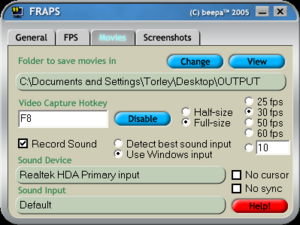
- Game Cam (US$24.95, Lite version is US$9.95) - Torley tried this briefly and found it to be buggy and reduces FPS considerably — YMMV, see how it works for you.
- Game Recorder (US$39)
Mac
Free
- Capture Me - Originally a screen capture program for still images, now can also record MPEG-4 videos (no sound) up to 60 seconds.
Commercial
- Camtasia (US$99) - Screen Recorder
- Capture
- iShowU (US$20) - fine video capture tool
- Screenflow (US$100) - Has some very nice features, like an easy picture-in-picture mode for your iSight or other webcam, but only runs on Leopard (10.5) and lacks more advanced editing capabilities.
- Snapz Pro X (US$69) - Generally regarded as the Mac equivalent of Fraps in terms of its popularity with Residents, it's a tad on the pricey side but very elegantly-designed.
Linux
Free
- SimpleScreenRecorder - A Linux screen recorder with an OpenGL recording mode. Unlike glc, records directly to mkv files.
- glc - An ALSA & OpenGL capture tool for Linux.
- Xvidcap - Known to work for SL machinima on Linux.
- RecordMyDesktop - audio and video capture to full quality Theora --Allen Kerensky 13:15, 22 May 2008 (PDT)
- Instanbul - nice stop start button, easy to work, low quality Theora --Allen Kerensky 13:15, 22 May 2008 (PDT)
- Yukon - a front-end to seom --Allen Kerensky 13:15, 22 May 2008 (PDT)
Tips 'n' tricks
- 30 FPS (Frames Per Second) is a common, smooth rate for smooth video capture — this can be lowered later in a video editor. 25 FPS conforms with the PAL standard and is easier to achieve under poor performance conditions. The higher the framerate you try recording at, the higher the load on your computer - and the lower the performances you may achieve. Experiment! even lower framerates may be fine. For example, Opensource Obscure forces 15 FPS in his recording software and resulting videos are smooth.
- Use a capture resolution suitable for the method of delivery. For example, web videos (uploaded to YouTube and such) tend to be smaller, both in dimensions and filesize, than videos meant to be downloaded to desktop and played. See QuickTime Tutorials for more info. Again, experiment! If you record at a lower size, the load on your computer will be lower as well, so you may be able to raise the viewer graphical settings.
- Shadows ("Deferred Rendering") are not yet officially supported in Second Life, but they may work if your graphical card is recent and powerful enough, and they dramatically improve realism and effectiveness of videos. See this video tutorial about how to enable them in Viewer 2.
- Experiment with Advanced_Sky_Editor and WindLight_settings to distinguish your videos - most SL machinima use default Midday lighting.
- Use Advanced > Rendering > Features > UI (Hot key = CTRL+ALT+F1) to toggle the visibility of the user interface (useful when making machinima).
- Use ALT SHIFT H to hide HUDs.(Viewer 1.23.5)
- Recording footage to hard disk that Second Life's disk cache isn't on or using a RAID array will improve performance while the footage is being recorded.
- Most video capture programs support a hotkey to start/stop recording. View your gestures list inworld via Edit menu > Gestures, and select a hotkey combination that doesn't conflict with your gestures.
- See Torley's video tutorial creation process for his preferred settings.
- Use a Spacenavigator mouse to achieve smooth, continuous camera movements.
- Windows only: Sizer can be used to resize the viewer to resolutions not listed in File > Set Window Size.
- Windows only: try installing a comprehensive codec pack for more options when compressing footage for distribution.
Related resources
- Machinima - General info about machinima (includes software list for editing tools)
- List of screencasting software - A compilation of tools to record and show off your creations.
- 12 Screencasting Tools For Creating Video Tutorials - More tools to check out in this useful article from Mashable!
- TUAW Faceoff: Screencasting - Roundup of Mac video recording/screencasting tools.