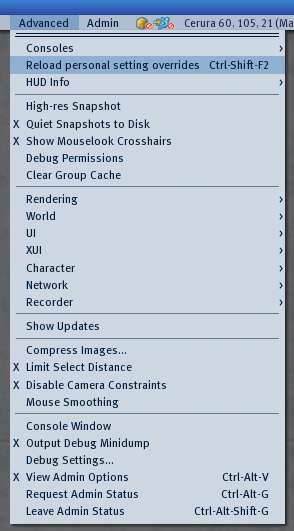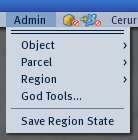Difference between revisions of "Advanced menu/1.23/1.23"
(some few additions) |
|||
| Line 77: | Line 77: | ||
* '''Show Mouselook Crosshairs''' | * '''Show Mouselook Crosshairs''' | ||
* '''Debug Permissions''' | * '''Debug Permissions''' | ||
* '''Clear Group Cache''' | * '''Clear Group Cache''' - Clears the cached groupmembers lists. | ||
==== '''Rendering Submenu >''' ==== | ==== '''Rendering Submenu >''' ==== | ||
| Line 147: | Line 147: | ||
> '''''Selected Texture Info''''' - | > '''''Selected Texture Info''''' - | ||
> '''''Wireframe''''' - | > '''''Wireframe''''' - Shows the world in [[Wireframe]] mode. | ||
> '''''Object-Object Occlusion''''' - | > '''''Object-Object Occlusion''''' - | ||
| Line 165: | Line 165: | ||
> '''''Cheesy Beacon''''' - | > '''''Cheesy Beacon''''' - | ||
> '''''Attached Lights''''' - | > '''''Attached Lights''''' - Disables attached lightsources when unticked. | ||
> '''''Attached Particles''''' - | > '''''Attached Particles''''' - Disables attached particlesources when unticked. | ||
==== '''World Submenu >''' ==== | ==== '''World Submenu >''' ==== | ||
| Line 185: | Line 185: | ||
* '''Compress Images''' | * '''Compress Images''' | ||
* '''Limit Select Distance''' | * '''Limit Select Distance''' - Limits the distance in which you're allowed to select and edit objects. | ||
* '''Disable Camera Constraints''' | * '''Disable Camera Constraints''' - Your camera movement is constrained in a maximum distance to your avatar. Ticking this option will allow you to move the camera further away. | ||
* '''Mouse Smoothing''' | * '''Mouse Smoothing''' | ||
| Line 199: | Line 199: | ||
* '''View Admin Options''' - Toggles visibility of the "Admin" dropdown menu on the top menu bar. | * '''View Admin Options''' - Toggles visibility of the "Admin" dropdown menu on the top menu bar. | ||
* '''Request Admin Status''' - Also known as "God Mode". Enables administrative functions. This only works for Linden Staff. | * '''Request Admin Status''' - Also known as "[[God Mode]]". Enables administrative functions. This only works for Linden Staff. | ||
* '''Leave Admin Status''' - Ends Admin Status or "God Mode". | * '''Leave Admin Status''' - Ends Admin Status or "[[God Mode]]". | ||
<br clear="all"/> | <br clear="all"/> | ||
Revision as of 16:05, 20 August 2009
| Help Portal: |
Avatar | Bug Fixes | Communication | Community | Glossary | Land & Sim | Multimedia | Navigation | Object | Video Tutorials | Viewer | Wiki | Misc |
This page is part of the Second Life User's Manual, describing how the Viewer software works. Please see the main User's Manual page as a starting point.
The Advanced Menu contains many technical displays and functions not needed for new or basic Second Life users. It is primarily aimed at specialized uses and debugging the software. A few of the most useful items for general users are noted below.
By default, the Second Life Viewer's Advanced menu is not visible. To display it:
- PC - Ctrl-Alt-D
- Mac - Ctrl-⌥ Alt-D
On some operating systems, this shortcut is already taken by another application, so you will need to hold down Ctrl-Alt-⇧ Shift-D instead.
Click the video player below to learn how to activate the menu and learn more in our Knowledge Base:
Find more information about specific menu items below, and in the Category:Advanced menu wiki page.
<videoflash>IrndvDk-pzY</videoflash>
Useful Items for General Users
- High Res Snapshot - doubles pixel size of snapshots saved to disk
- Character > Character Tests > Go Away/AFK When Idle - disables inactivity timers for showing (Away) (5 minutes), and auto-logout (30 minutes)
- Character > Rebake Textures - Forces your computer to redo and send your avatar skin + clothing again. Sometimes this does not happen correctly the first time, and other users will see your avatar as a persistent cloud (avatar did not load at all), grey (shape loaded but not textures), or parts look wrong (some textures did not load properly).
- Debug Settings - Enter "RenderFarClip" to set draw distance to non-standard values. Values below normal 64m minimum are useful to reduce lag. Caution: randomly messing with debug settings can totally mess up your viewer program.
All Advanced Menu Items
Displays fixed windows with technical information about the viewer program:
> Frame Console -
> Texture Console -
> Debug Console -
> Fast Timers -
> Notifications Console -
> Region Info to Debug Console -
> Group Info to Debug Console -
> Capabilities Info to Debug Console -
- Reload personal setting overrides
Displays fixed overlay on the 3D view with the following choices:
> Velocity - Shows a scale with current avatar velocity in m/s
> Camera - Shows avatar and camera positions in grid coordinates
> Wind - Shows wind speed and direction
> FOV - Shows camera field of view
- High-res Snapshot - When set, makes a snapshot double the screen size instead of equal to the screen size.
- Quiet Snapshots to Disk - When set snapshot sound and animation are not played.
- Show Mouselook Crosshairs
- Debug Permissions
- Clear Group Cache - Clears the cached groupmembers lists.
Controls many aspects of how the graphics card or chip displays the 3D view
> Types > - The items below are displayed when checked
- > > Simple -
- > > Alpha -
- > > Tree -
- > > Character -
- > > SurfacePatch -
- > > Sky -
- > > Water -
- > > Ground -
- > > Volume -
- > > Grass -
- > > Clouds -
- > > Particles -
- > > Bump -
> Features > -
- > > UI -
- > > Selected -
- > > Highlighted -
- > > Dynamic Textures -
- > > Foot Shadows -
- > > Fog -
- > > Test FRInfo -
- > > Flexible Object -
> Info Displays > -
- > > Verify -
- > > BBoxes -
- > > Points -
- > > Octree -
- > > Shadow Frusta -
- > > Occlusion -
- > > Render Batches -
- > > Animated Textures -
- > > Texture Priority -
- > > Avatar Rendering Cost -
- > > Texture Area (sqrt(A)) -
- > > Face Area (sqrt(A)) -
- > > Lights -
- > > Particles -
- > > Composition -
- > > Glow -
- > > Raycasting -
- > > Sculpt -
- > > Vectorize Perf Test -
> Render Tests > -
- > > Camera Offset -
- > > Randomize Framerate -
- > > Periodic Slow Frame -
- > > Frame Test -
> Axes -
> Hide Selected -
> Tangent Basis -
> Selected Texture Info -
> Wireframe - Shows the world in Wireframe mode.
> Object-Object Occlusion -
> Debug GL -
> Debug Pipeline -
> Fast Alpha -
> Animate Textures -
> Disable Textures -
> Run Multiple Threads > - Improves performance by allowing threads to run in the background while rendering. You should enable this option!
> Cheesy Beacon -
> Attached Lights - Disables attached lightsources when unticked.
> Attached Particles - Disables attached particlesources when unticked.
- Show Updates
- Compress Images
- Limit Select Distance - Limits the distance in which you're allowed to select and edit objects.
- Disable Camera Constraints - Your camera movement is constrained in a maximum distance to your avatar. Ticking this option will allow you to move the camera further away.
- Mouse Smoothing
- Console Window
- Output Debug Minidump
- Debug Settings - Opens the "Debug Settings" floating window. Allows manually setting essentially every Viewer setting. Warning: randomly playing with these settings can make the viewer program unusable.
- View Admin Options - Toggles visibility of the "Admin" dropdown menu on the top menu bar.
- Request Admin Status - Also known as "God Mode". Enables administrative functions. This only works for Linden Staff.
- Leave Admin Status - Ends Admin Status or "God Mode".
Admin Menu
Note: This menu is off by default, and the functions only work for Linden Lab staff.
- God Tools... - Opens "God Tools" floating window
- Save Region State