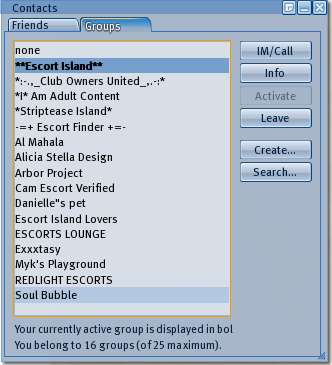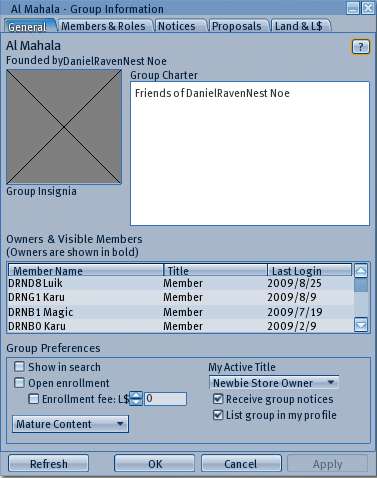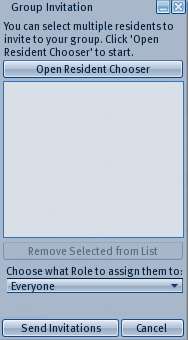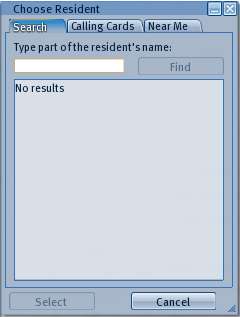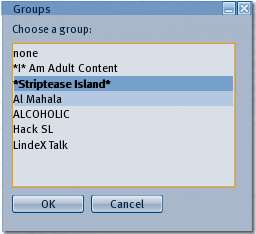Difference between revisions of "Group Windows"
| Line 8: | Line 8: | ||
This page is part of the Second Life User's Manual, describing how the Viewer software works. Please see the main [[User's Manual]] page as a starting point. This page discusses the group-related floating windows. for general information about groups in Second Life, see [[Group]]. | This page is part of the Second Life User's Manual, describing how the Viewer software works. Please see the main [[User's Manual]] page as a starting point. This page discusses the group-related floating windows. for general information about groups in Second Life, see [[Group]]. | ||
[[File: | [[File:V1.23 Contacts-Groups Tab.jpg|thumb|left|332px|'''Contacts Window - Groups Tab''']] | ||
==== Contacts: Groups ==== | |||
This tab of the "Communicate" floating window allows you to access your groups list and perform actions related to groups. It is opened with the top menu '''View > Communicate''' item, then clicking on the groups tab. The main part of the window lists the current groups you belong to. Included in the list is 'none' for when you want no group active. You may belong to a maximum of 25 groups at one time, and underneath the list it will show how many you belong to currently. | |||
Clicking once on a group in the list will highlight it, after which the right side buttons will do the actions listed below. Double clicking will open a group IM immediately. | |||
'''IM/Call''' - Opens a group Instant Message/Call tab to allow text or voice chat with group members who are online. | |||
'''Info''' - Opens the Group Information window (described below). | |||
'''Activate''' - Makes the selected group active. This displays the active title for the group in the 3D view area over your avatar name. Some land permissions and objects will only work if you have the proper group active. Any objects you create while a group is active will have the group set on the item properties. | |||
'''Leave''' - Remove yourself from a group's membership list. | |||
'''Create''' - Opens a blank group information window to create a new group. You can fill in the group title and charter. You will then be asked if it is a mature group, and finally if you want to pay 100L$ to create the group. Groups must have at least 2 members or they will be deleted in 48 hours. | |||
'''Search''' - Opens the "Search" window to the groups tab, so you can search for existing groups. | |||
<br clear="all"/> | |||
[[File:V1.23 Group Information-General.jpg|thumb|left|377px|'''Group Information General Tab''']] | |||
==== | ==== Group Information: General ==== | ||
<br clear="all"/> | <br clear="all"/> | ||
| Line 17: | Line 39: | ||
==== Group Invitation ==== | ==== Group Invitation ==== | ||
<br clear="all"/> | |||
[[File:v1.23 Choose Resident.jpg|thumb|left|240px|'''Choose Resident Floating Window''']] | |||
==== Choose Resident ==== | |||
<br clear="all"/> | <br clear="all"/> | ||
Revision as of 16:45, 1 September 2009
| Help Portal: |
Avatar | Bug Fixes | Communication | Community | Glossary | Land & Sim | Multimedia | Navigation | Object | Video Tutorials | Viewer | Wiki | Misc |
This page is part of the Second Life User's Manual, describing how the Viewer software works. Please see the main User's Manual page as a starting point. This page discusses the group-related floating windows. for general information about groups in Second Life, see Group.
Contacts: Groups
This tab of the "Communicate" floating window allows you to access your groups list and perform actions related to groups. It is opened with the top menu View > Communicate item, then clicking on the groups tab. The main part of the window lists the current groups you belong to. Included in the list is 'none' for when you want no group active. You may belong to a maximum of 25 groups at one time, and underneath the list it will show how many you belong to currently.
Clicking once on a group in the list will highlight it, after which the right side buttons will do the actions listed below. Double clicking will open a group IM immediately.
IM/Call - Opens a group Instant Message/Call tab to allow text or voice chat with group members who are online.
Info - Opens the Group Information window (described below).
Activate - Makes the selected group active. This displays the active title for the group in the 3D view area over your avatar name. Some land permissions and objects will only work if you have the proper group active. Any objects you create while a group is active will have the group set on the item properties.
Leave - Remove yourself from a group's membership list.
Create - Opens a blank group information window to create a new group. You can fill in the group title and charter. You will then be asked if it is a mature group, and finally if you want to pay 100L$ to create the group. Groups must have at least 2 members or they will be deleted in 48 hours.
Search - Opens the "Search" window to the groups tab, so you can search for existing groups.
Group Information: General
Group Invitation
Choose Resident
Groups
This window is opened via the About Land window > General tab > Group: Set... button. It allows you to set one of the groups you belong to as the group associated with the parcel. The current group set is in bold. Highlight another one, and click OK to change it.