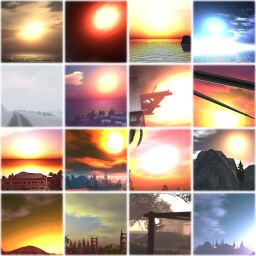Difference between revisions of "History/WindLight"
| Line 213: | Line 213: | ||
These are the usual install directories, yours may look different but similar: | These are the usual install directories, yours may look different but similar: | ||
: | : '''Windows''' - C:\Program Files\SecondLife\app_settings\windlight | ||
: [[Image:App_settings-windlight-skies.png|128px]] | : [[Image:App_settings-windlight-skies.png|128px]] | ||
:: Note, Vista users looking for presets they created should look in C:/Users/$username/AppData/Local/VirtualStore/SecondLife/. See {{jira|VWR-4297}} (JIRA) for more info. Do not save downloaded presets here! | :: Note, Vista users looking for presets they created should look in C:/Users/$username/AppData/Local/VirtualStore/SecondLife/. See {{jira|VWR-4297}} (JIRA) for more info. Do not save downloaded presets here! | ||
: | : '''Mac''' - In Applications folder, right-click "Second Life WindLight", select "Show Package Contents", then open Contents > Resources > app_settings > windlight | ||
: | : '''Linux''' - The folder that contains the "secondlife" boot script (example: ~/Desktop/SecondLife_i686_1_18_5_74061_WINDLIGHT/). Its exact location depends on where you extracted the viewer .bz2 archive after downloading it. | ||
* You | * You'll only be asked to replace files if you already have some or all of these settings. | ||
=== How to use === | === How to use === | ||
Revision as of 11:33, 16 December 2008
| Help Portal: |
Avatar | Bug Fixes | Communication | Community | Glossary | Land & Sim | Multimedia | Navigation | Object | Video Tutorials | Viewer | Wiki | Misc |
WindLight is the code name for our "physically-accurate atmospheric rendering & lighting" project, which graduated from a "First Look" technology preview to a Release Candidate viewer, then eventually was included in the 1.19.1 main viewer. Some of the info below no longer applies but is kept for historical purposes.
You'll also want to listen to our Team WindLight Podcast!
| Click here for 240 FREE WindLight sky & water settings! |
Introduction
WindLight is a revolutionary atmospheric lighting and rendering system. What does that all mean? Gorgeous new Second Life visuals!!! Watch these demo videos:
<videoflash>h4BMmq4dono</videoflash>
<videoflash>Ctp1Uh-D034</videoflash>
This page provides information on the project, as well as useful information that will help us all make sure that WindLight is well-tested before it's integrated into the main Second Life viewer.
Please read the Release Notes for the latest features and bug fixes.
Using the WindLight-powered viewer
For starters, make sure you read the WindLight Documentation — a lot has changed in this new viewer, and you want to make sure you're up to speed on WindLight's usage, as well as that of the other new components, like high-end water, glow, and the new Graphics Preferences tab.
How can I participate in WindLight testing?
You can participate in WindLight testing with a few easy steps:
- Download the newest Release Candidate viewer which includes WindLight.
- Read the Documentation to get started — you'll need to login with your Second Life account info before you can read it.
- Play around with all the new features! Check out your land, other Residents' land, your favorite places — and see what's now possible. Once you find settings you like, take some screenshots and send them to your friends!
- If you find any issues, login to the public Issue Tracker to tell us about problems you find. [VWR-960 See an example.] Make sure to set "Affects Version/s" correctly.
A note on features
Many of the new features can really benefit (and some can only be used!) with newer graphics hardware. Not unlike popular games on the market, WindLight's advanced effects require a graphics card with Shader Model 2.0 (DirectX9 shader) support.
We strongly suggest looking at our System Recommendations to ensure you're up-to-date!
What to test?
Make sure that all of your content, creation creation, and experiences work with this new viewer. Bear in mind that WindLight is client-side only for now- that means nothing is changing on the servers or in any of the data- just what's being shown on your screen. You will notice some aesthetic differences, especially in some of the material properties and lighting. Some of these are intentional (like more dramatic sunsets) and some are still being worked on (like the desaturation of some textures). Have a go at it, and tell us what you think either through the Public Issue Tracker or at our office hours (see below).
Also see
Frequently Asked Questions
Hot stuff we keep getting asked — we're here to help!
Is WindLight more laggy than the main viewer?
Let's be more specific to have a worthwhile answer here, since "lag" can refer to many things. In this case, since WindLight is viewer-side, we're focusing on viewer — also called "client" or "local" because it's on your side, and not our servers — performance.
Long story short, our goal is for the WindLight viewer to have equal or better performance than the main "release" viewer at equivalent settings. There's a lot of code cleanup (which we've wanted to do for ages and finally found an opportunity to!), various optimizations, and some new features to boost speed which made it into this viewer. For example, Avatar Impostors renders distant avatars more "cheaply", increasing your viewer frames-per-second (FPS) in crowd scenes — which translates to "less viewer-side lag".
That being said, we are aware of specific performance slowdown bugs limited to certain hardware, some of which are in our Issue Tracker list — we highly recommend checking that list and reporting new issues not already on there.
Also, keep in mind some of the new graphical beauty, especially water reflections, may incur a significant performance hit depending on your hardware, and this is expected.
Of related interest and featuring WindLight and the Lag Meter, watch the "How to easily boost viewer performance" video tutorial.
Will WindLight make the System Requirements higher?
At the time of this writing (2007-12-04), no. We're working to support existing supported systems as much as possible while providing extra visual beauty for higher-end systems which meet our System Recommendations. See the System Requirements/Recommendations page for further details. Do note that we did update that page to list an expanded range of supported cards, as well as Windows Vista compatibility.
If you have a lower-end system, you can set WindLight's Edit menu > Preferences > Graphics tab to "Low" or "Mid" and as emphasized above, your performance shouldn't be less, and may even be better.
What are you doing about WindLight looking "wrong"?
First, it's important to understand that aesthetic concerns fall into several categories, so any discussion involving them should be specific. We've also started VWR-3463 to track your valuable feedback.
Second, education is essential! Many concerns & complaints we get are a result of not knowing how to change WindLight settings to make things look the way you want! There've already been some great Resident tips about this, so please be sure to familiarize yourself with the powerful-yet-easy-to-use Environmental Editor (found under World menu > Environment Settings), and read our documentation.
The following isn't all-inclusive, but:
[UPDATE @ 2008-02-08] We've continued to tweak the day cycle. We've reached a point where almost no textures (noticeably light ones like sand and snow) get washed out at midday, save for the absolute very lightest that are near-white. As for the longtime local lighting strength concerns in VWR-3171, we're making them stronger, and in the next update, you'll be able to boost them back up to 100% brightness via a debug setting, RenderSunDynamicRange, if you want. This should serve the purposes of both casual and specialized usage.
Remember that historically, avatars were treated differently than their surroundings, hence why they tended to look "flatter" compared to WindLight. WindLight, of course, has a more unified, cohesive, and realistic (or unrealistic if you want) lighting model with an expanded dynamic range, so there's understandably inevitable change which will likely lead to creators making avatars slightly brighter over time. This isn't the first time a new feature has introduced a gradual shift, but we've certainly taken a lot into consideration and explored many possibilities in order to retain the "essence" of existing content while enabling it to be richer through WindLight.
[UPDATE @ 2008-01-10] We still aren't happy with the "washed-out/too bright textures at noon" and similar situations. We understand your concerns, and we're going to keep grinding on this so things are expectedly brighter, but not harshly (e.g., obliterated detail on snowy regions) so.
[UPDATE @ 2008-01-03] The following have been substantially improved. See this for an indepth explanation. WindLight is nearing Release Candidate status; we welcome continued issue discussion at our Office Hours.
- WindLight in general may be too bright - Yes! This is on our list of things-to-do. Specifically, WindLight Team Leader Pastrami Linden observes, "I believe the haze and/or direct light contributions can wash out colors, but am not 100% convinced this is a problem." We'll investigate the causes further.
- The default day cycle is too bright - We're definitely going to tweak settings like gamma so the end result is more balanced. Also, remember that when WindLight goes server-side, any region owner can customize WindLight to their tastes. In addition, every Resident can still override environments locally (World menu > Environment Settings). And unlike the current way things are, WindLight on the server-side with custom day cycles means there'll be a variety of "looks" which are extensively Resident-customizable, so any fears of a single generic day cycle spoiling everything are moot.
- Avatars look like crap - Strongly arguable, and severely dependent on the specific sky settings. We've seen a variety of Resident-taken snapshots featuring avatars that look awesome. Lighting is more realistic and has a higher dynamic range now, which we understand may take time to get used to, but it's ultimately more realistic, and if you want it to be, unrealistic too. We emphasize that you have a lot more control over how you see Second Life AND how you look — to yourself, and eventually, how others will see you — so if you're basing your judgment without delving into the Advanced Sky Editor, we recommend you give it a go, and give it time. It's kind of like seeing the naked sun after living in a cave all your life. Also consider that improving some of the other things on this list will hopefully have a positive effect on avatar lighting too.
- TIP: The primary difference between old and new lighting is the level of ambient lighting. Try going to World menu > Environment Settings > Environment Editor and click "Advanced Sky Editor" button. Then, in the Lighting tab, increase Ambient sliders uniformly towards "1.00". You may also want to lower Scene Gamma (also found in the same tab) a touch. Also see Caliah Lyon's "Optimising Windlight for Avatars" guide.
Also:
- Local lighting is too weak during the daytime (VWR-3171) - We deliberately toned this down because WindLight effectively has a new, bright light: THE SUN. Local lighting is now weakest at noon, and strongest at sunset — its brightness approaches "normal" strength as the sun gets lower to the horizon, with dusk being full local light brightness. More realistic solar modeling and increased dynamic range means that it'd be too easy to wash out your surroundings, which is why we need a balance (see "The default day cycle is too bright" above). Also think of how much a flashlight would affect its surroundings in daylight. Remember, we're continuing to fine-tune light levels and gamma while optimizing the default day cycle, so local lighting is still subject to change.
- Tree lighting appears uneven and harsh during certain times (VWR-3287) - AKA "Linden trees look like 2D cardboard cutouts". We thought we fixed this internally (as of 2007-11-29) so that trees have more even lighting overall but we're aware of the ugly transition between low-polygon and high-polygon trees... so this is still ongoing...
- Shiny is too shiny (and other shiny stuff in VWR-3133) - The main issue was fixed in the 2007-12-04 update. More context to our progress. The future holds possibilities for a more versatile "materials" system, which will retain backward compatibility yet offers a lot more options. (We might even say it'll do for object surfaces what WindLight does for skies & water!)
For more of our direct responses, read our office hours transcripts.
What's already been fixed in WindLight?
How do I turn off classic (old-skool) clouds?
- Go to World menu > Environment Settings.
- Click Advanced Sky button.
- In the Advanced Sky Editor, click Clouds tab.
- Uncheck "Draw Classic Clouds". (This applies across all your sky settings, and isn't currently saved per-preset.)
Why are avatars so blocky?
If you think avatars look like 16-bit Nintendo characters, that's because Avatar Impostors, which boosts performance by rendering distant avatars like sprites, is on. You can either:
- Go to Preferences > Graphics tab and uncheck "Avatar Impostors".
OR if you want to keep it on but increase the distance at which impostors takes effect, minimizing the blockyness, then:
- In Preferences > Graphics tab, move the "Avatars Mesh Detail" slider towards the right to "High".
You can easily find a crowd, zoom your camera, and adjust this to taste.
How do I take awesome snapshots with WindLight?
You may've seen Flickr, Snapzilla, or another site where WindLight beauty abounds. Try leaving a gracious comment on snapshots you really enjoy in hopes of the photographer getting back to you!
In addition, Torley Linden's created a Guide to High-Quality Photography you'll enjoy, including a WindLight-specific Debug Settings section.
What's the future of WindLight?
WindLight is currently viewer-side only, which means, among other things, that when you change sky settings, only you will see those changes. Longer-term, WindLight will replace server-side functionality, meaning:
- Estate owners can take advantage of WindLight to create custom skies & water their visitors will automatically see upon visiting their regions.
- You'll be able to use skies & water as tradeable assets (similar to how you can currently share objects, clothes, etc.).
- The current day cycle (and other environmental effects) will be replaced by WindLight. (Those who prefer to have a blander atmosphere more similar to the present look can disable shaders in Preferences > Graphics tab.)
So, when will this happen? Tentatively, near-mid 2008. We don't have a specific date yet, as it depends on successfully fixing the bugs in the current WindLight-powered main viewer first and doing other work which preempts the server-side phase, but we promise to announce more news as it becomes available.
When will we get scriptable glow?
It's arrived! See PRIM_GLOW for usage information.
Are you ever going to add [INSERT COOL FEATURE HERE]?
Re: dynamic shadows (including objects "blocking" light), non-water reflections, materials, reworking Linden trees, etc...
We have a lot of exciting plans for a progressively better-looking and faster-performing Second Life that depends on our present work — the first phase of integrating WindLight into the main viewer — to be done. Some of the most popular feature requests we've heard we hope to do eventually someday.
If you're anxious and think that sounds too vague, that's because we'd rather not promise vaporware, and we'll give you specific details of implementation when work on each project is actually underway — until then, we welcome the inspiration that comes from your suggestions because it helps shape our future!
In them meantime, we encourage you to put your feature requests on the public Issue Tracker so we can keep easier track of 'em.
How do I stay "In the loop" with WindLight?
Visit our inworld Office Hours
WindLight issues are now discussed at Bridie's Wednesday Bug Triages.
Transcripts
Check these out if you're curious or if you missed out!
- 2007-11-15 / 20 / 22 was cancelled due to Turkey Day / 27 / 29
- 2007-12-04 / 06 / 11 was cancelled due to a service outage / 13 / 18 / 20 / 25 & 27 were cancelled due to holidays
- 2008-01-01 was cancelled due to New Year's Day / 03 / 08 / 10 / 15 / 17 / 22 / 24 / 29 / 31
- 2008-02-05 / 07 / 12 / 14 / 19 / 21 / 26 / 28
- 2008-03-04 / 06 / 13 (last WL-only office hour!)
2008-04-10 (Super Mega Office Hours - 4 hours long - covering EVERYTHING! 100+ Resis!!)
UNEDITED 2008-04-10 (Super Mega Office Hours - 4 hours long - covering EVERYTHING! 100+ Resis!!)
Read the Official Linden Blog
We've communicated frequently! See Team WindLight leader Pastrami Linden's posts.
Related, in reverse-chronological order:
- 2007-11-22 - Tip of the Week #12: How to easily boost viewer performance (featuring the simplified Graphics Preferences and Avatar Impostors)
- 2007-11-15 - Tip of the Week #11: Welcome to WindLight!
- 2007-11-14 - Knowledge Base Article of the Week: WindLight Fever!
- 2007-06-01 - First Look: WindLight update - beauty & bugs!
- 2007-05-29 - WindLight First Look viewer released!
Also search for posts mentioning "WindLight".
What's our community doing with WindLight?
Amazing things! Like:
- WindLight snapshots on:
- "WindLight Comparison Project" - Resi-initiated project to compare WL aesthetics across different systems.
- "WindLight How To - Avatar Impostors Settings" - Vint Falken's helpful explanation that Avatars Mesh Detail affects the distance at which avatars become impostors.
- "Optimising Windlight for Avatars" - By Caliah Lyon, a great educational primer for "lighting is yucky" concerns.
- Misc. mentions of "WindLight" in the blogosphere.
Torley's WindLight settings
I (Torley) have popularly been asked to share the very same settings I've used in so many WindLight-powered snapshots. Awhile back, I already made the decision to release these to our community for sheer enjoyment. I don't have any use restrictions on 'em, so go wild and let me know the beauty you build upon.
NEW! Version 2.0 released on 2008-12-16 with 240+ settings — 204 skies and 36 waters for you to play with.
- » Download Torley's WindLight Settings - Easy installer for Windows
- » Download Torley's WindLight Settings - ".zip" file
Installation
Easy video tutorial!
<videoflash>fVZS_ybPsss</videoflash>
Close the WindLight-powered Second Life (1.19.1 or newer) viewer first.
Then, depending on what you downloaded:
Easy installer for Windows
- Run "torleys-windlight-settings.exe".
- Check that the install folder looks like the right one, for example: "C:\Program Files\SecondLife\app_settings\windlight" then click "Install" button.
".zip" file
- Unzip "torley-windlight-settings.zip".
- Open the "skies" and "water" folders, and drag their ".xml" file contents into the "sky" and "water" subdirectories within the right "app_settings/windlight", depending on your operating system (see below).
These are the usual install directories, yours may look different but similar:
- Windows - C:\Program Files\SecondLife\app_settings\windlight
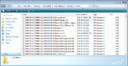
- Note, Vista users looking for presets they created should look in C:/Users/$username/AppData/Local/VirtualStore/SecondLife/. See VWR-4297 (JIRA) for more info. Do not save downloaded presets here!
- Mac - In Applications folder, right-click "Second Life WindLight", select "Show Package Contents", then open Contents > Resources > app_settings > windlight
- Linux - The folder that contains the "secondlife" boot script (example: ~/Desktop/SecondLife_i686_1_18_5_74061_WINDLIGHT/). Its exact location depends on where you extracted the viewer .bz2 archive after downloading it.
- You'll only be asked to replace files if you already have some or all of these settings.
How to use
- Login to Second Life.
- In Edit menu > Preferences > Graphics tab, set "Quality and Performance" to High, or check Custom and make sure "Atmospheric Shaders" is checked.
- Go to World menu > Environmental Settings > Environment Editor.
- Click the "Advanced Sky" button.
- Click the dropdown menu next to "Sky Presets". You should see the many new skies starting with "[TOR]" in the list. It should look like this (click to enlarge):
- The same steps apply for the water settings — in the Environment Editor, click "Advanced Water", then the dropdown next to "Water Presets".
- Select a preset and watch the sky and water change instantly.
- ENJOY!